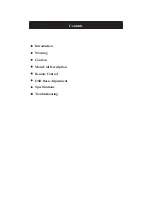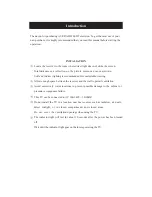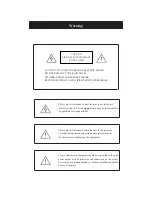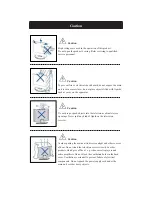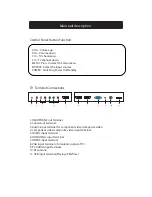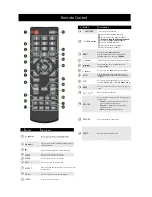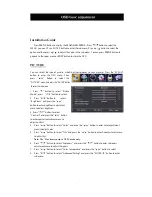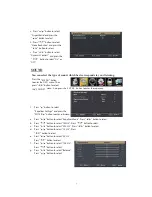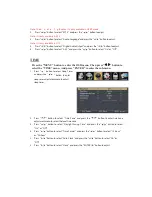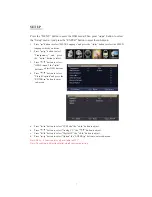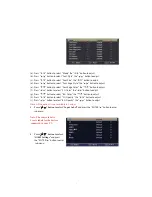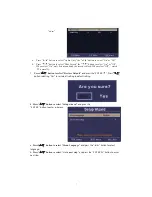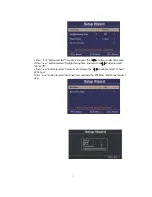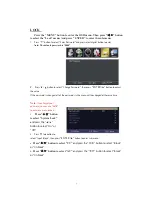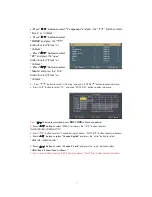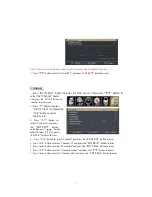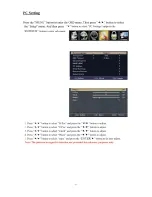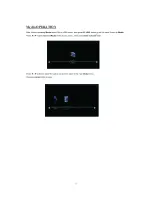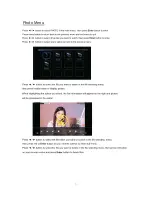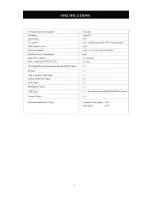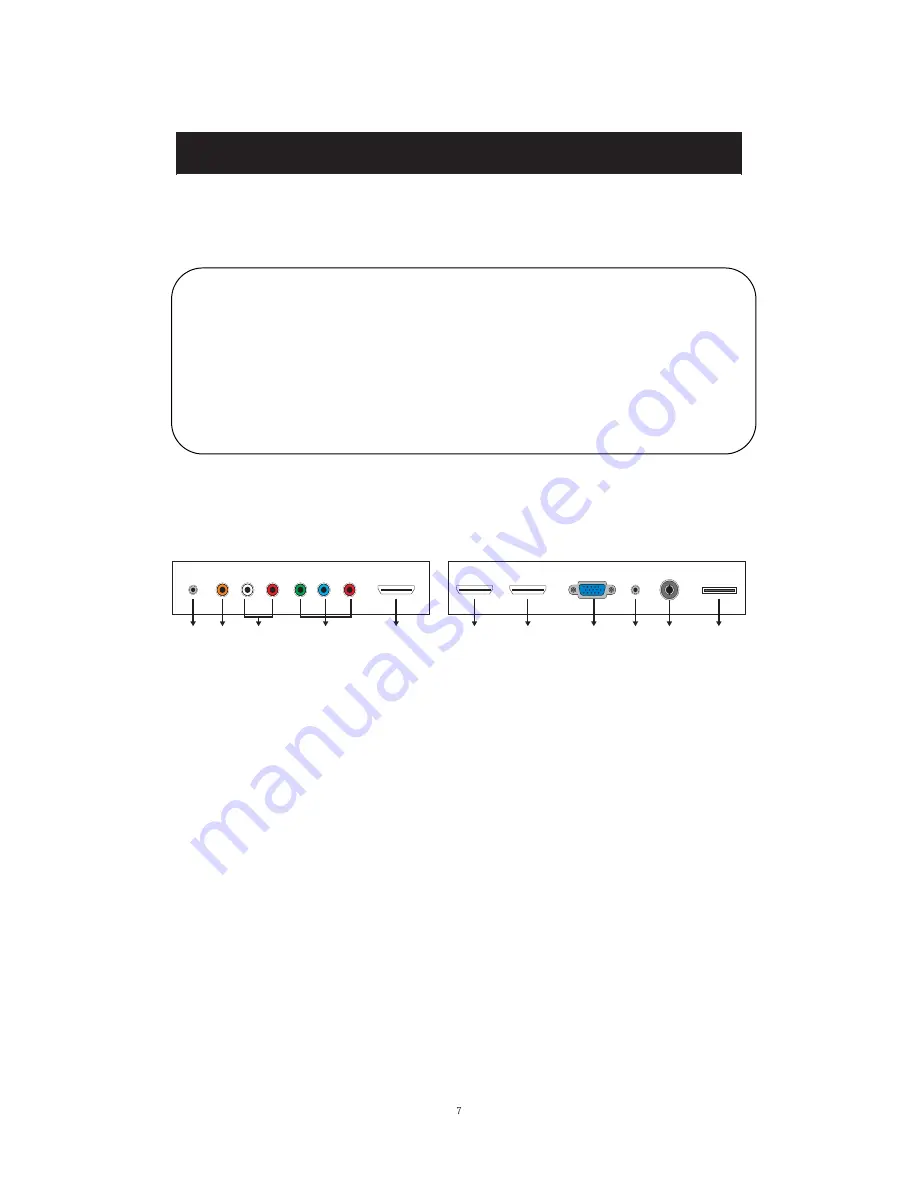
Main unit description
Control Panel Button Function
VOL+ : Volume up.
VOL- : Volume down.
CH+ : TV channel up.
CH- : TV channel down.
MENU : Press to select the main menu.
SOURCE : Select the input sources.
POWER : Switching Power On/Standby.
TV Terminal Connections
1. HEADPHONE out terminal.
2. Coaxial out terminal.
3. Audio input terminal for component video/composite video.
4. Component video/composite video input terminal.
5. HDMI1 input terminal.
6. HDMI2/MHL input terminal.
7. HDMI3 input terminal
8. VGA input terminal of simulation signal of PC.
9. PC AUDIO input terminal.
10. RF antenna.
11. USB input terminal (Playing JPEG files.)
1
2
3
6
5
4
10
9
8
7
11
Summary of Contents for 32AER05
Page 1: ...USER S MANUAL 32 LED TELEVISION 32AER05 ...
Page 19: ... PCSetting ...
Page 20: ...Media OPERATION SOURCE ...
Page 21: ...Photo Menu ...
Page 22: ......