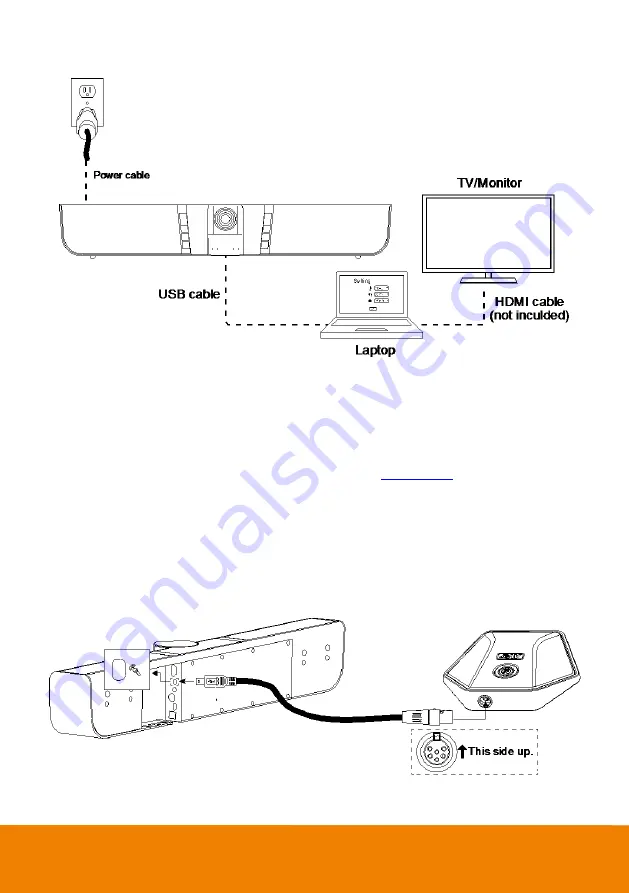
8
II.
1. Connect VB342+ to PC with provided USB cable. If you like to use type-C connector on newer PC,
connect provided adapter to type-A end of cable, then connect type-C side of adapter to PC.
2. Connect the TV/Monitor to PC/laptop through the HDMI cable.
3. Connect the power to the VB342+ and camera head will move, and the power indictor will light up.
4. Install Aver PTZApp on laptop/PC that is connected with VB342+. The app can be used to adjust
and setup the parameters of the camera (refer to section of
).
5. To make a call, run your video application (
Skype
TM
, Skype for Business, Google Hangouts
TM
,
Zoom
TM
, WebEx
TM
, Adobe Connect
TM
,
WebRTC
, and etc.) select VB342+ as your video and audio
device.
Extended Microphone Installation
[Note]
There are two lengths of cables -- 10m and 20m.





























