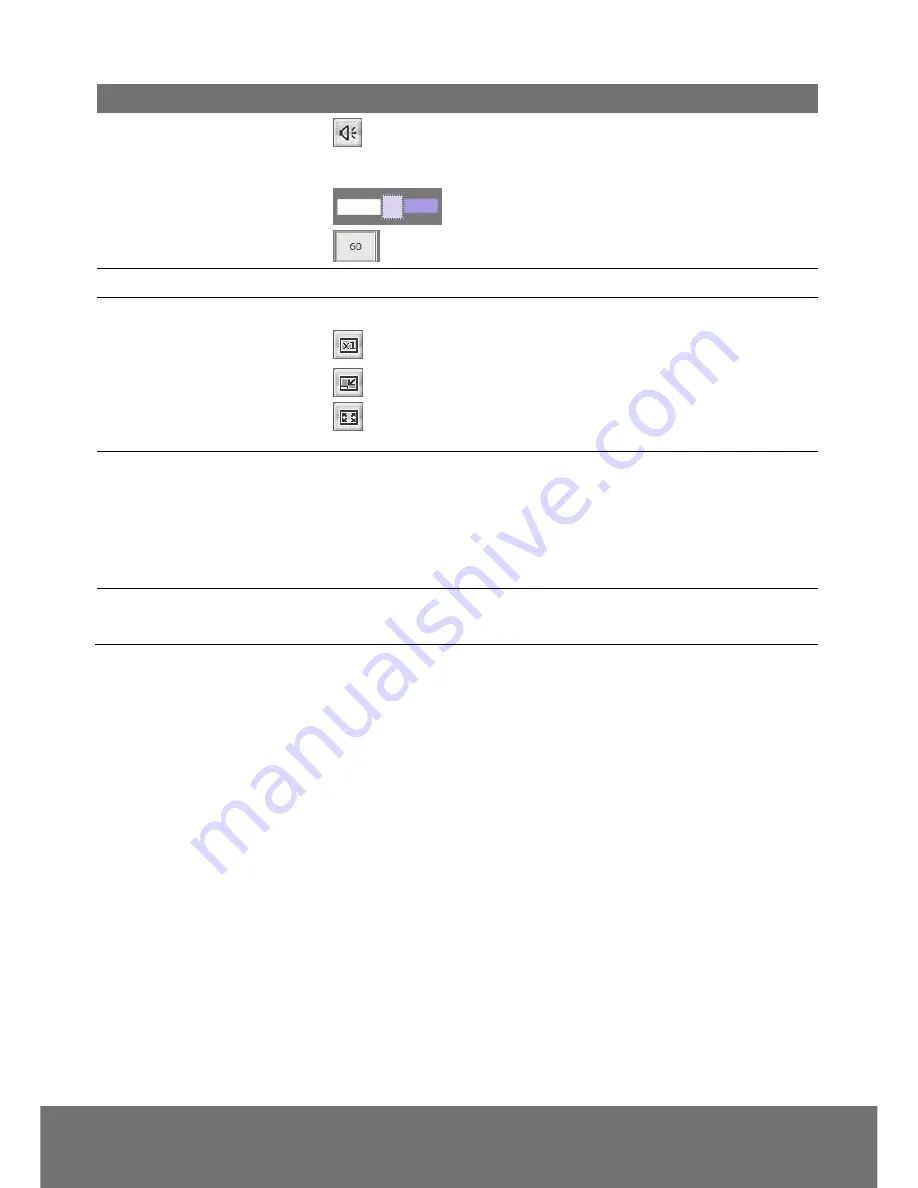
23
Name
Function
(19) Speaker
Turn on the PC
’s speaker so that PC side can hear sound
from IP camera side. Click this button again to mute this function.
Use the scroll bar to adjust the speaker volume.
It shows the current speaker volume
’s value.
(20) Language
Select the browser interface language.
(21) Video screen
Change the video screen display.
Display the actual video pixel size
Display the video screen in compact size.
Display the video in full screen mode. Press ESC to exit full
screen mode.
(22) Stream
Switch to view the video stream type. The IP camera can send
multiple video streams of up to 3 types. To change the video stream
setting, go to System > Video Stream.
[Note]
When stream 2 setting in
”
Video Setting
” is closed, there
won
’t have other stream option
(23) Direction controller
Move the position of the view point while in zoom mode. User has
to zoom in first.
Setting preset points
1.
After clicking on “
Preset Point
”, use the 8-direction arrows, zoom, and focus function to shift the
camera view.
2. After you adjust the camera view to where you want to set a preset point, select a number from
"Preset Point" drop-down menu, key in a name as you like in "
Name
" column, and click "
+
" button.
3. If you succeed, the point name you set will be added to the point list.
4. When you select that point from the drop-down menu and click "
Go
", the camera view will move to
where you had set.






























