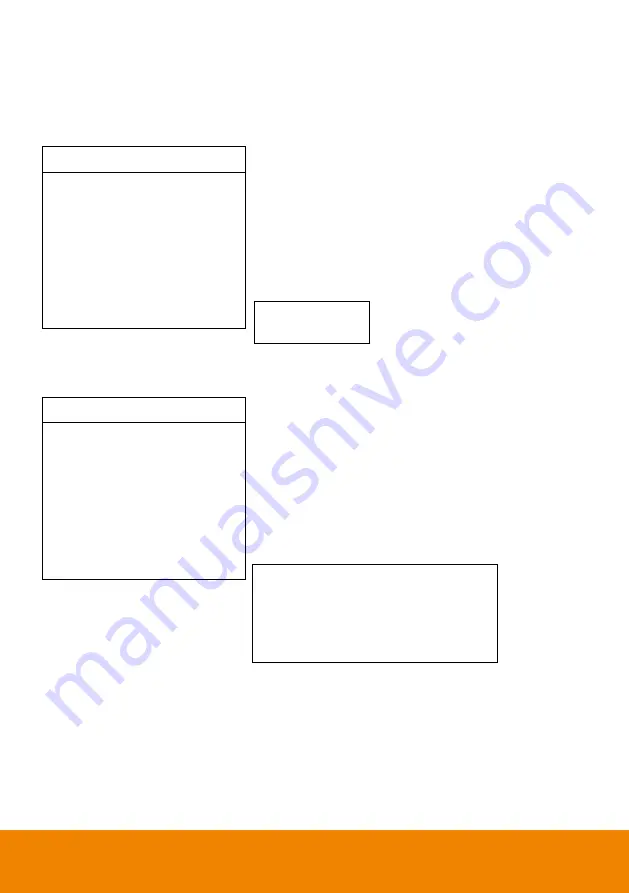
29
Factory Default
To reset the PTC115 to default setting, go to OSD menu >
Factory Default
>
Yes
and press enter
button.
Tracking
On
Camera
Video Format
Advanced Setting
Preset
Language
Profile
Factory Default
Information
>
>
>
>
>
>
>
>
Information
To check out information on the PTC115, ex: FW version. Go to OSD menu >
Information
.
Tracking
On
Camera
Video Format
Advanced Setting
Preset
Language
Profile
Factory Default
Information
>
>
>
>
>
>
>
>
Yes
No
Camera ID
Serial Number
Firmware Version
IP Address
MAC
PTC115
0000
0.0.0002.12
10.1.0.1
FB:5F:4B:61:1F:4F

















