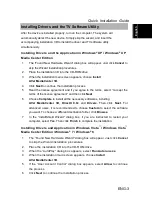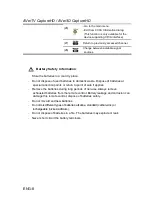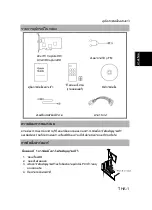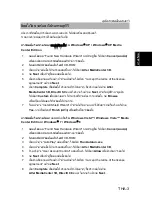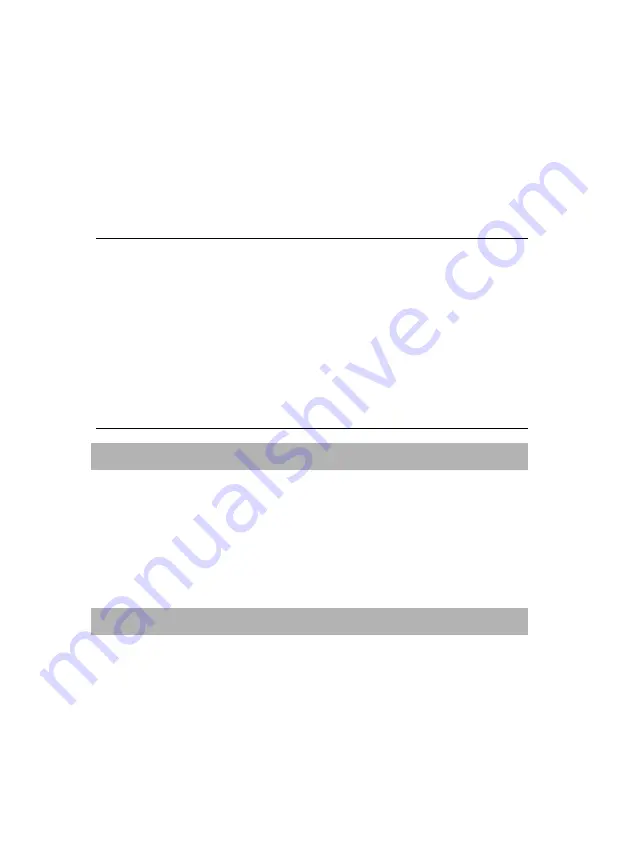
AVerTV CaptureHD / AVer3D CaptureHD
ENG-4
7. Read the license agreement and if you agree to the terms, select “I accept
the terms of the license agreement” and then click
Next
.
8. Choose
Complete
to install all the necessary softwares, including
AVer MediaCenter 3D
,
DirectX 9.0c
and
Driver
. Then click
Next.
For
advanced users, it is recommended that you choose
Custom
to select the
software you want. To choose a different destination folder, click
Browse
.
9. Then click
Finish
to complete the installation.
NOTE:
1.
If DirectX 9.0c or above is not installed in your system, usually the installation CD
will automatically install it during the process of installation. Make sure your
system has DirectX 9.0c or above installed so that the TV software utility can
function properly.
2.
The product does not come with a software DVD decoder. If users can playback DVD
or MPEG-2 video files on the computer, there is no need to install a DVD decoder.
However, if the Decoded Error message appears on the screen, please install the
compatible DVD decoder via th3.
The 3DTV functions in AVer MediaCenter 3D are not supported in the Windows
®
XP
operating system.
Activating AVer MediaCenter 3D Application
Windows
®
XP / Windows Vista™ / Windows
®
7
To run the application from the Programs menu, choose
Start
Programs
AVerMedia
AVer MediaCenter
AVer MediaCenter 3D.
Windows
®
8
Click on
AVer MediaCenter 3D
on the Metro Start screen or double click on
AVer MediaCenter 3D
on the Desktop.
Uninstalling Application and Drivers
Windows
®
XP / Windows
®
XP Media Center Edition
To remove the installed TV software utility from the system, simply choose
Start
Programs
AVerMedia
AVer MediaCenter 3D
Uninstaller
Remove All
Next
OK
Finish
.
Summary of Contents for H727E CaptureHD
Page 2: ......
Page 69: ......
Page 70: ......
Page 71: ......
Page 72: ...Model No H727E P N 300AH727ED26 M a d e in T a iw an ...