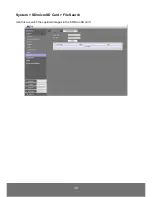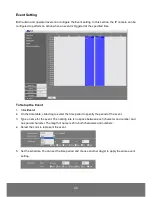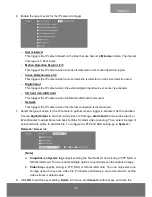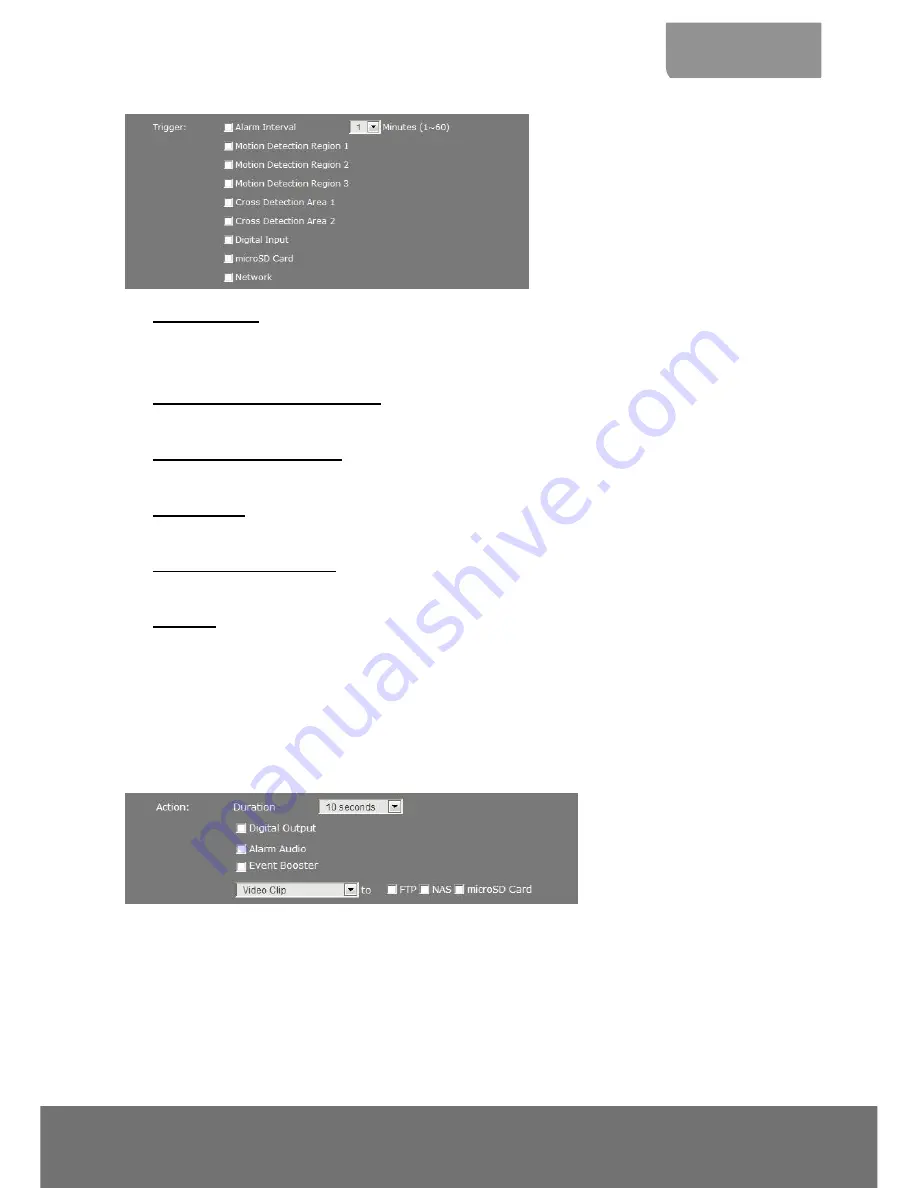
45
ENGLISH
6. Enable the type of event for the IP camera to trigger.
-
Alarm Interva
l
This triggers the IP camera based on the time that use has set in
Minutes
column. The interval
time rage is 1~60 minutes.
-
Motion Detection Region 1/2/3
This triggers the IP camera when a motion is detected on the motion detection region.
-
Cross Detection Area 1/2
This triggers the IP camera when a cross detection is detected on the cross detection area.
-
Digital Input
This triggers the IP camera when the external digital input device or sensor is activated.
-
SD Card / microSD Card
This triggers the IP camera when the SD/microSD card is removed.
-
Network
This triggers the IP camera when the Internet connection is disconnected.
7. Select the type of action for the IP camera to perform when a trigger is activated. Set the duration.
Choose
Digital Output
to send recorded video or still image,
Alarm Audio
to sound the alarm, or
Event Booster to adjust frame rate back to 30fps for alarm video capturing. Then, select the type of
server/media to where to send the file. To configure the FTP and NAS setting, go to
System
>
Network
>
Server
tab.
[Note]
a.
Snapshot
and
System log
support sending the file thru Mail, and storing in FTP, NAS or
SD/microSD card. You can enable multiple options to send and save the captured image.
b.
Video Clip
supports storing in FTP, NAS or SD/microSD card. You can only select one
storage option to save the video file. For better performance, we recommend to set the
video stream is default value.
8. Click
OK
to add the event setting,
Delete
to remove, and
Cancel
to without save and close the