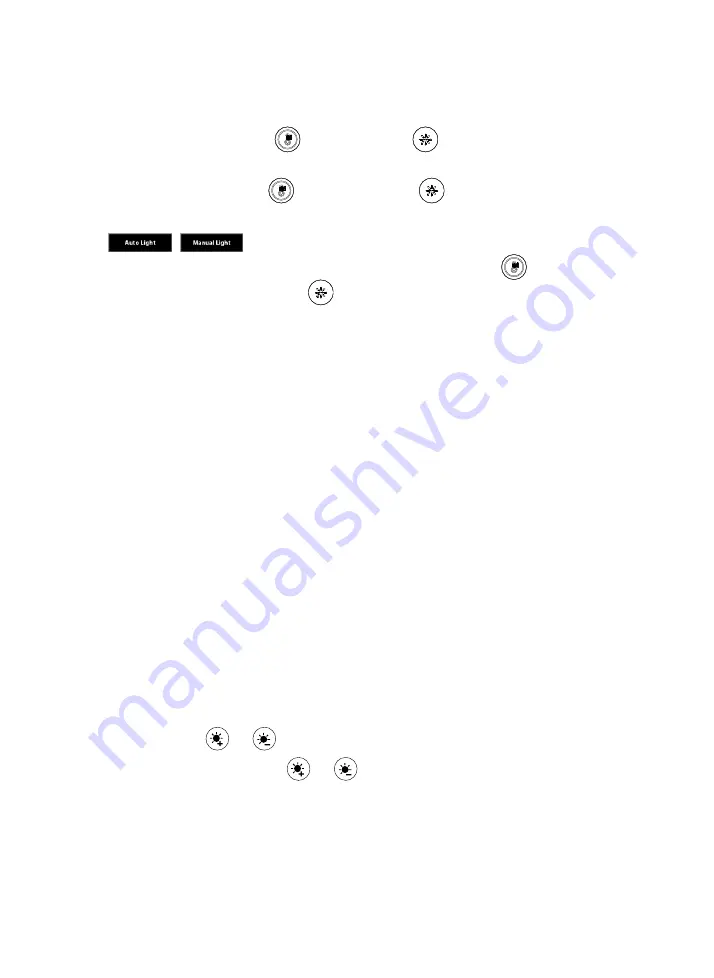
English-3
Control Fill Light via Device Buttons
Hold either temperature button
or light level button
for 2~3 sec. to switch on/off fill light
function.
Hold both temperature button
and light level button
together for 2~3 sec. to switch
between auto/manual light adjustment.The message below will show on the image screen.
Whether under auto or manual light adjustment mode, user can press the
button to slightly
adjust color temperature or press the
button to adjust light level.
[Note]
The light brightness level in manual mode is much higher than auto mode. There are 12
levels for adjustment.
The camera can memorize the last setting or back to default. Please do advanced settings of the fill
light function via PTZApp 2.
The color temperature ranges from 2700k to 5700k.
[Notes]
1.
By default, fill light function is set as “Manual”. You can use PTZApp 2 to change the setting to
“Auto” to automatically adjust the lighting level based on actual environment when video
streaming is on.
2.
Users can do advanced lighting behavior setting under manual light adjustment mode via AVer
PTZApp 2.
3.
The fill light brightness level is much higher while connecting the camera to power with power
adapter.
4.
If you want to unplug the power adapter while USB video streaming is on, please turn off fill light
first to avoid system shut down.
5.
Power adapter will be required to support fill light function only when connecting CAM130
Content Camera to PC USB 2.0 port.
Control Fill Light via Remote Control
Long press either
or
button for 1~2 sec. to turn on/off the fill light function.
[Note]
When fill light is on, press
or
button to increase/decrease light level.




















