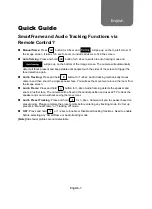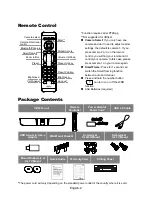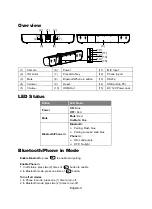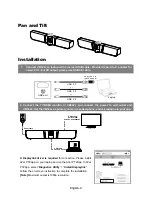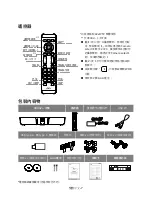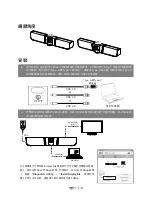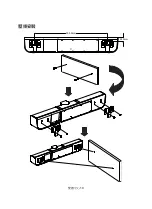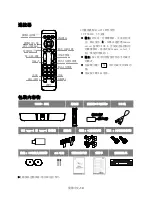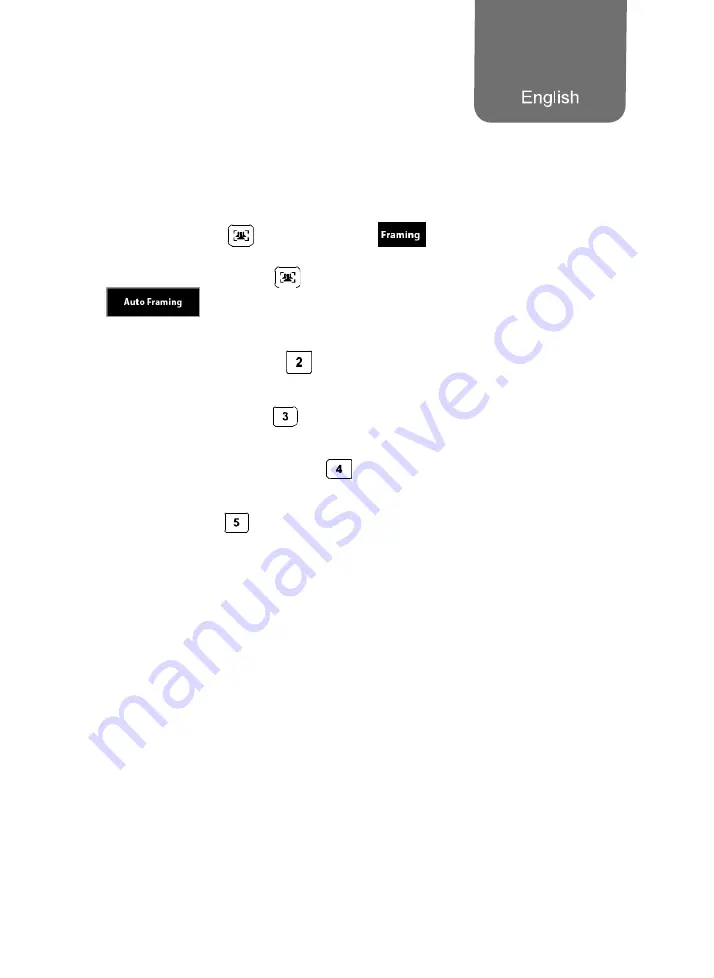
English-1
Quick Guide
SmartFrame and Audio Tracking Functions via
Remote Control?
Manual frame:
Press
button for 0.5sec and
will pop up on the top left corner of
the image screen. It takes 3~5 sec to zoom to include all users to fit in the screen.
Auto framing:
Press and hold
button for1~2sec to switch to auto framing mode and
will pop up on the bottom of the image screen. The camera will automatically
detect all faces present and keep stable until people touch the sides of the screen to trigger the
face detection again.
Audio Tracking:
Press and hold
button for 1~2sec. Audio tracking mechanically moves
camera and then zoom the single speaker face. You will see the movement around the room from
the image screen.
Audio Frame:
Press and hold
button for1~2sec. Audio framing detects the speaker and
zoom in his/her face. The camera will be fixed in the central position and uses ePTZ to track the
speaker and zoom in without seeing the movement.
Audio Preset
Tracking
: Press and hold
for 1~2sec. Camera will pan to speaker based on
preset points. Please complete the preset points before entering any tracking mode. Ex: Set up
presets in “Manual Frame” or “Tracking off” mode.
OFF:
Press and hold
or 1~2sec to Enable or Disable all tracking functions. Need to enable
before selecting any ‘SmartFrame or Audio tracking mode’
[Note]
Side facial profiles are not detectable.
Summary of Contents for 61U8D00000AF
Page 2: ......
Page 3: ...English 1 繁體中文 6 简体中文 13 Español 19 Français 26 Pусский 33 ...
Page 4: ......
Page 10: ......
Page 15: ...繁體中文 10 壁掛安裝 500 0mm 28 5mm ...
Page 18: ......
Page 23: ...简体中文 17 壁挂安装 500 0mm 28 5mm ...
Page 30: ...Español 24 Instalación del soporte mural 500 0mm 28 5mm ...
Page 32: ......
Page 38: ...Français 31 Installation du support mural 500 0mm 28 5mm ...
Page 40: ......
Page 46: ...Pусский 38 Настенный монтаж 500 0mm 28 5mm ...
Page 48: ...P N 300AU320 ...