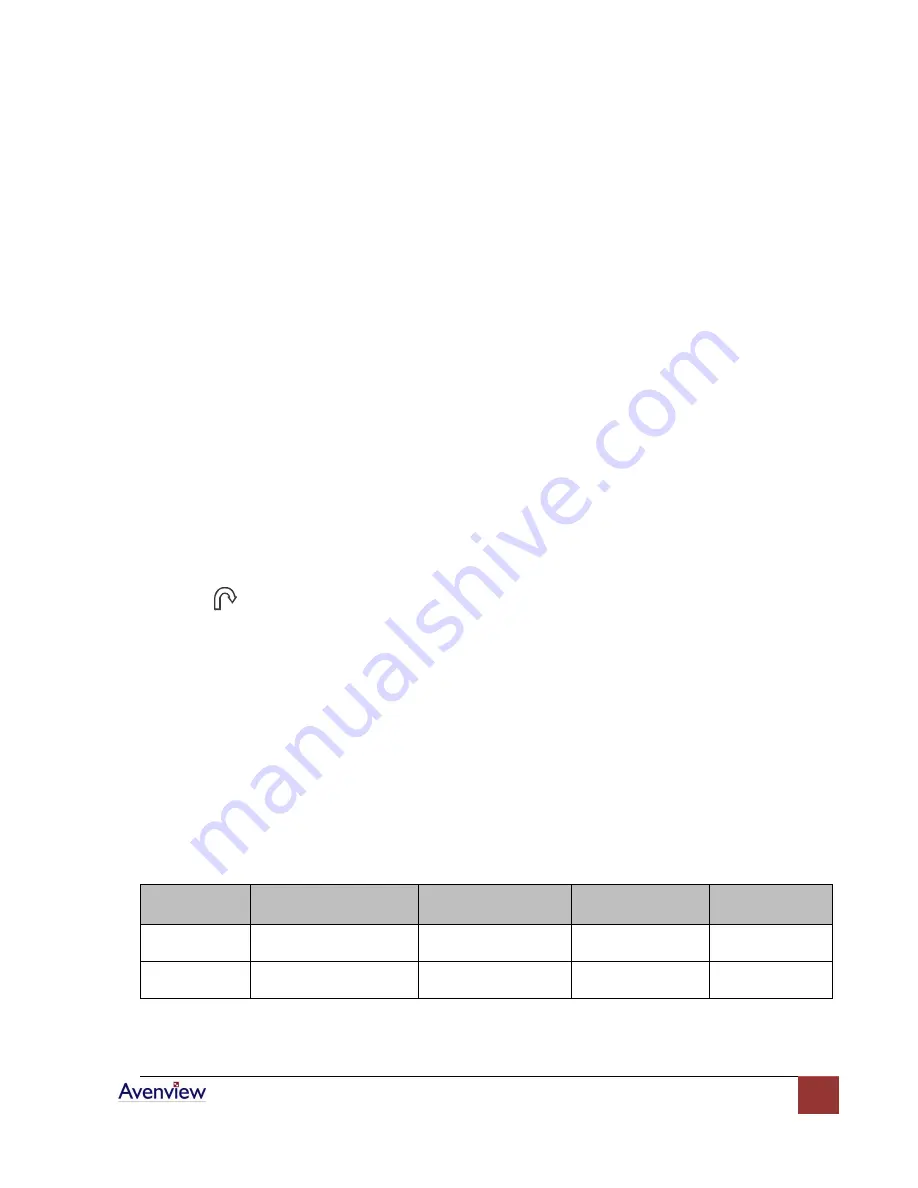
www.avenview.com
22
Section 5: Troubleshooting
How do I adjust the resolution?
To change monitor resolution in Windows, click Start -> Control Panel -> Display. Select Settings tab to adjust
the monitor resolution in Desktop Area. The available resolutions, “640x480”, “800x600”, “1024x768”,
“1152x864”, 1280x1024”, are determined by the display card in your computer.
Is interface signal appeared on LCD normal when shutting down the computer?
In rare cases, interface may appear on the monitor. This may be caused by signal rate of VGA card and is
considered normal. The image quality can be improved by adjusting the phase or pixel rate automatically or
normally.
The membrane button power light is not ON
Pres the Power ON/OFF on LCD membrane button to check if the monitor is in the ON mode. Check to see if
the power cord is properly connected to the LCD keyboard drawer and power outlet.
Screen image is not centered or sized properly
Press the
button for two seconds to automatically adjust the image. Adjust the H-Position and
V-Position settings via On-screen menu.
Is the LCD keyboard drawer hot-pluggable?
The LCD keyboard drawer is hot-pluggable, but components of connected devices, such as the servers and
KVMs, may not be hot-pluggable. We suggest turning off the power to all devices before connecting them.
Apply power to connected devices again only after the LCD keyboard receives power.
Section 6: Dimensions
Model
Product Dimension
(W x D x H)
Package Dimension
(W x D x H)
Net Weight
Gross Weight
RUN-N17
442 x 650 x 44 mm
17.4 x 25.6 x 1.75 in
589 x 856 x 168 mm
23.2 x 33.7 x 6.6 in
16kg
35lb
22kg
48lb
RUN-N19
442 x 650 x 44 mm
17.4 x 25.6 x 1.75 in
589 x 856 x 168 mm
23.2 x 33.7 x 6.6 in
17kg
37lb
23kg
51lb


































