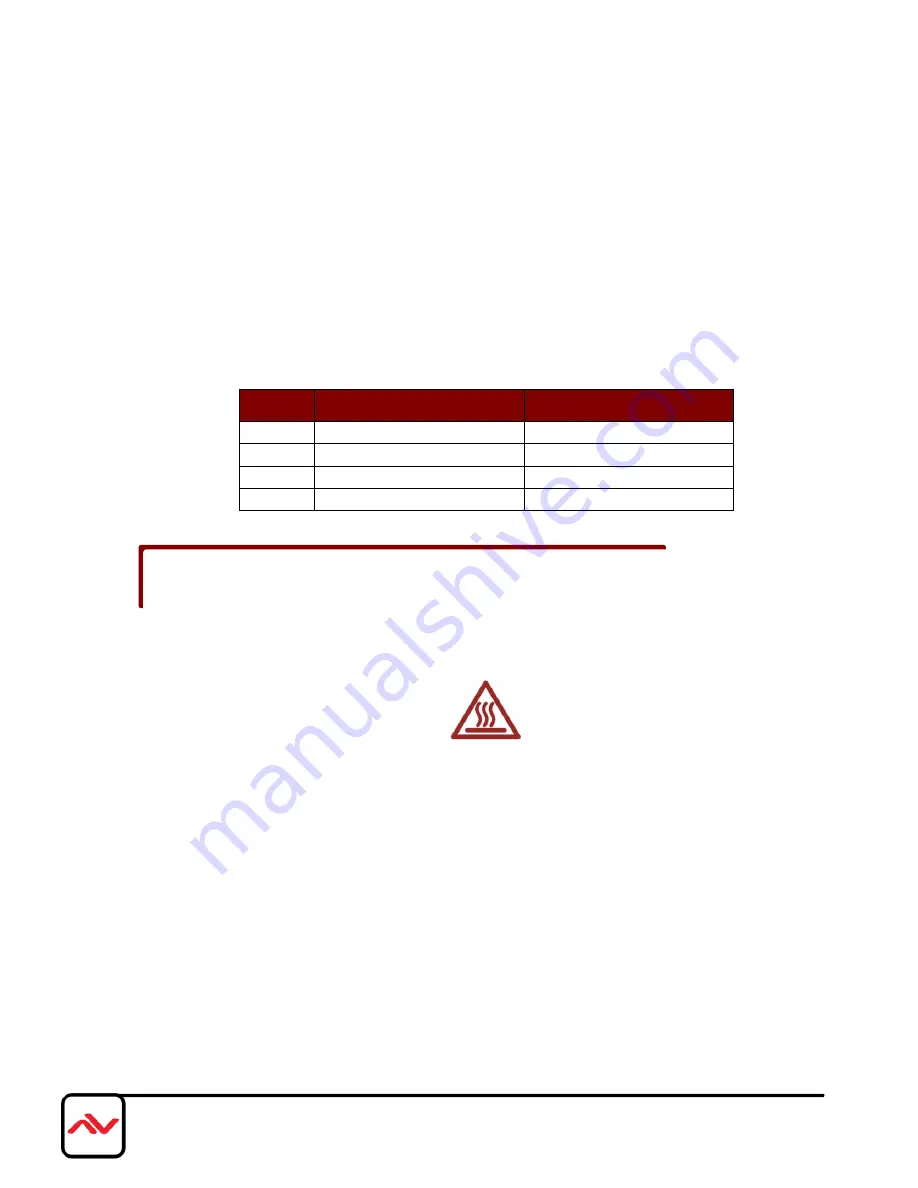
www.avenview.com|7
1.8
EDID Learning
1. Power up the HDM3D-C5SP-4. Connect to HDMI OUTPUT with the display you want the HDM3D-C5SP-4 to
learn its EDID.
2. To learn the display's EDID for source device connected to HDMI OUTPUT, Set SW1 to left Position. Power
on and wait for about 2-3 seconds to complete the EDID learning process;
the users do not need to power
cycle again or even twice while plugging on different displays.
Left Position
Right Position
SW1
EDID LEARNING
DEFAULT EDID
SW2
HD
FULL HD
SW3
AUDIO – 2 CHANNEL
AUDIO-MULTI CHANNEL
SW4
2D
3D
1.9
Installation
To setup Avenview HDM3D-C5SP-4 follow these steps for connecting to a device:
1.
Turn off all devices including monitors / TV
2.
Connect to a HDMI source (such as a Blu-Ray Disc player) to HDMI Input of HDM3D-C5SP-4
3.
Connect the receiver HDM-C53X-R or HDM-C5-R-M to HDM3D-C5SP-4 from RJ45 Out with CAT5 /
CAT6 cable
4.
Plug in 5V 4A DC Power (supplied).
5.
Power on the HDMI display
6.
Power on HDMI Sources.
The instant switching is enabled only when the video and audio setting of the source has been adjusted
to “Auto” or “Pass Through”











