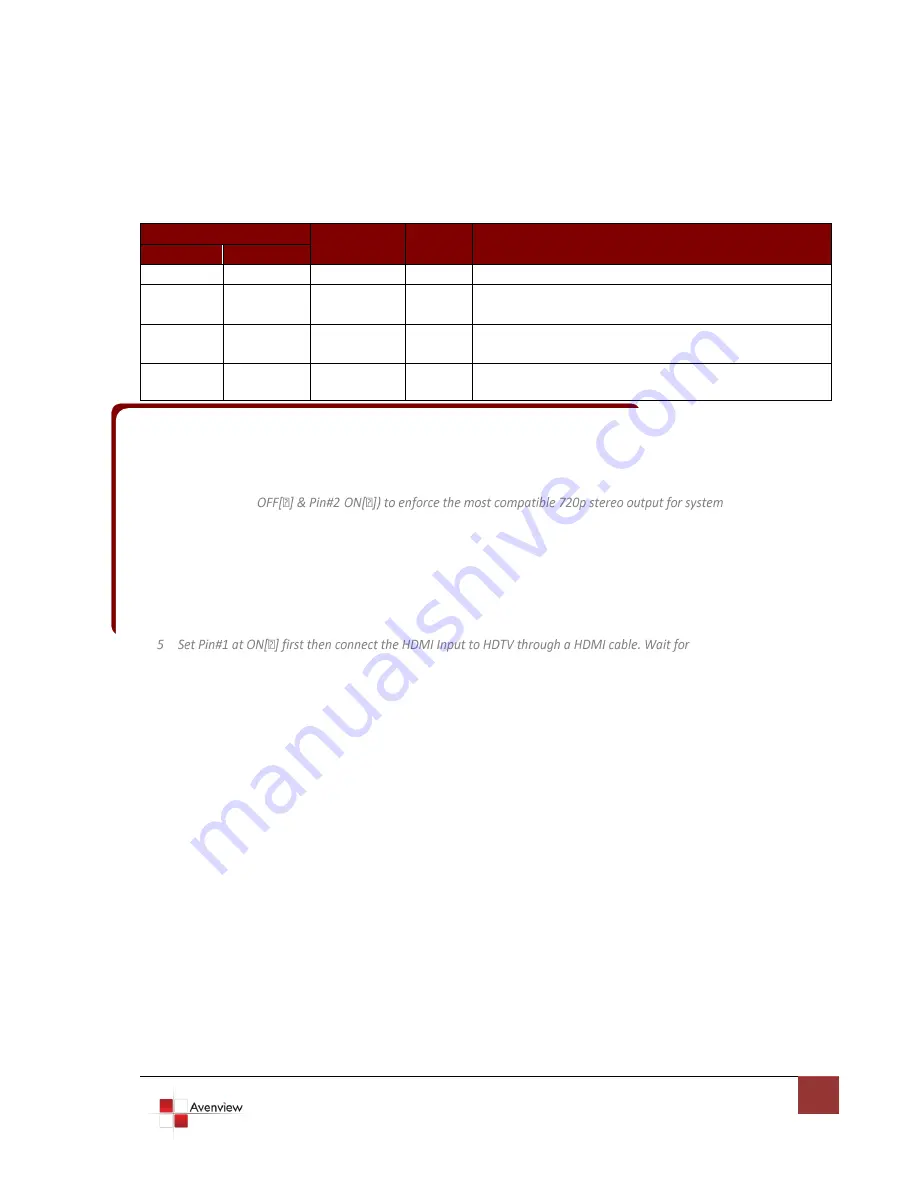
www.avenview.com
9
1.7.3 Dip Switch for EDID & Audio Settings
DIP Switch Position
Video
Audio
Description
PIN # 1
PIN # 2
OFF
OFF
1080p
Stereo
1
Default Mode
2
:
Up to 1080p & Stereo output.
OFF
ON
720p/1080i
Stereo
Safe Mode
3
:
Forces system to output at 720p/1080i
with Stereo Audio.
ON
OFF
Bypass
4
Bypass
EDID Learning Mode
5
:
for learning EDID from the
display while playing any received HDMI Audio format.
ON
ON
Bypass
Stereo
EDID Learning & Stereo Mode:
For learning EDID from
the display while enforcing stereo output.
1 If the HDTV shows video but without audio, please try to set audio mode to stereo
2 Factory default: Pin#1-OFF[
], Pin#2- OFF[
] for 1080p with stereo.
3 If you encounter any unsolved audio/video output problem during system installation, please turn to
Safe Mode (Pin#1-
-
check.
4 Bypass means the matrix will maintain playing the original format of HDMI signals in video and perhaps
audio. By setting at this mode, the users may encounter compatibility issue among different kinds of HDMI
sources and displays. If you cannot get the audio and/or video output normally at the system installation,
please change the DIP switch setting to default mode or even safe mode to verify the functionality of the
device.
20
seconds. The EDID learning procedure will be finished. If you want to learn the EDID from another HDTV, you
must set Pin#1 at OFF first and repeat this procedure.
Summary of Contents for HDM-C5SP-4
Page 5: ...www avenview com 5...
Page 6: ...www avenview com 6...































