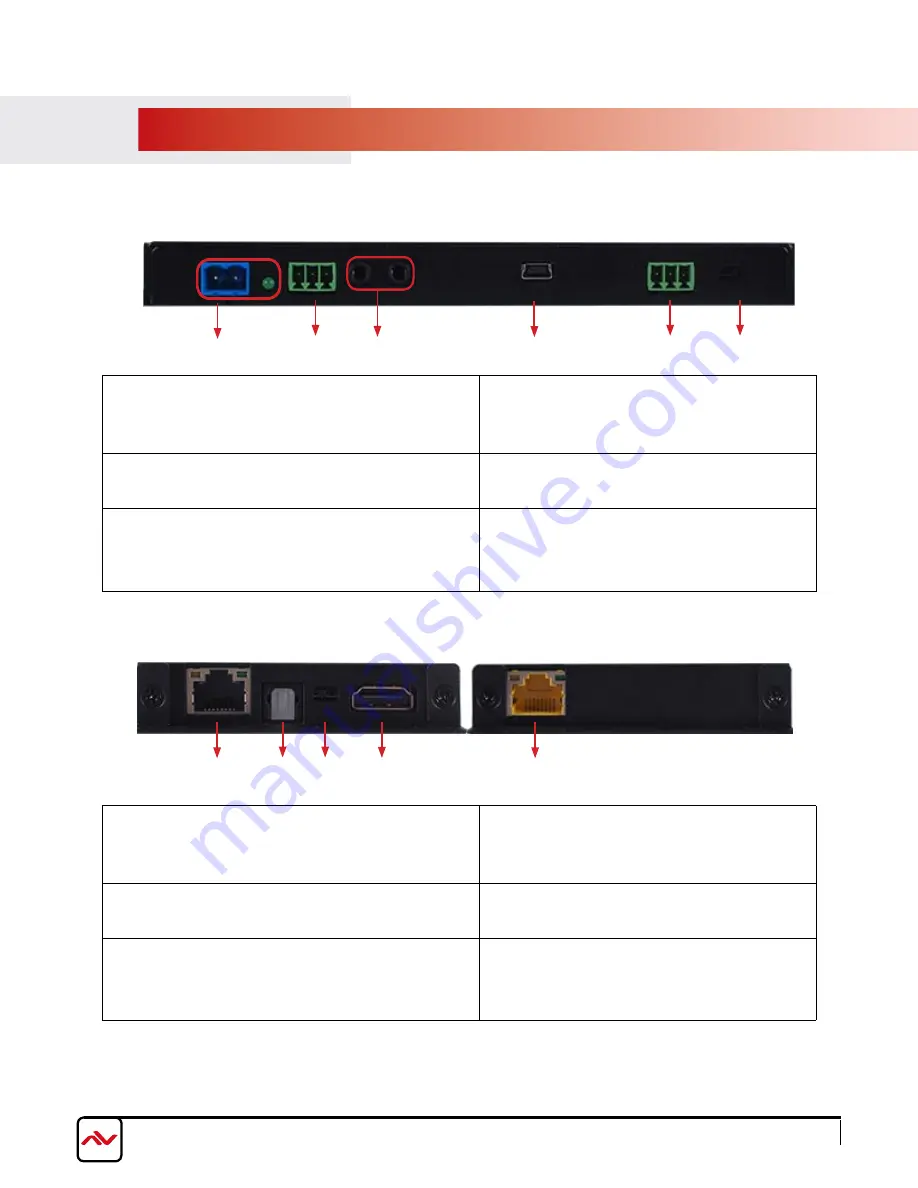
www.avenview.com
Page 6
2.4
pANEl DESCRIpTION
2.4.1 Input Panel (Transmitter,
HBT2-C6POH-USB
-S) Front
1.
DC 48V and POWER LED:
Plug the 48V DC power
supply into the unit and connect the adaptor to an AC
outlet. Green LED will illuminate.
2.
AUDIO IN L/R:
Connect to audio source
such as PC or CD player for audio
signal sending to Receiver’s AUDIO OUT L/R.
3.
IR IN 2
:
Connect to the supplied IR Extender cable
for IR signal reception.
4.
5.
2.4.2 Input Panel (Transmitter,
HBT2-C6POH-USB-
S)
Side
3
2
1
4
5
6
2
1
4
5
3
USB
:
Connect from PC or Laptop for data
transmit to or control from the Receiver’s USB
slots.
RS-232 IN TX/RX:
Connect to a PC or Laptop with
USB to RS 232
cable for the transmission of RS-232
commands. For receiving command from Receiver side,
the TX and R
X
pin must be reversed.
SWITCH
:
This is reserved for firmware update use
only. Switch this deep switch to left for firmware
update use, under normal operation, leave the
switch on right.
6
.
1.
LAN:
Connect to an internet or network connection.
Yellow LED illuminates representing link with
Receiver is established, Blinking irregularly indicates
link error.
2.
OPT. OUT:
Connect to speaker/amplifier for
audio signal output from Receiver’s OPTICAL
IN.
3.
ARC OUT OFF/ON SWITCH:
Audio Return
Channel on/off switch
*.
4.
5.
HDMI IN:
Connect to HDMI source
device
such
as a DVD or Blu-ray player.
CAT5e/6/7 OUT:
Connect to the Receiver unit with a
single CAT5e/6/7 cable for transmission of all data
signals.
Green LED will illuminate to indicate PoE
activated
.
Left
5LJK
t
Note:
*
When ARC switch to ON, depending on the connected devices of the HDMI OUT & Optical in, the ARC input/output
transmission distance may
vary
. It is
recommended
to use
a
2 meters
cable
to ensure the best audio quality.

















