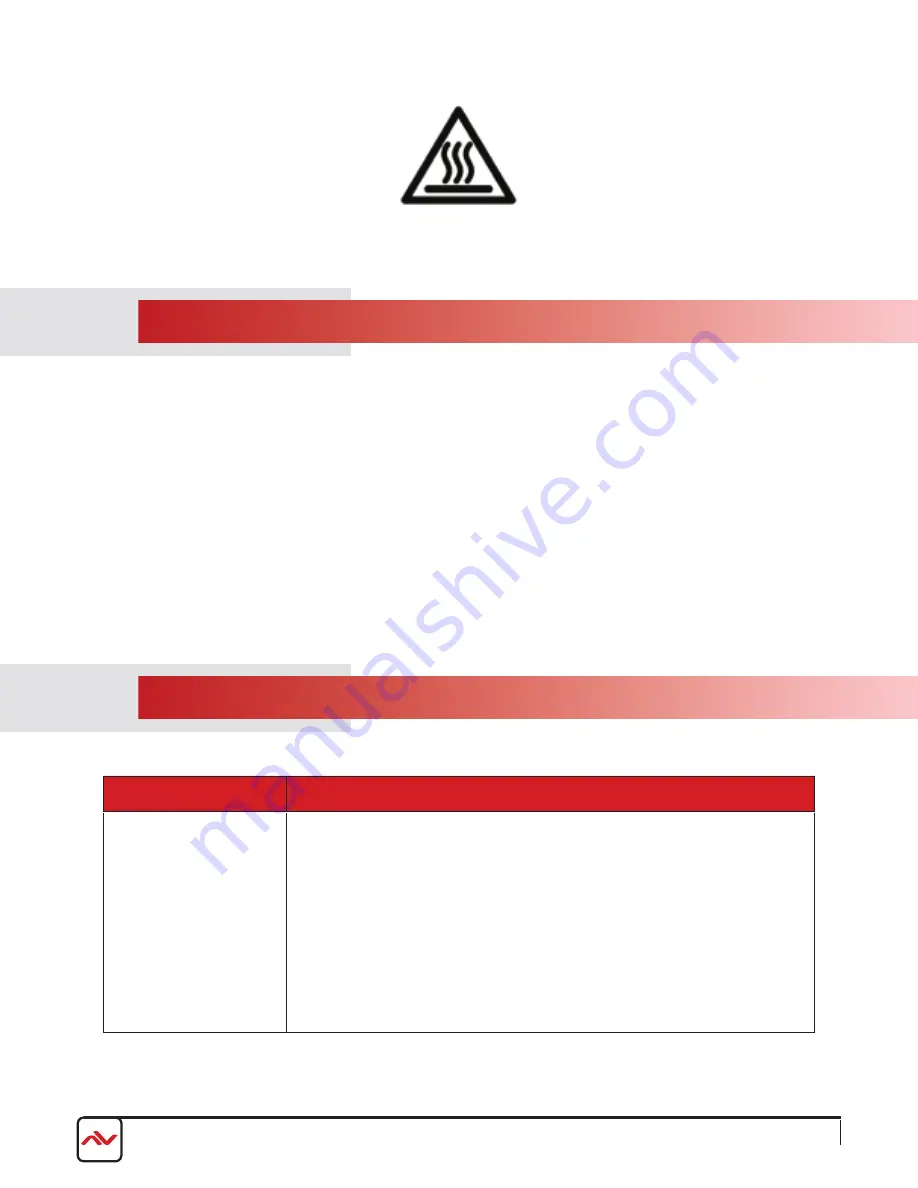
www.avenview.com
Page 15
12.
I
NSTALLATION
(HBT-C6POE-
HDV
-S)
To setup Avenview HBT-C6POE-
HDV
-S please follow these steps for connecting to a device:
1. power off all sources such as media player, set-top box, pC etc;
2. Connect
both HDMI/VGA
video Source to the
HDMI & VGA
INpuT of (HBT-C6POE-
HDV
-S);
3. Connect HBT-C6POE-
HDV
-S to HBT-C6POE-R with a CAT5e/6 at the CAT5e/6 OUT;
4. Connect HBT-C6POE-R to TV/Monitor with HDMI Cable;
5. plug in 24V/2.7A DC power adapter to power jack of HBT-C6POE-
HDV
-S;
6. power on
HDMI
& VGA
Source and TV/MONITOR;
7. When the Input is connected and
powered
on the corresponding POWER lED will light .
13.
GENERA
L TROUBLESHOOTING
PROBLEM
POSSIBLE SOLUTION
NO IMAGE
•
Check if connection to the source and the display are correct.
•
Ensure that display device supports
resolution from 640 up to
1080p
.
•
•
Check
Power
lED
, MODE
and Link lights on the CAT5E/6 connector
MODE LED: This LED will illuminate when the power is connected.
LINK LED: This LED will illuminate when connected to a Receiver unit that is connected
with a TV/monitor that is displaying the video and audio signal.
•
C
heck
INPUT (–) Button &
HDMI
/PC LED: Press the INPUT (−) button to toggle
between
HDMI
or PC inputs. When in
HDMI
mode the LED will be
Red
,
LED
Green
when in PC mode.
(Section 3 panel Description)
please use the supplied power supply-
24V DC


















