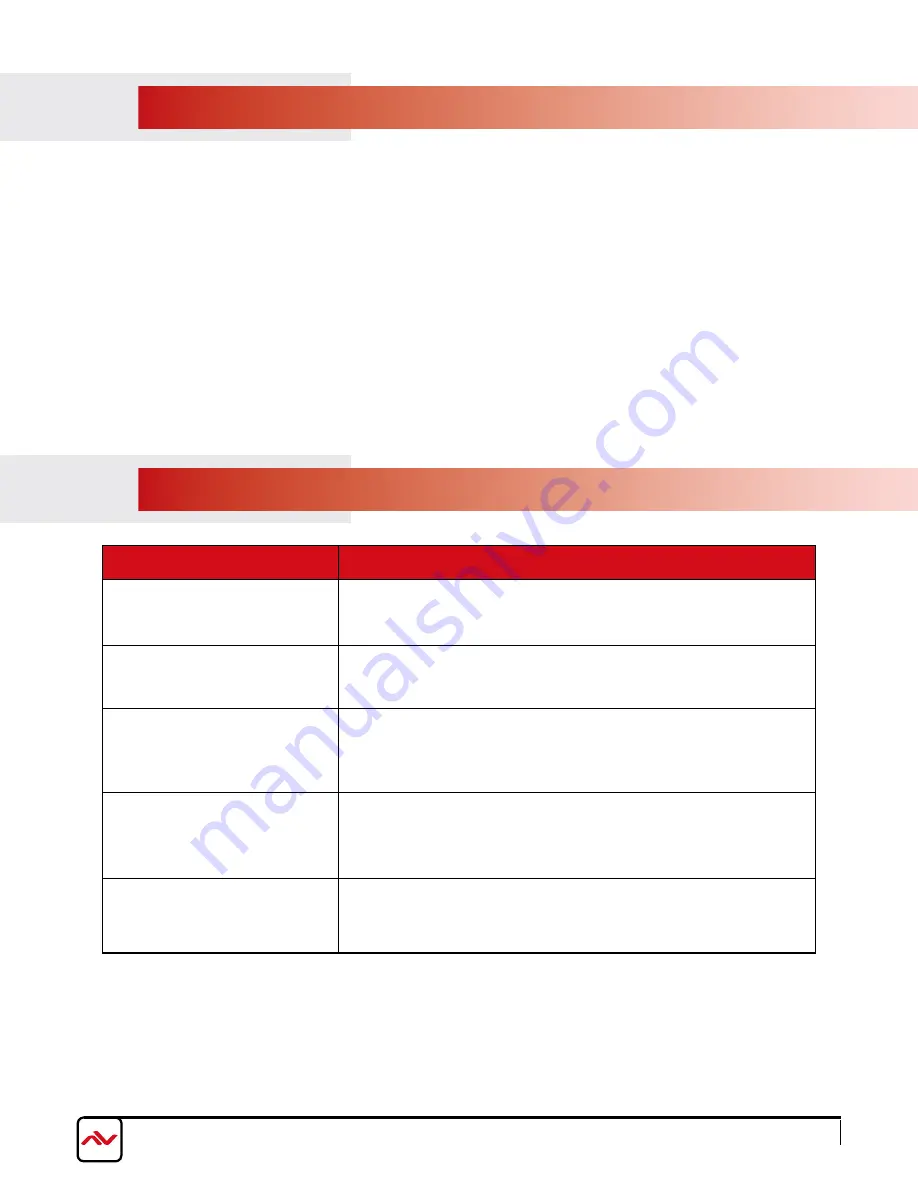
www.avenview.com
Page
10
3.
INSTAllATION
please ensure all the package contents are all received
before proceeding
.
To setup Avenview
FO-HDM-IP4K
-SET follow these steps for connecti
on:
1. Connect your HDMI source (such as a Blu-ray Disc player) to Transmitter (
FO-HDM-IP4K
-S).
2. Connect your HDMI display (such as a lCD Tv) to the receiving unit
FO-HDM-IP4K
-R.
3. Connect your
SC Optic Fiber cord (Single Mode)
between the transmitting and receiving units.
4. Make sure
Optic Fiber cord (Single Mode)
cable is tightly connected and not loose.
5. plug in 5v DC power cord to the power jack of the transmitting unit
FO-HDM-IP4K
-S
6. plug in 5v DC power cord to the power jack of the receiving unit
FO-HDM-IP4K
-R.
4.
GENERAl TROuBlESHOOTING
PROBLEM
POSSIBLE SOLUTION
NO IMAGE
• Check if connection to the source and the display are correct.
• Ensure that display device supports 480p, 720p and 1080p
/4K
resolution
SCREEN DEFECTS
APPEAR
• Check the HDMI connection
if loose or change to a premium HDMI cord
• Check both units and make sure the TX and RX are not Reversed
• Check the source device is powered ON
DATA TRANSMISSION LIGHT
FLASHING FAST/NO IMAGE
• Check Graphics card on PC
/HD Player
. This product supports
up to
4K@30
p
(
3
840
x2160
) resolution.
NO
LIGHT ON
DATA
TRANSMISSION
• Check Network cable
.
only use TIA-568B Standard
• Network cable run is out of range
DATA TRANSMISSION LIGHT
FLASHING SLOW
















