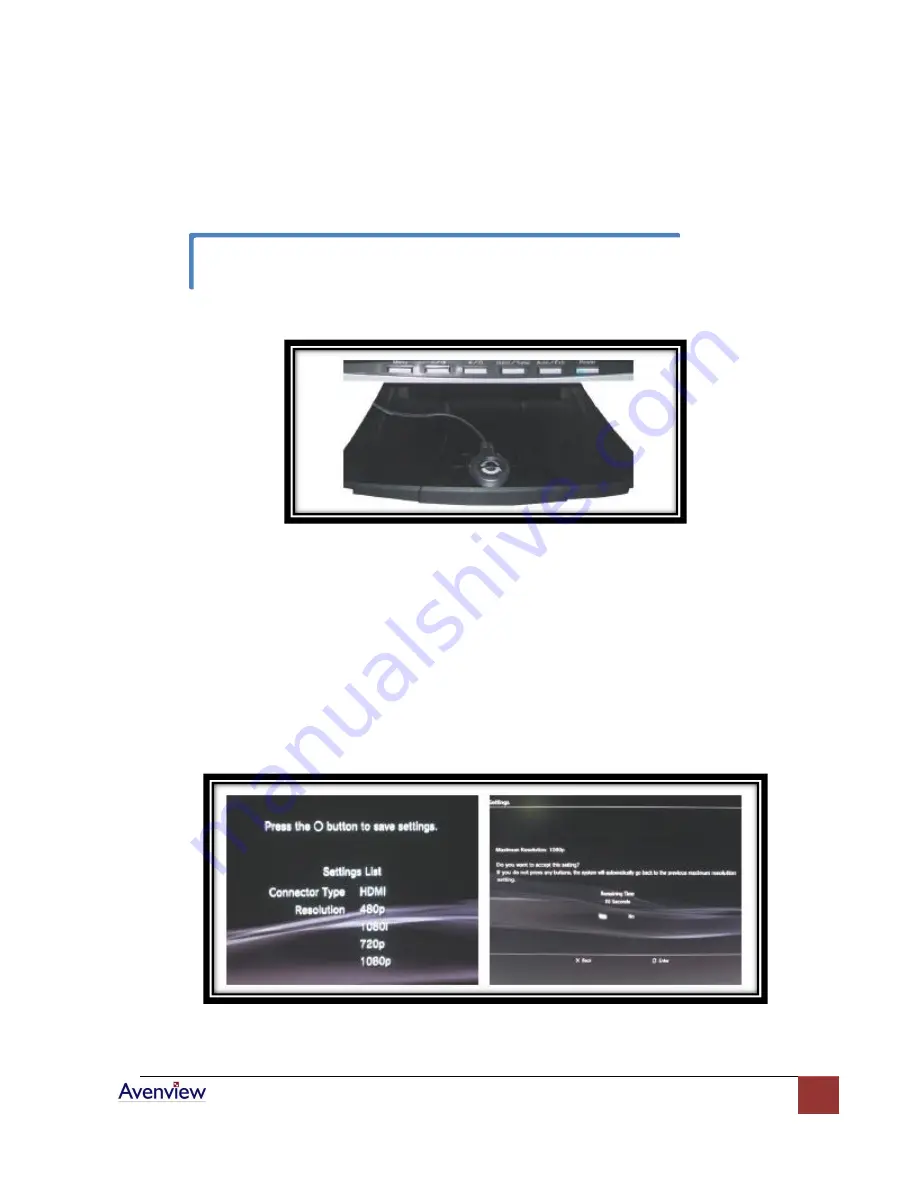
www.avenview.com
8
b.
Place the selected button under your DVI monitor. Use the button to switch channels
between game console and PC.
Figure 2: Place the Selected Button under DVI monitor
c.
You may connect optional speaker to GameSwitch to have better audio effects.
d.
Go to
Step 1
for further setup.
Scenario 2: Move from LCD TV (HDMI Interface) to DVI Monitor
a.
Before moving the game console from LCD TV to DVI monitor, change the
Video Output
Settings
(Figure 3)from game console and change the displayed resolution as 720p to make
sure the image can be displayed on your DVI monitor (go to
Video Output Settings – HDMI
– Manual – 720p
) or set “
Automatic”
mode.
Figure 3: Options under Video Output Settings
During switching the display, there will be little waiting time due to re-initialization of
HDCP.
Summary of Contents for DVI-GS3-2
Page 6: ...www avenview com 6...
Page 13: ...www avenview com 13...













