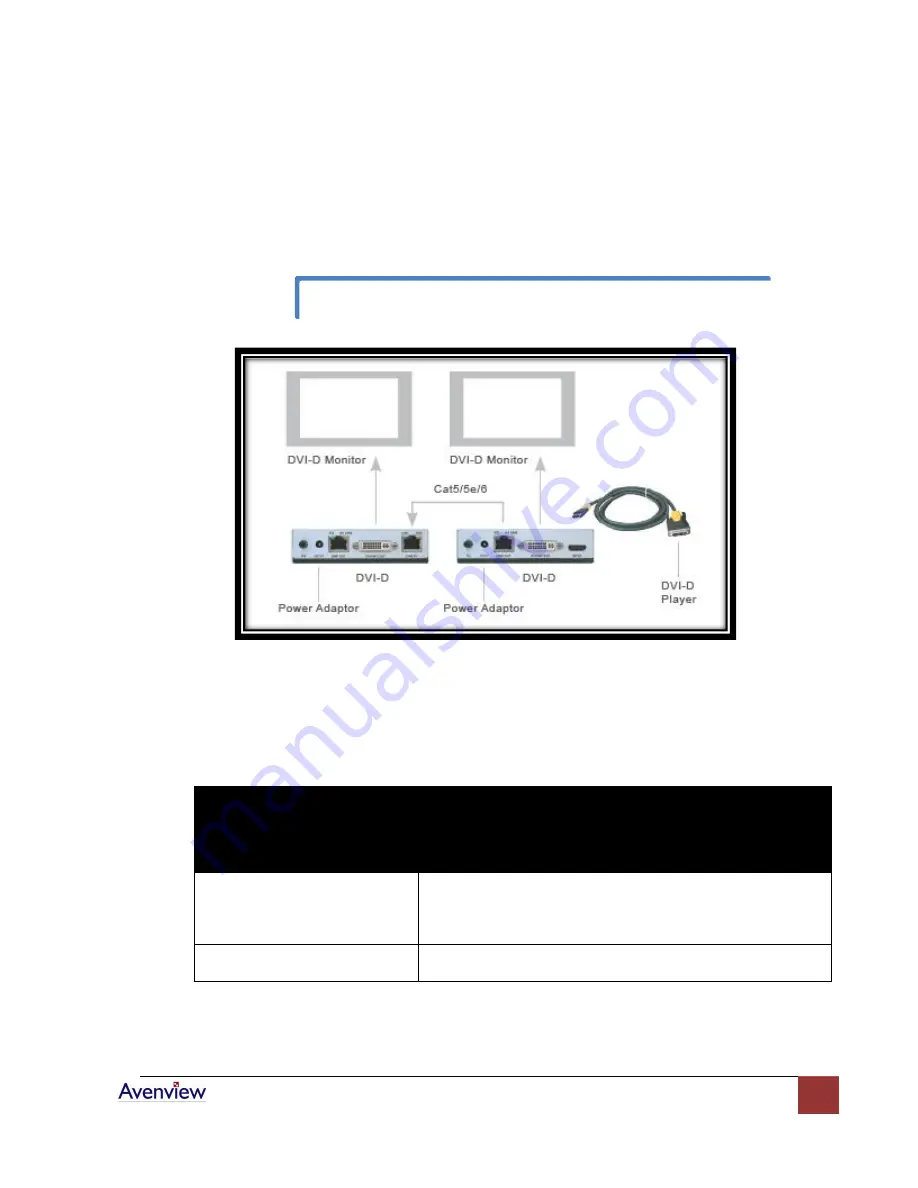
www.avenview.com
10
d.
Connect the Cable:
Plug one ends of UTP cable to DVI-C5-S Transmitter’s “LINK IN/OUT”
port and the other end to the DVI-C5-R Transceiver’s “LINK IN/OUT” port. The monitor
connected to the Transceiver should now display and the “LINK” LED should turn green to
indicate the DVI signal activation.
Installation Diagram of DVI-C5-S and DVI-C5-R
e.
Extending Audio Signals:
The DVI-C5-S Transmitter and DVI-C5-R Transceiver are not able to
extend audio signals. Use a pair of Avenview AUD-RJ11 Audio Extenders with 4-wire phone
cable and RJ11 connectors to extend the audio signal.
General Troubleshooting
Problem
Possible Solution
Off-Center Screen Image, Odd
Colors or No Picture
Try adjusting the brightness, sharpness, contrast, and color
balance controls of your monitor.
Try adjusting the centering and positioning controls of your
monitor to position the picture on the screen.
No Image
Ensure that the monitor cable is securely fastened to the DVI
and Monitor port.
Use EQ control to adjust the video quality for best signal.













