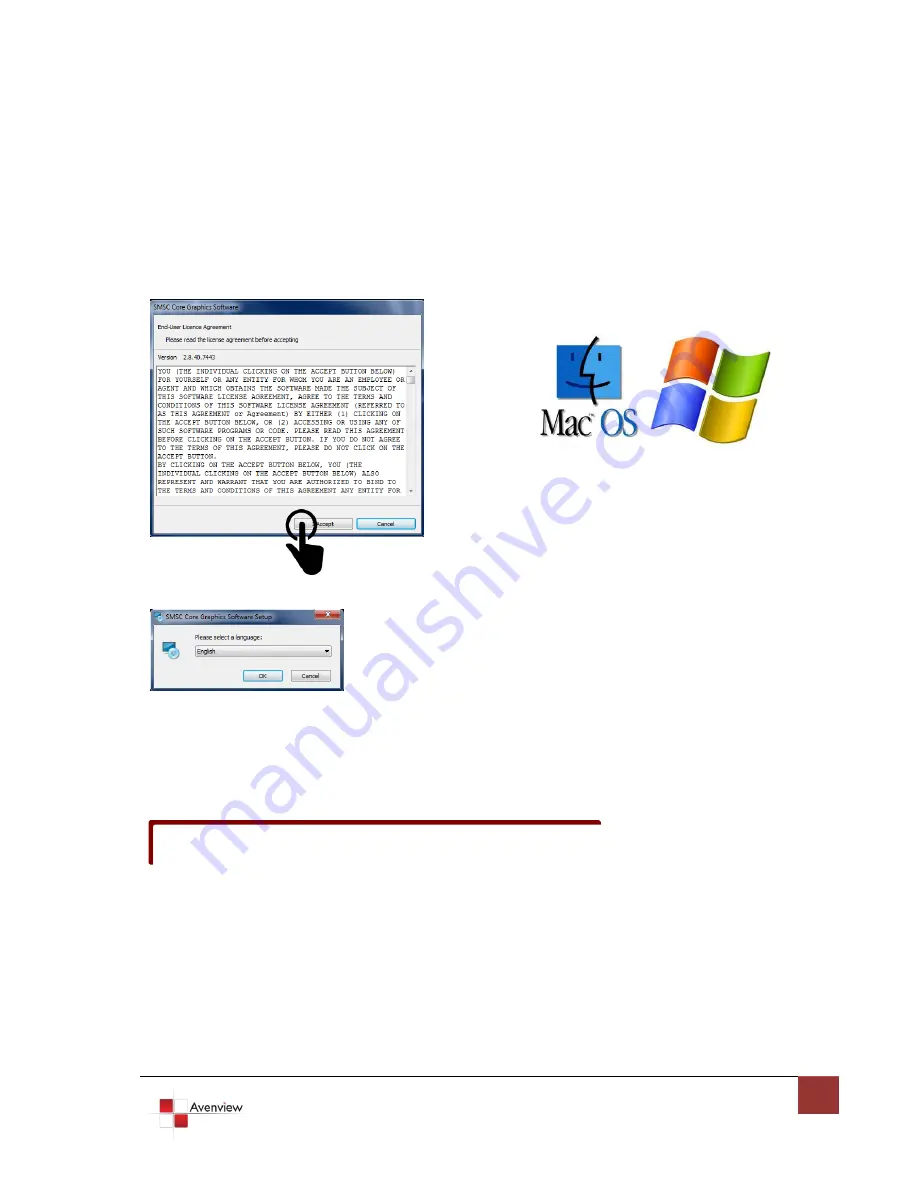
www.avenview.com
6
1.8
Installation Software
To setup Avenview C-USB-HDM follow these steps for connecting to a device:
Insert Disk and run the Driver.exe file either Windows or Mac depending on your source.
Select your preferred Language.
Follow through the instructions.
Wait until the Loading and setup process is finished. Depending on the version of Windows or Mac you may
have to restart you device.
1.9
Installation Hardware
1.
Power On source such as Laptop/PC or Mac
2.
Connect your C-USB-HDM to input USB 3.0/2.0 device
3.
Connect Stereo Audio source to 3.5mm Jack respectively
4.
Connect Male to Male HDMI to HDMI Output of C-USB 3.0-HDM
5.
Connect other end of HDMI cable to TV or projector with HDMI input
Depending on your version of Windows the driver may install automatically.










