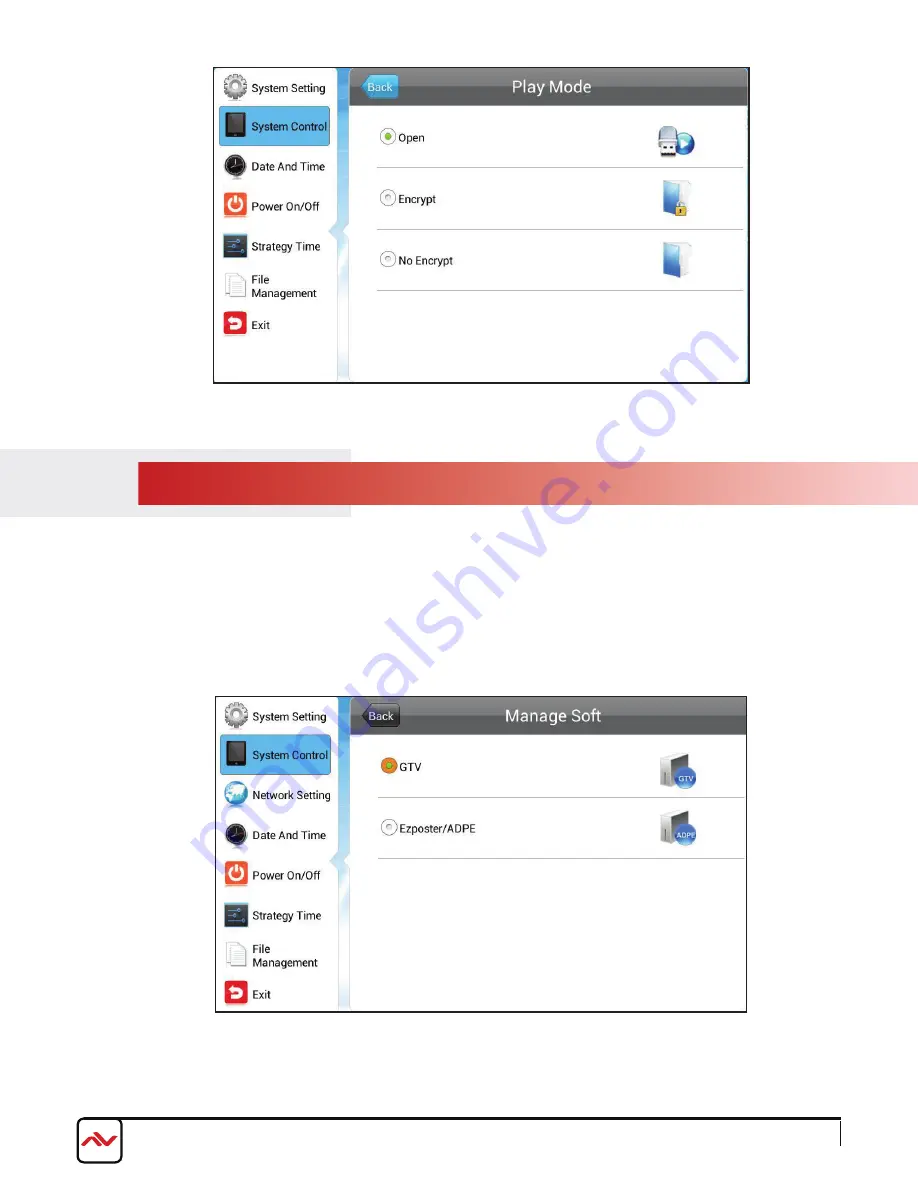
3.2.3
OSD SYSTEM CONTROL - MANAGE SOFT
This options allows the user to choose a content management software running on the server platform when the unit is set
to LAN/WIFI/3G mode. This menu is unavailable in SINGLE mode.
GTV:
Use CDMS as the content management software to create and publish playlists as well as control the unit through the internet.
EzPoster/ADPE:
Use EzPoster or ADPE as the content management software to create and publish playlists through a USB disk or the
internet.
Rev.00 03/2018
www.avenview.com
Page 18 of 35
Summary of Contents for AVW-DS-55V7-T
Page 35: ...www avenview com Page 34 of 35...






























