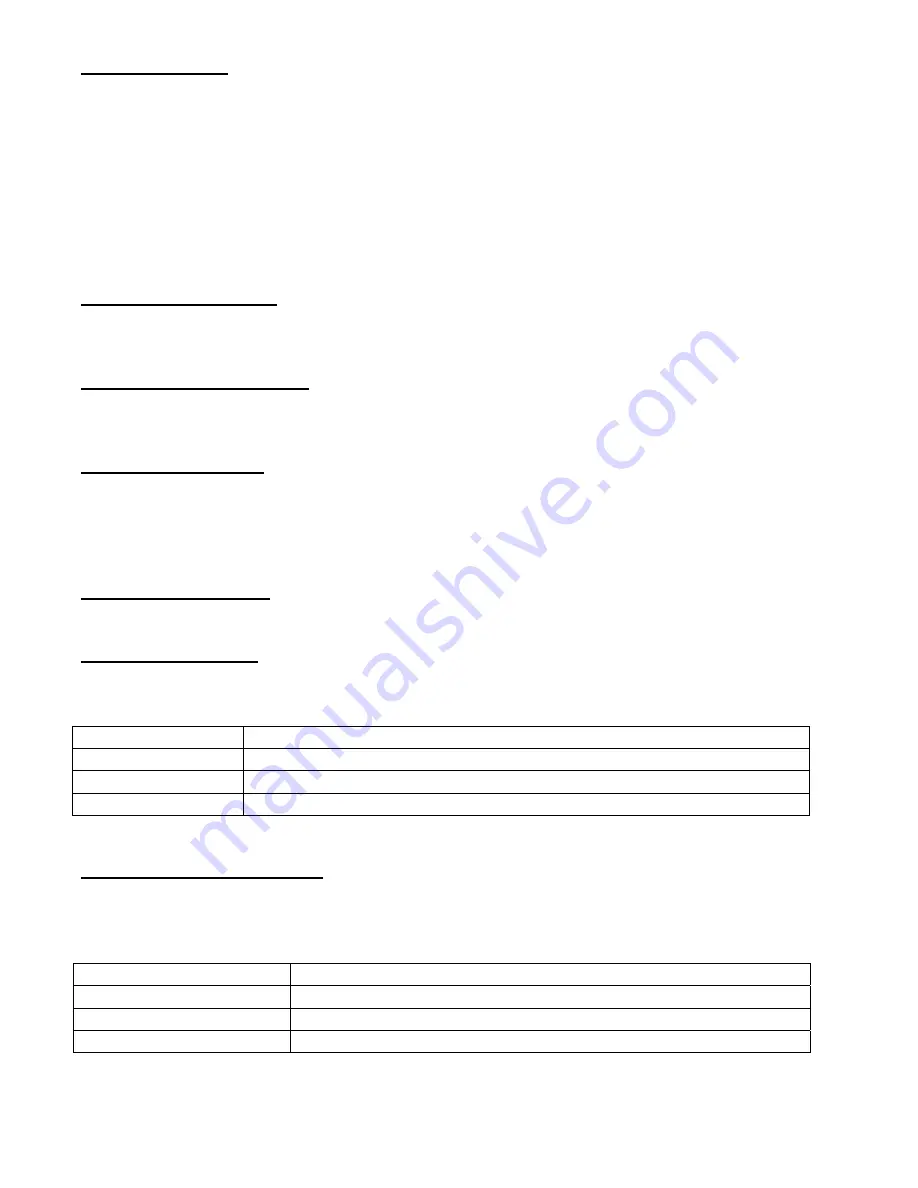
© Copyright 2008, Aventura Technologies, Inc.
3
POWER SOURCE
The unit requires a +12VDC power source for proper operation. The DC input is diode protected against
reverse polarity connection.
In the USA and in Canada, for standalone surface mounted installation, an Aventura Technologies FBR-
PSUS12DC1A is supplied with this unit. Contact Aventura Technologies for ordering power supply
units for use in countries other than the USA and Canada.
When installed in a rack mounted card cage, the power for the unit is supplied from the card cage’s
power supply.
POWER CONNECTION
Power is supplied to the unit via a two-pin terminal block connector. Follow the labeling on the unit for
proper connections of the +12 volt dc and ground leads.
ETHERNET CONNECTION
The UTP Ethernet connection is made via an RJ-45 connector on the front of the unit. For proper
operation, the use of a patch cord and/or cable rated Category-5e or better is required.
FIBER CONNECTION
There are two SFP module slots on the front of the unit. The fiber optic connections vary, depending on
the selection of SFP module. Refer to the instructions supplied with the SFP modules for the proper
procedure of installing the SFP modules in the
FBR-1GE2LX-SFP
unit, as well as for the proper
procedure for connecting the fibers to the SFP modules.
STATUS INDICATORS
Each unit provides the following LED status indicators to aid in installation and troubleshooting:
POWER INDICATOR
A bi-color LED indicator monitors the voltage at the unit’s input connector and the operating internal
voltage of the module. The power status associated with this indicator is summarized below.
Power Indicator
Power Status
Green
Proper Input Voltage Present – Proper Internal Operating Voltage Present
Red
Proper Input Voltage Present – Internal Operating Voltage Faulty
Off
No Input Voltage Detected
OPTICAL LINK INDICATOR
A bi-color LED indicator for each SFP interface monitors the power of, and proper synchronization with
the optical input signal that is being received at the
FBR-1FE1FX-SFP
. The optical link status
associated with these indicators is summarized below.
Optical Link Indicator
Optical Status
Green
Proper Optical Input Present
Red
Optical Input Not Detected
Off
Check Power Supply






