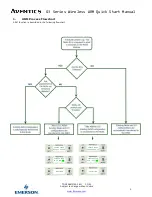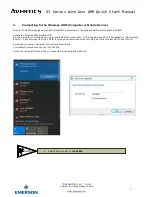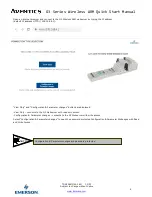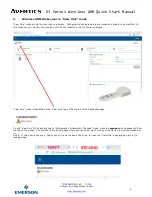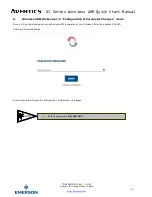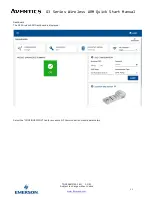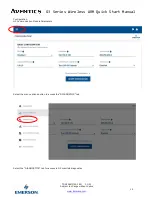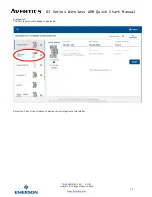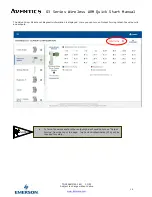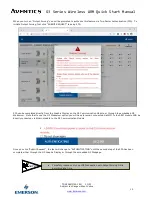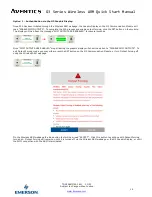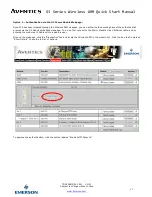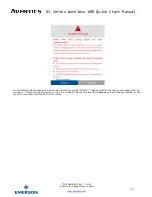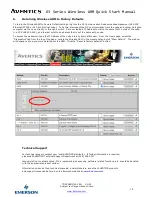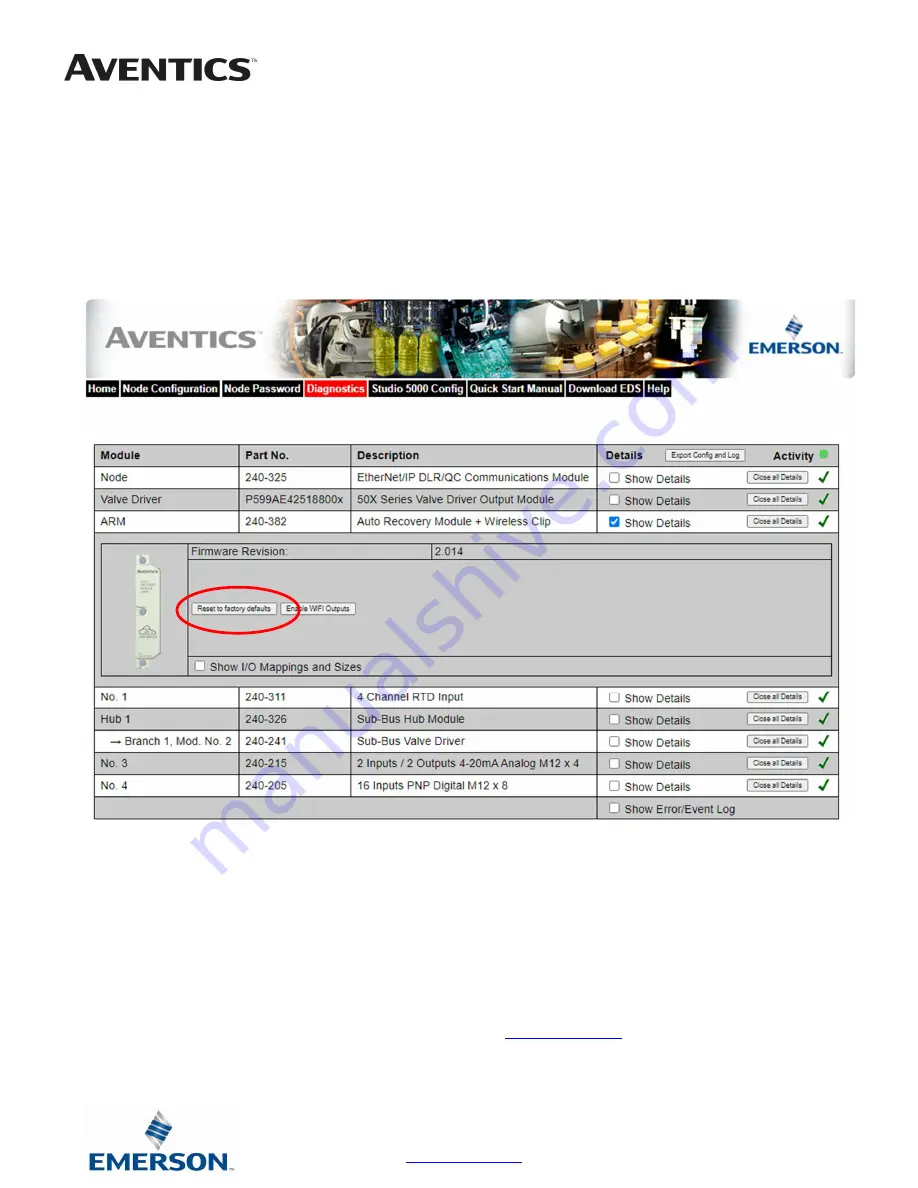
G3 Series Wireless ARM Quick Start Manual
19
TDG3ARMQS1-1EN 03/21
Subject to change without notice
www.Emerson.com
6.
Returning Wireless ARM to Factory Defaults
To return the Wireless ARM to Factory Default settings, log into the G3 Communication Node embedded webserver (240-325
Ethernet/IP DLR or 240-240 Profinet node). To do this, disconnect the PLC communication from the node and connect a laptop
computer via the node directly or through a switch. Set your laptop’s IP Address to match the same first 3 octets of the node
(i.e. 192.168.003.XXX), and the last octet to an address that is not the same as the node.
To access the webserver, type the IP Address of the node into any internet browser. From the Home page, select the
“Diagnostics” tab from the top of the page. Locate the Wireless ARM in the module list and click “Show Details”. The window
will expand to show you more detail about the ARM. Click the “Reset to factory defaults” button.
Technical Support
For technical support, contact your local AVENTICS distributor. If further information is required,
please call AVENTICS Technical Support Department at (248) 596-3337.
Issues relating to network setup, PLC programming, sequencing, software related functions, etc. should be handled
with the appropriate product vendor.
Information on device files, technical manuals, local distributors, and other AVENTICS products
and support issues can be found on the Emerson web site at
www.Emerson.com
.