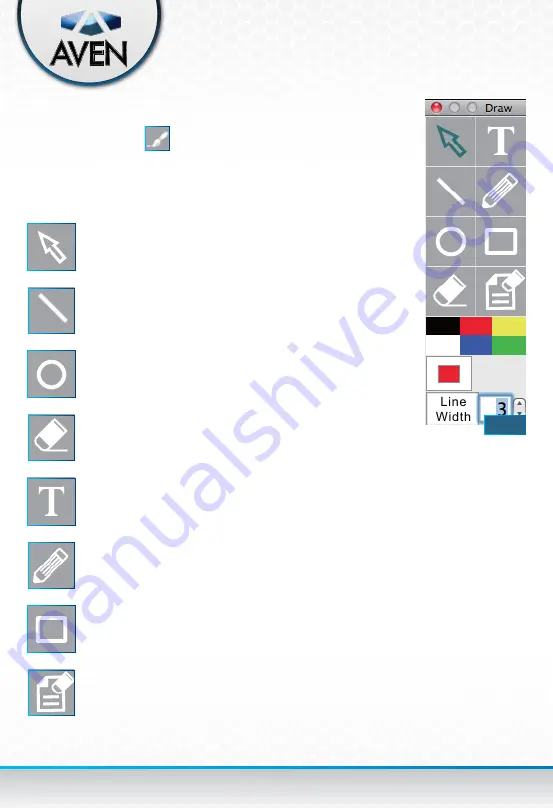
35
Click the Draw button to access the drawing menu and
functions
(Fig. 88)
.
Draw
(Mac)
Cursor
Move the window
Circle Tool
Draw circles with custom line
weights and color
Text Tool
Place text over the image with
custom line weights and color
Rectangle Tool
Draw rectangles with custom line
weights and color
Draw Menu
(Mac)
Line Tool
Draw lines with custom line weights
and color
Delete Tool
Delete the last drawing
Freehand Tool
Draw custom shapes or words with
custom line weights and color
Clear Canvas Tool
Clear all text and drawings on the
canvas
FIG. 88
















