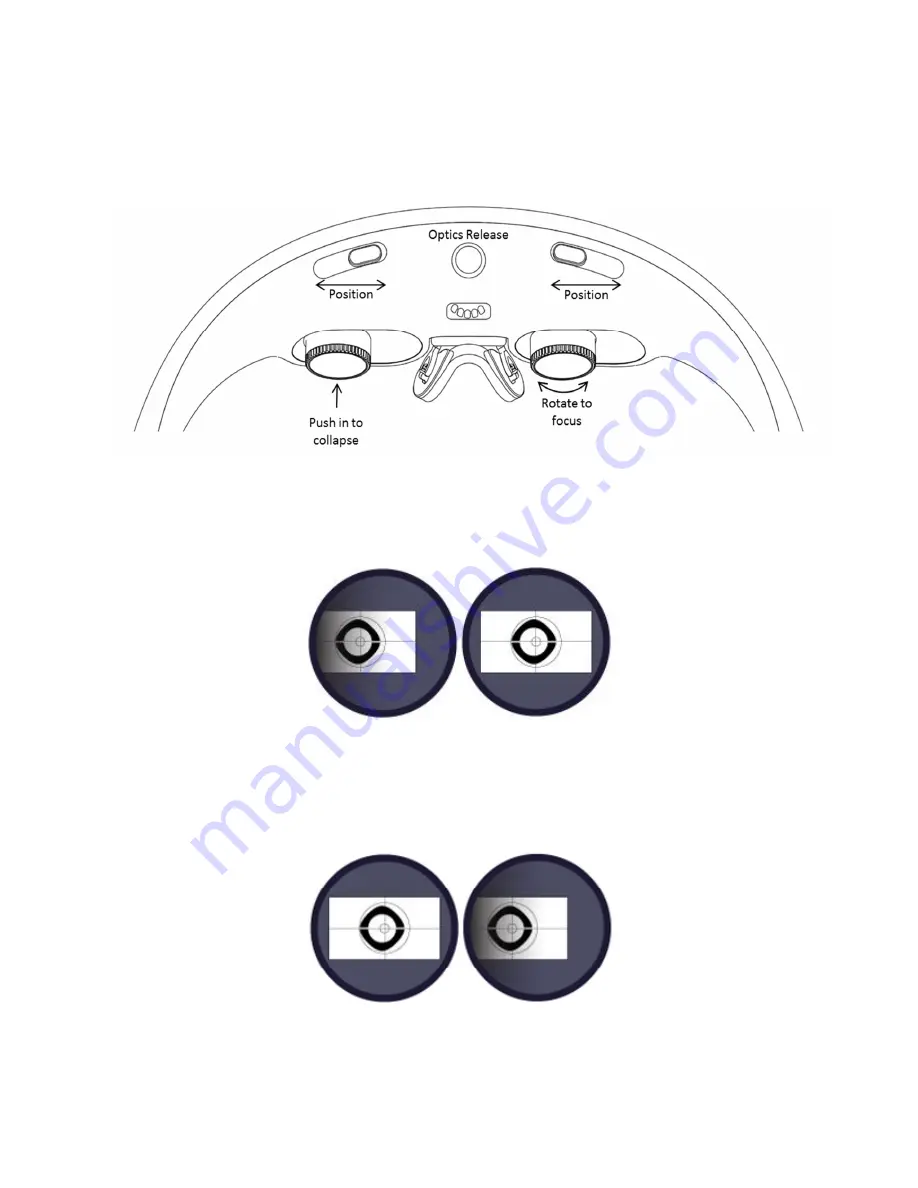
8
4.
While holding the headset with your thumbs, adjust the IPD sliders and position the headband
until you can see all four corners of test screen image. Supporting the headband with the edges
of your thumbs, use thumb and forefinger to focus the lens by turning them clockwise or
counter-clockwise.
Figure 9: Optical Adjustment Points
It may help to close one eye and adjust one eye at a time, here starting with the left side.
Then the right side.





















