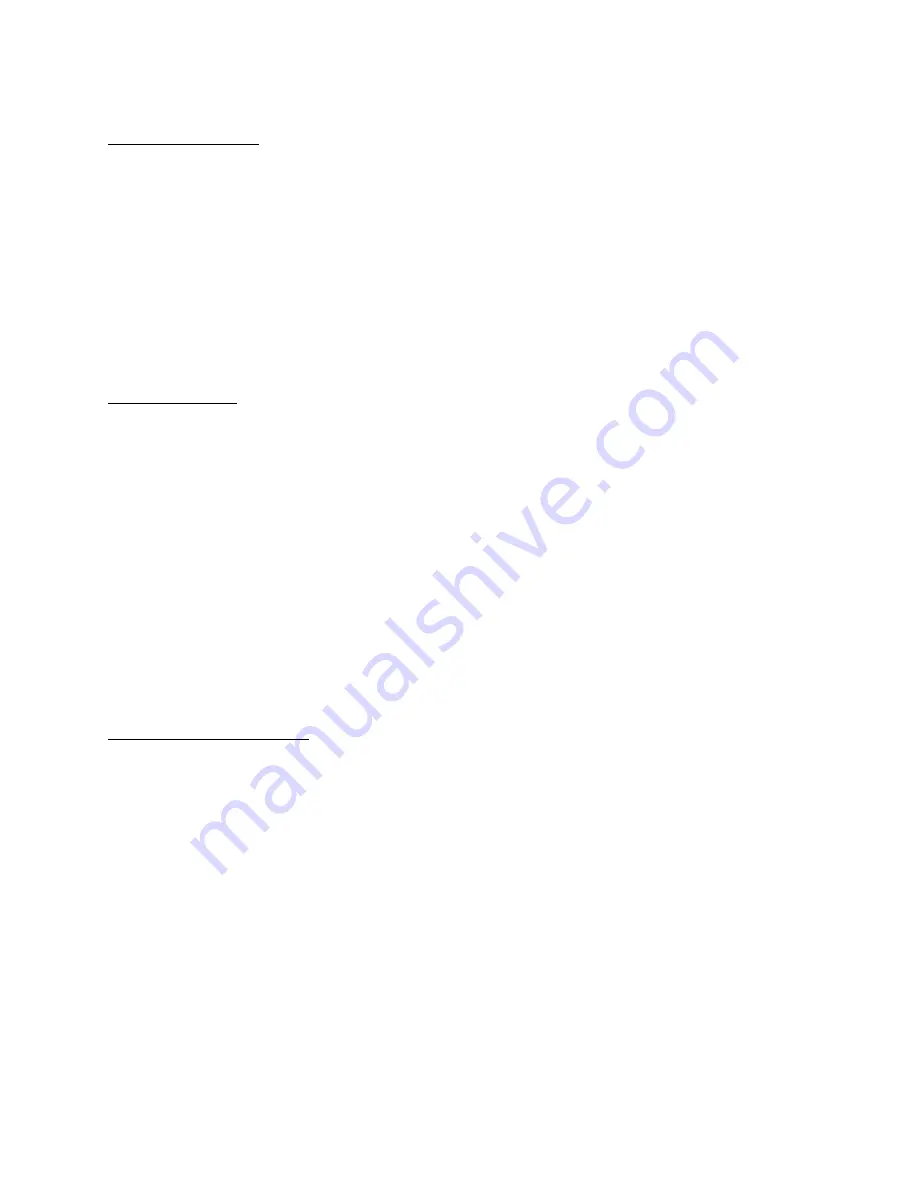
Horizontal Position
Horizontal position set the alphanumeric text position horizontally. Follow the steps to set the
Horizontal position.
1
Under the display setting menu place your cursor in front of Horizontal Position.
2
Press the F.F button to select the horizontal position.
3
A small box will pop up on the screen.
4
Press + or - button to select the appropriate position.
5
After selecting the position press the F.F button
6
Exit out from all the menus to activate your selection.
Vertical Position
Vertical position set the alphanumeric text position vertically. If Display Format is set on
TOP then vertical position let you chose the position from top of the screen to middle of the
screen. If display format is set to bottom then vertical position can be choose from middle of the
screen to the bottom of the screen. Follow the steps to set the vertical position.
1
Under the Display setting place the cursor in front of vertical position.
2
Press the F.F button to make vertical position a selection.
3
A small box will pop up on the screen.
4
Press + or - button to select the appropriate vertical position.
5
After selecting the vertical position press the F.F button.
6
Exit out from all the menus to activate your selection.
Gray Scale / Background
Gray Scale/ Background color set the gray scale and back ground color of the alphanumeric text
on the display. Follow the procedure to set gray scale or background color.
1
Under the Display setting place the cursor in front of gray scale/ back ground color..
2
Press the F.F button to make gray scale/ Background color a selection.
3
A small box will pop up on the screen.
4
Press + or - button to select the appropriate gray scale or back ground color.
5
After selecting the gray scale or back ground color press the F.F button.
6
Exit out from all the menus to activate your selection.























