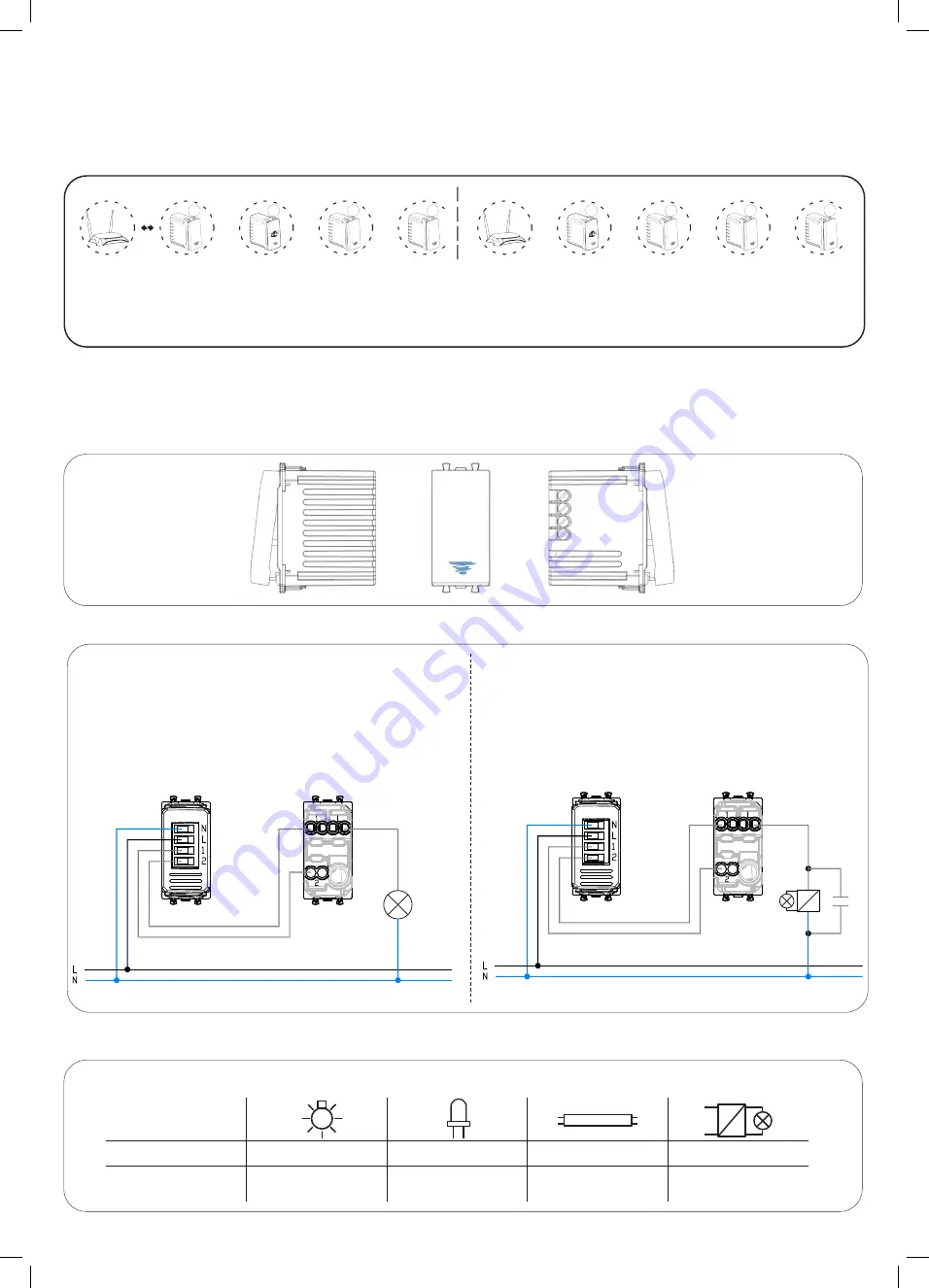
use takes place by accessing the EasyConfig section in the setting menu of AVE Cloud application (access
password: "2").
During the configuration, one device chosen from those present in the system should be set in Access-
Point Wi-Fi® mode allowing AVE Cloud application to connect to it. If there are other DOMINA smart
wireless IoT devices present in the system, it is essential that the device in this mode (Access-Point
Wi-Fi®) is not the closest to the home ROUTER, as the closest device must be in Root-Node mode
(see image).
Reset procedure
To reset the device recovering the default factory settings, press the front button for a minimum of 15s
until the quick flashing of LED. This operation can take effect only on the first 60minutes from the device
powering.
Carichi
- Load
100 V~
250 W
50 W
65 W
125 VA
240 V~
500 W
100 W
120 W
250 VA
Fig. 1
442002ST-W
442002ST-W
Deviatore Wireless
Deviatore Wireless
Deviatore
Deviatore
Wireless Two-way switch
Wireless Two-way switch
Two-way switch
Two-way switch
L
N
2
1
L1
Fig. 2 - Schema di collegamento -
Connection diagram
Fig. 3
Tabella Carichi -
Controlled load
Correct choice of the Access-Point Wi-Fi® device.
Wrong choice of the Access-Point Wi-Fi
®
device
(The Root-Node is in the wrong position).
NOTE: DOMINA smart wireless IoT system allows the creation of systems consisting of 50 mesh Wi-Fi peripherals.
RN.
RN.
N.
N.
N.
N.
AP.
AP.






















