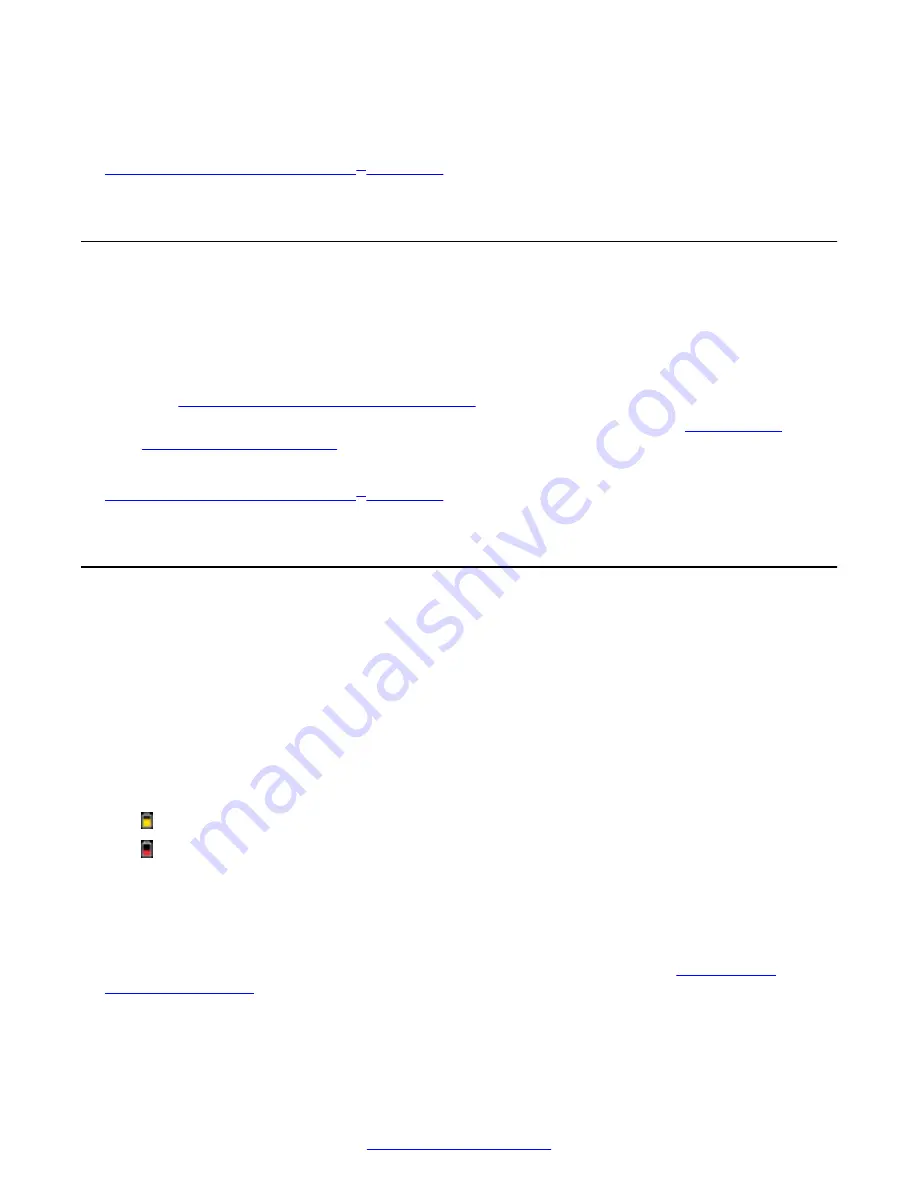
4. From the web interface only, select
Save
.
Related Links
Troubleshooting the Avaya Scopia
on page 86
Resolving Problems Viewing Computer Content
Problem
I cannot sshare a presentation from my computer or view its content.
Solution
• Make sure the VGA/DVI cable is properly connected between the PC and the XT Codec Unit
Connecting a Computer to the XT Series
on page 57).
• Verify the computer's output resolution is supported by the XT Series (see
on page 57).
Related Links
Troubleshooting the Avaya Scopia
on page 86
Resolving XT Remote Control Unit Problems
Problem
The XT Remote Control Unit does not function.
Low battery power
Solution
Replace the battery, as described in
Avaya Scopia
®
XT Series Installation Guide
. When the XT
Remote Control Unit's battery power is low, an icon appears in the system menus letting you know
that you should replace the battery:
• Half-charged Battery
• Low Battery
XT Remote Control Unit code
Solution
If the battery power is not low, configure the XT Remote Control Unit code on the XT Codec Unit to
the same number that it is set on the XT Remote Control Unit, as described in
on page 22).
If you still experience problems, reconfigure the XT Remote Control Unit code to be a number
between 01-04, inclusive.
Troubleshooting the Avaya Scopia
®
XT Series
90
Avaya Scopia
®
XT Series User Guide
April 2015






























