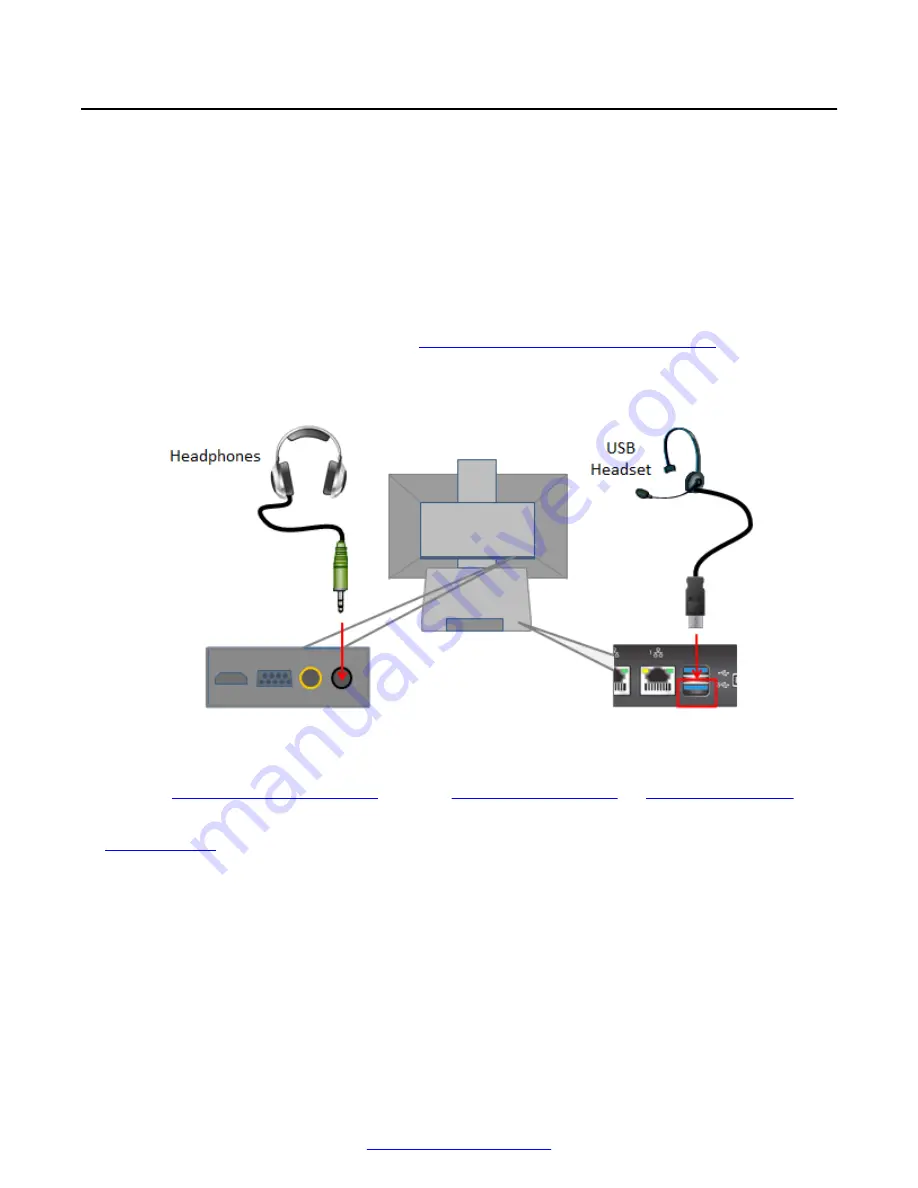
Connecting Headphones to the Scopia
®
XT Executive
About this task
By default, you hear the sound from your computer and the Scopia
®
XT Executive on the monitor's
speakers. For privacy, you can connect headphones.
During a call, you hear the audio output on your headphones and remote participants hear the audio
input from either the Scopia
®
XT Executive's built-in microphone or the Microphone Pod, depending
on the microphone you are using (see
Deployment Guide for Avaya Scopia
®
XT Series
for more
information).
When you share content from your computer, remote participants also hear the PC audio if the
computer's audio output is connected (see
Connecting a Computer to the XT Series
on page 57).
Procedure
Connect your headphones to the headphone port on the back of the Scopia
®
XT Executive monitor:
Figure 26: Connecting Headphones to the Scopia
®
XT Executive
Alternatively, attach a USB headset with microphone to the USB port on the XT Codec Unit, for
example
, wireless
Related Links
on page 17
Getting Started
38
Avaya Scopia
®
XT Series User Guide
April 2015






























