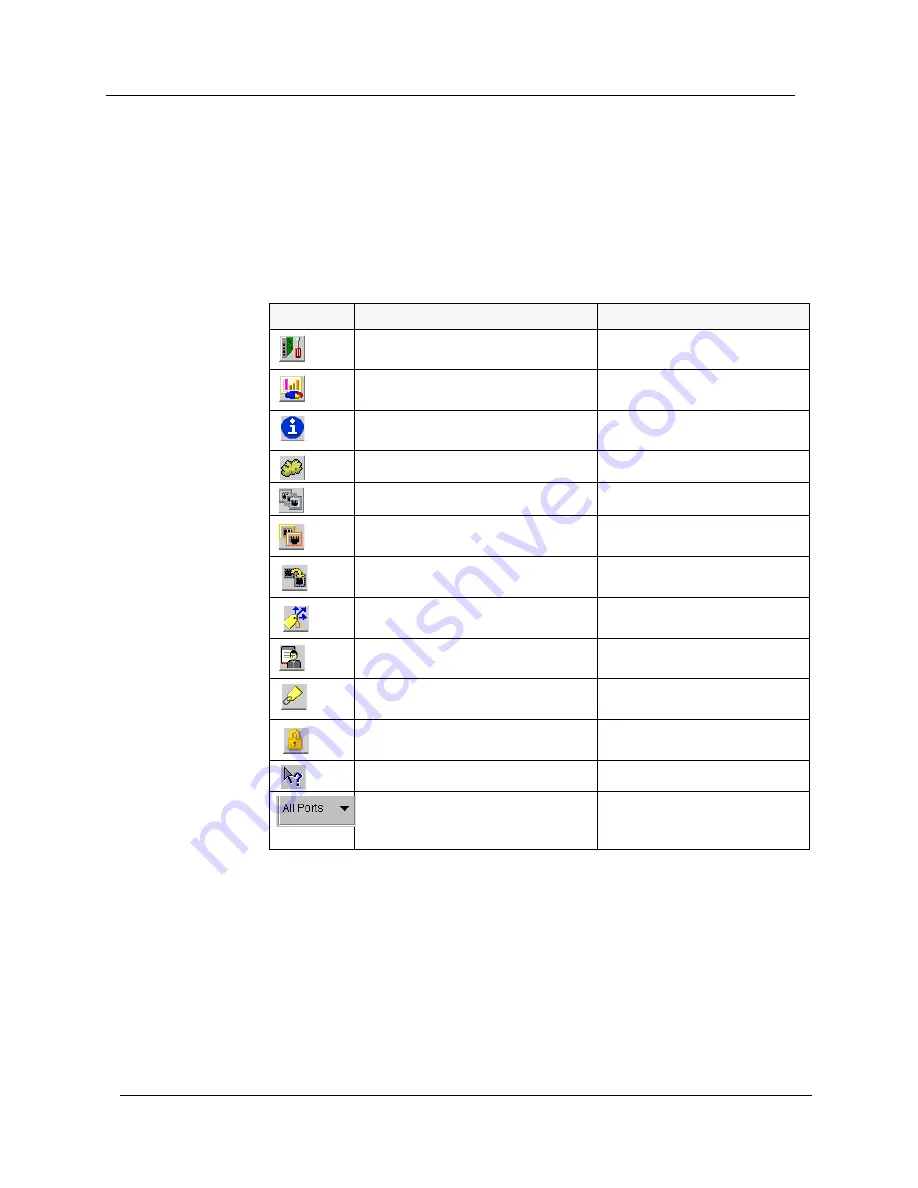
Chapter 1
9
Cajun P120 Manager User Guide
Application Toolbar
The Application Toolbar provides shortcuts to the main Chassis View
functions.
The table below describes the buttons on the Application Toolbar and
gives the equivalent menu options.
When you place the cursor on a toolbar icon for one second, a label
appears with the name of the button.
Table 1-3. Application Toolbar
Button
Description
Menu Item
Sets the device manager to
Configuration mode.
View > Configuration
Sets the device manager to Port
RMON mode.
View > Port RMON
Displays the Device Information
dialog box.
Actions > Device
Information
Displays the VLAN window.
Actions > Virtual LANs
Displays the LAG table.
Actions > Link Aggregation
Displays the Port Redundancy
table.
Actions > Port Redundancy
Starts the Port Mirroring wizard.
Actions > Port Mirroring
Displays the IP Multicast Filtering
dialog box.
Actions > IP Multicast
Filtering
Displays the Managers Trap Table.
Actions > Manager Trap
Table
Displays addresses of devices
connected to the switch.
Actions > Switch
Connected Addresses
Displays the Security table.
Actions > Security
Opens the on-line help.
Help > Contents
Selects a VLAN. Ports that are not
on the selected VLAN appear
dark gray in the Chassis View.






























