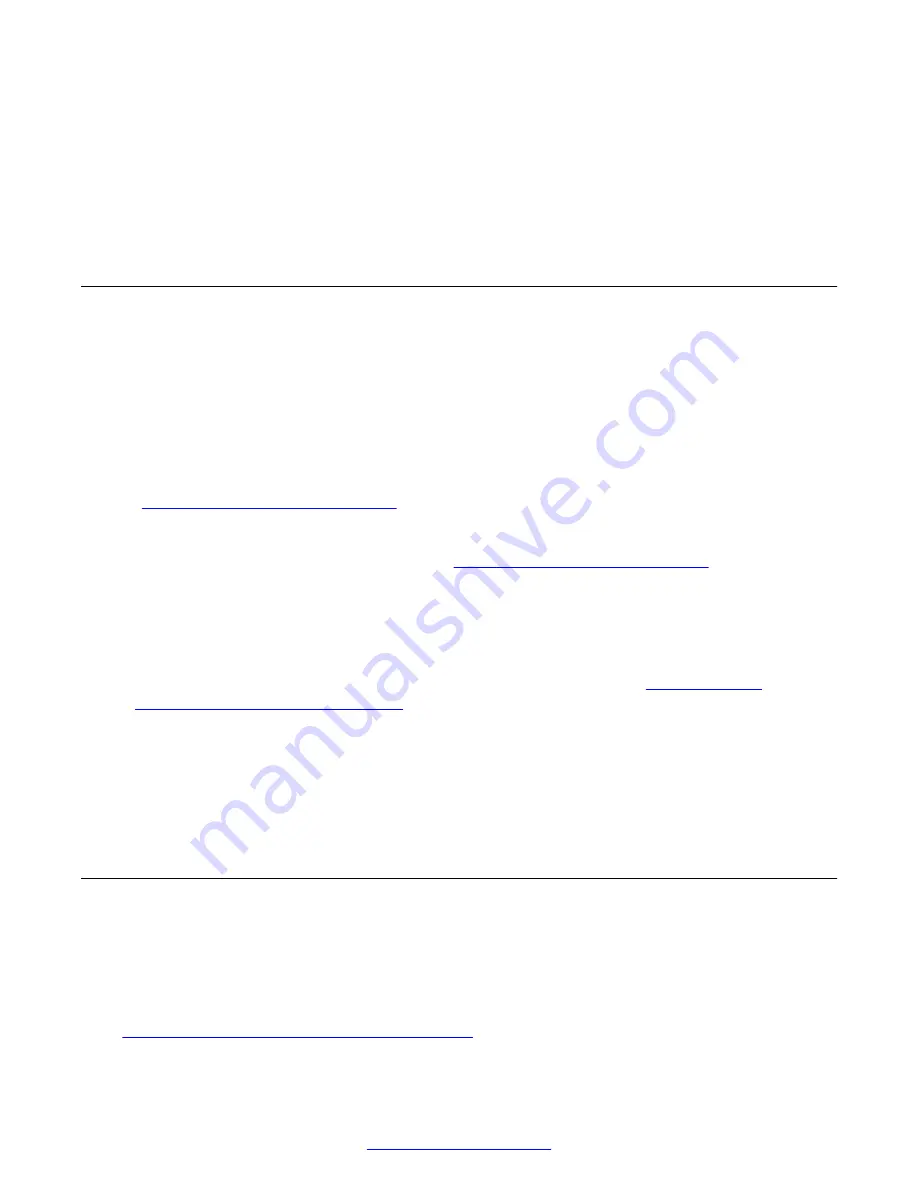
Chapter 4: Viewing VPN settings
Introduction
Two methods are available to view VPN settings:
• Using the VPN Settings screen, available through the Avaya (A) Menu for all but the 9670G IP
Telephone, and available through the Home Screen for the 9670. Typically, users without
authorization to change settings use this screen to view VPN settings.
• Using the VPN Configuration screen, available through the VPN Settings Craft (local
administrative) procedure. This screen is also used to change settings and requires special
authorization; therefore, viewing settings using the VPN Configuration screen is described in
Chapter 5: Changing VPN Settings
on page 23. Your administrator must authorize your
ability to change VPN settings. This includes providing you with a VPN Access Code and
applicable procedures describing how to change the settings. If you have the proper
authorization to change VPN settings, see
Chapter 5: Changing VPN Settings
on page 23 for
information.
Note:
As a security feature, the first time you use your remote phone over the Virtual Private Network
or following a telephone reset or reboot, you may be asked to identify yourself so that you can
be verified as a valid user and your user credentials can be validated.
Authentication and VPN Sleep Mode
on page 18 explains the authentication process.
Note:
All 9600 Series IP Telephones except the 9670G require you to press a button or softkey to take
an action like exiting a screen. On 9670G IP Telephones, all actions are touch-based and are
taken or confirmed by touching a softkey on the screen.
Access using the Avaya (A) menu
Use this procedure If your administrator has instructed you to use the Avaya (A) Menu to access
VPN settings and has provided you with a VPN Access Code.
Before you begin
If your VPN administration requires authentication of your user name and password, follow the steps
Chapter 6 -User Authentication and VPN sleeep
18
VPN Setup Guide for 9600 Series IP Telephones
March 2015
















































