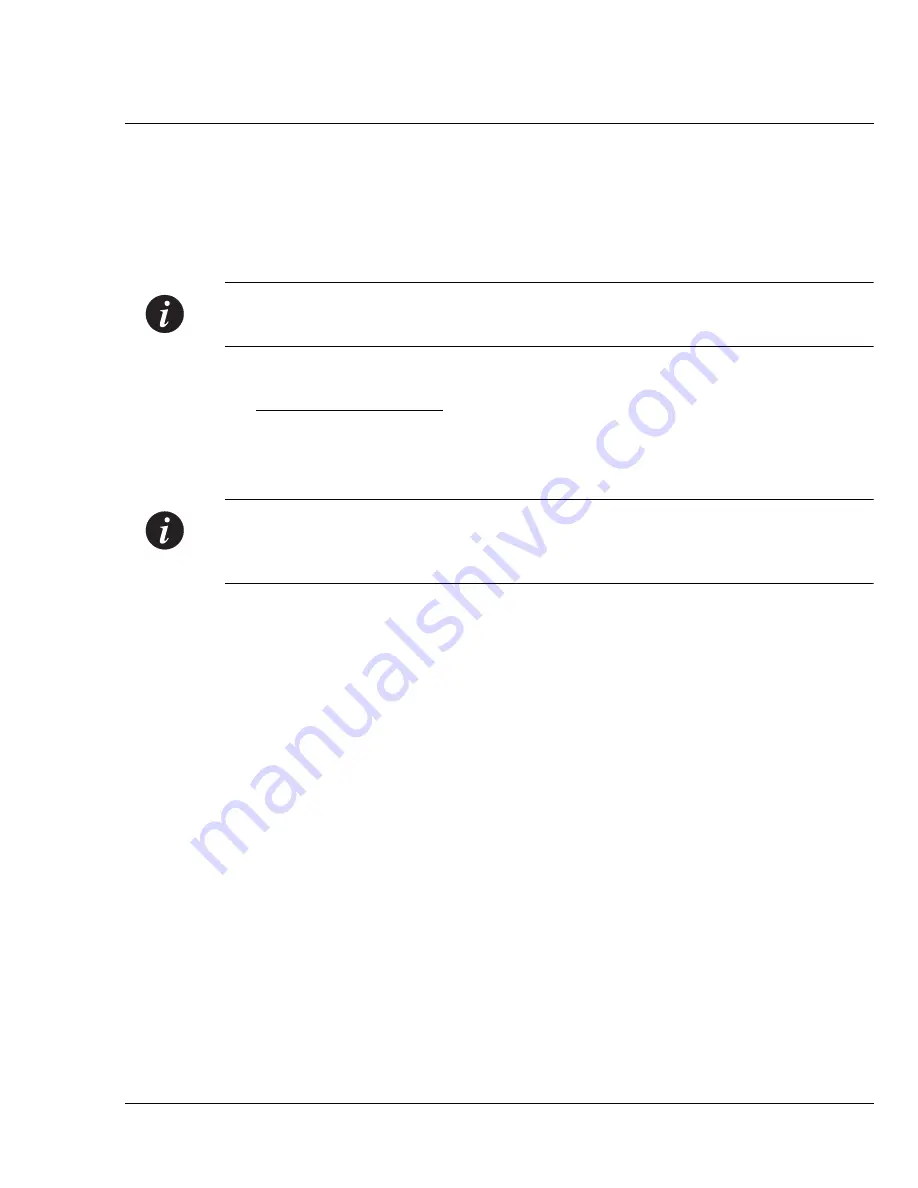
Chapter 4
X-Switch CLI & ATM Terminal Interface
Avaya M770 M-ACCF/SF ATM Access Modules User’s Guide
57
Assigning the M-ACC module IP address, Gateway and Netmask:
1
Select Option 1 “Set IP Configuration”
2
Check that the LED labelled OPR, on the ATM access module front panel is ON.
3
Type the IP address, net mask and default gateway of the ATM access module
when prompted.
Note:
The default Gateway must be on the same Subnet as the IP address assigned
in step 2 (above) for the ATM access module.
4
There is no need to perform a reset.
Configuration Example:
Enter IP Address (149.49.54.249): 149.49.44.80
Enter Netmask (255.255.255.0): 255.255.255.0
Enter Default Gateway (149.49.54.1): 149.49.44.120
Note:
If there are any errors, the new configuration settings are not saved. To save
the new configuration settings, you must correct the errors by repeating the
command.
Summary of Contents for M-ACCF
Page 1: ...Avaya User s Guide M ACCF SF MODULE AVAYA M770 MULTIFUNCTION SWITCH July 2000...
Page 2: ......
Page 6: ...Introduction IV Avaya M770 M ACCF SF ATM Access Modules User s Guide...
Page 12: ...Contents vi Avaya M770 M ACCF SF ATM Access Modules User s Guide...
Page 16: ...List of Tables x Avaya M770 M ACCF SF ATM Access Modules User s Guide...
Page 106: ...Appendix B Troubleshooting 90 Avaya M770 M ACCF SF ATM Access Modules User s Guide...






























