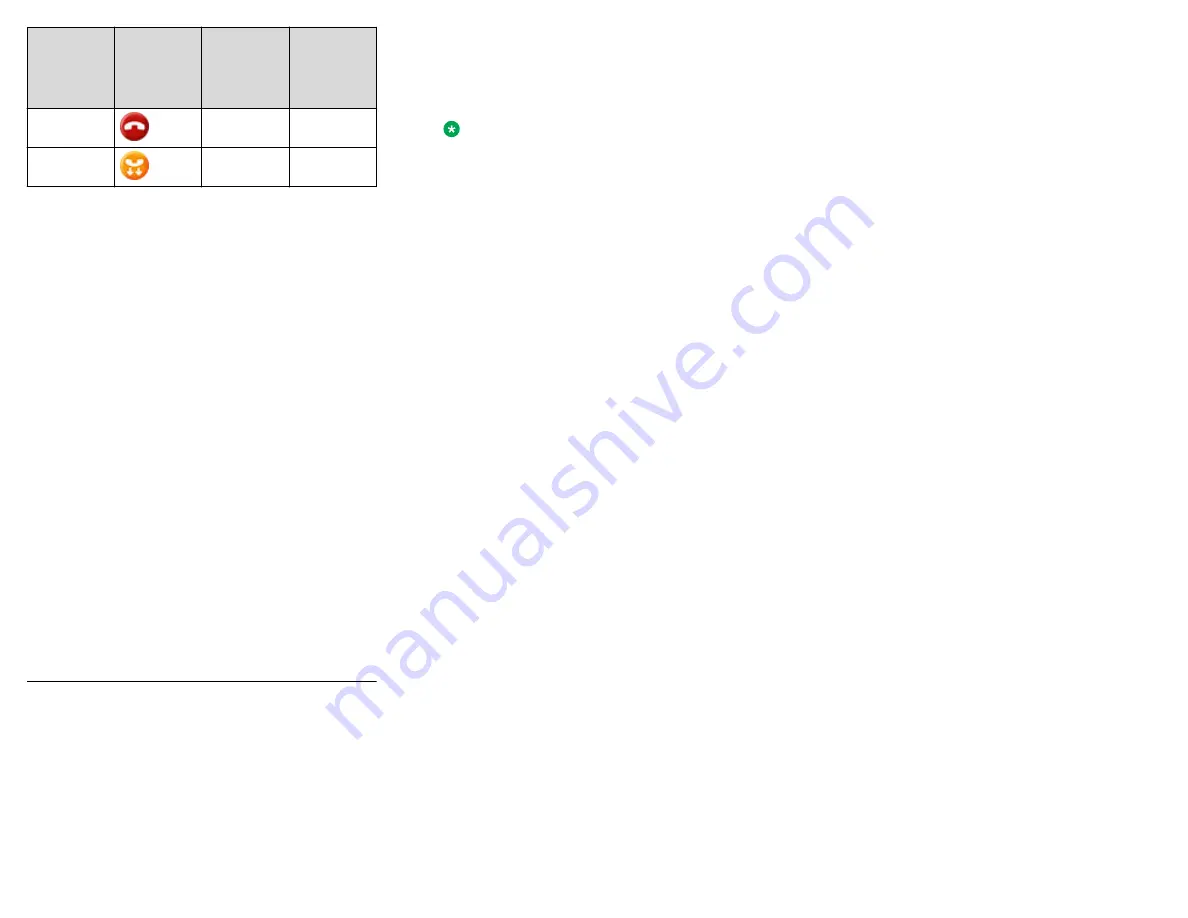
Shared
room state
Phone and
Avaya J100
Expansion
Module
icons
Red LED
for the line
key
Green LED
for the line
key
Idle
Off
Off
Busy
Off
Blink
Parking a call to a shared room
You might need to park an active call to the shared room
so that other agents having access to that room can
resume it.
• Make a call.
• Ensure the Shared Parking room is idle.
On the Phone screen, do one of the following:
• Scroll to the Shared Parking line, and press
Park
.
• Press the corresponding line key.
The call is parked to the shared room. The Shared
Parking line displays the Busy icon.
Unparking a call from a shared room
If you have access to the shared room, you can resume a
call parked to that room by the agent who answered it
first.
Ensure the Shared Parking room has a parked call.
On the Phone screen, do one of the following:
• Scroll to the Shared Parking line, and press
Unpark
.
• Press the corresponding line key.
The call is unparked from the shared room, and you
can talk to the caller. The Shared Parking line displays
the Idle icon.
Customization
Enabling and disabling Bluetooth
You can use Bluetooth enabled devices with your phone.
• Ensure the wireless module is installed in your
phone.
1. Press the
Main menu
.
2. Scroll to
Settings
and press
Select
.
3. Scroll down to
Bluetooth
, and press
Select
.
4. Scroll to
Bluetooth headset
, and press one of the
following:
•
Toggle
: To enable or disable Bluetooth.
•
Right Arrow
key: To enable Bluetooth.
•
Left Arrow
key: To disable Bluetooth.
Note:
For some Bluetooth headsets, volume can be
adjusted during the first call after rebooting the
phone. Toggle the slider of the pop-up panel to the
right to increase the volume, and to the left to
decrease it.
Pairing a Bluetooth enabled headset
with your phone
You can pair a maximum of ten Bluetooth enabled
headsets with the phone, but you can use only one
headset at a time. The phone displays the list of available
devices and paired devices.
• Ensure the wireless module is installed in your
phone.
• Ensure that the administrator activates the feature.
Contact your administrator for details.
• Ensure your Bluetooth headset is in pairing mode.
1. Press the
Main menu
.
2. Scroll to
Settings
and press
Select
.
3. Scroll down to
Bluetooth
, and press
Select
.
4. Scroll to
Devices
, and press
Select
.
The phone scans and displays the list of Bluetooth
enabled devices.
5. To pair a device, scroll to the headset, and press
Pair
.
6. To disconnect a paired headset, under Paired devices,
press
Disconct
.
7. To unpair a paired headset, under Paired devices,
press
Forget
.
Configuring Long term acoustic
protection
Long-term acoustic protection feature reduces the loud
volume of the conversations on the phone call to
permissible acoustic limits, you can configure the long-
term acoustic exposure protection for your headset.
Ensure you set the headset profile to Profile1, and use
L100 Series Headsets.
1. Press the
Main menu
.
2. Scroll to
Settings
and press
Select
.
3. Scroll to
Audio
settings and press
Select
.
4. Scroll to
Long term acoustic protection
, and press
Select
.
5. Choose one of the following and press
Select
:
•
Default
: Sets the acoustic protection values to one
of the following options that your administrator sets:
- Dynamic
- 8 hours
- 4 hours
- Off
Administrator configured value will be chosen as
the default value.
•
Off
: Sets the acoustic protection off.
•
Dynamic
: Sets the acoustic feature to Dynamic,
which activates itself and gradually reduces the
loud volume of the phone conversations to prevent
from reaching the damaging decibel levels.
•
4 hours
: Sets the acoustic protection for 4 hours.
•
8 hours
: Sets the acoustic protection to 8 hours.
6. Press
Save
.
Turning button clicks on and off
1. Press the
Main menu
.
2. Scroll to
Settings
and press
Select
.
3. Scroll to
Audio
settings and press
Select
.
4. Use the
Down Arrow
key to go to the Button clicks
screen.
5. Press
Toggle
to turn the audio on or off.
6. Press
Save
.
Setting the display language
1. Press the
Main menu
.
2. Scroll to
Settings
and press
Select
.
3. Scroll to
Display
and press
Select
.
4. Scroll to
Language
, and press
Select
.
5. Scroll to the language, and press
Select
.
6. Press one of the following when the phone prompts
for confirmation:
•
Confirm
•
Cancel
The phone returns to the Display screen and the
language changes to the selected language.
Setting the time format
Ensure that your administrator has enabled the time
format feature.
1. Press the
Main menu
.
2. Scroll to
Settings
and press
Select
.
3. Scroll to
Display
and press
Select
.
7








