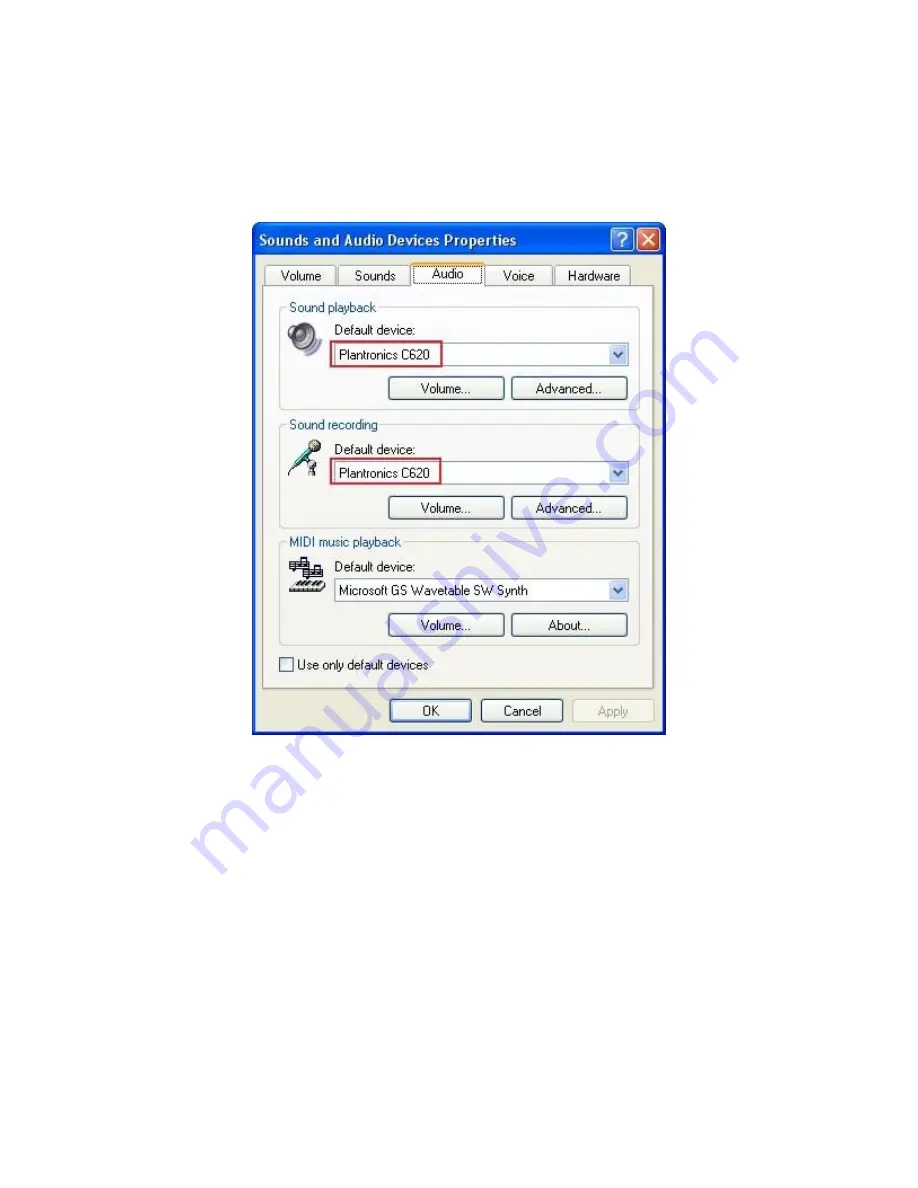
JC; Reviewed:
SPOC 9/14/2010
Solution & Interoperability Test Lab Application Notes
©2010 Avaya Inc. All Rights Reserved.
14 of 16
PlantronicsC620
10. Verification Steps
From the Windows Control Panel, open
Sounds and Audio Devices
and click the
Audio
tab.
Verify that the device
Plantronics C620
is listed in both the
Sound playback
and
Sound
recording
section as shown below.
11. Conclusion
These Application Notes describe the configuration steps required for Plantronics Blackwire
C620 Headsets with Avaya IP Softphone, Avaya IP Agent and Avaya one-X® Communicator.
All test cases were completed successfully.
















