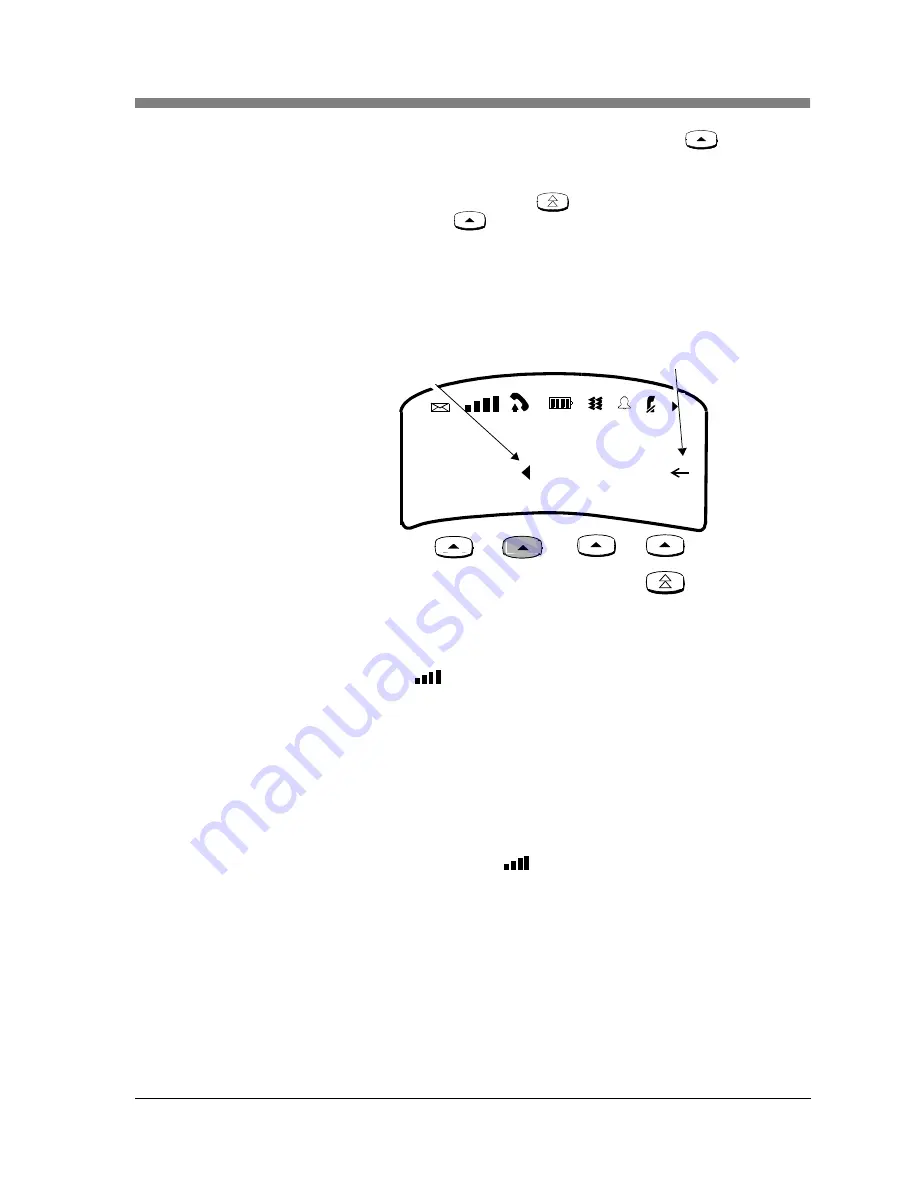
About the Handset
Programming & Using the MDW 9040 Pocket Phone
5
MDW 9040 Wireless Pocket Phone Installation and Use,
503-801-190
Issue 2, February 2001
47
Located under the display are four Column buttons, labeled
(in Menu
Mode, these four buttons are called Softkeys). Each Column button affects one of the
four columns or programmable/intercom/drop buttons directly above it.
Once you have moved the Select-Row (
) button to the row you wish to access,
press the Column button (
) to select the line or programmable/intercom/drop
button in that row.
For example, if you press the second Column button from the left (shaded in
Figure 17
below), you select Line 2, as indicated by the triangle (for PARTNER) next
to 2 in the figure below.
Figure 17. Using the Select-Row and Column Buttons Together
Signal Strength and
Range Indicators
Signal Strength is indicated by the number of bars in the Radio Frequency (RF)
Signal Level icon (
). Four bars indicate optimal signal level, while one bar or no
bars indicate poor signal level.
Note:
The antenna must be either fully retracted (for short range) or fully
extended (for maximum range) to use the Pocket Phone.
Approaching Out of Range: The handset provides an audible and a visual signal to
alert you when the handset is near the end of the range of the radio module.
Depending on how far away the handset is from the radio module, the signals
function as follows:
•
During a call, the handset emits 2 beeps and/or turns on the vibrator for a short
period of time and flashes the
icon continuously.
5
1
A
6
2
B
7
3
C
8
4
D
Select-Row arrow
Column Selection pointer
7/18 Tues
















































