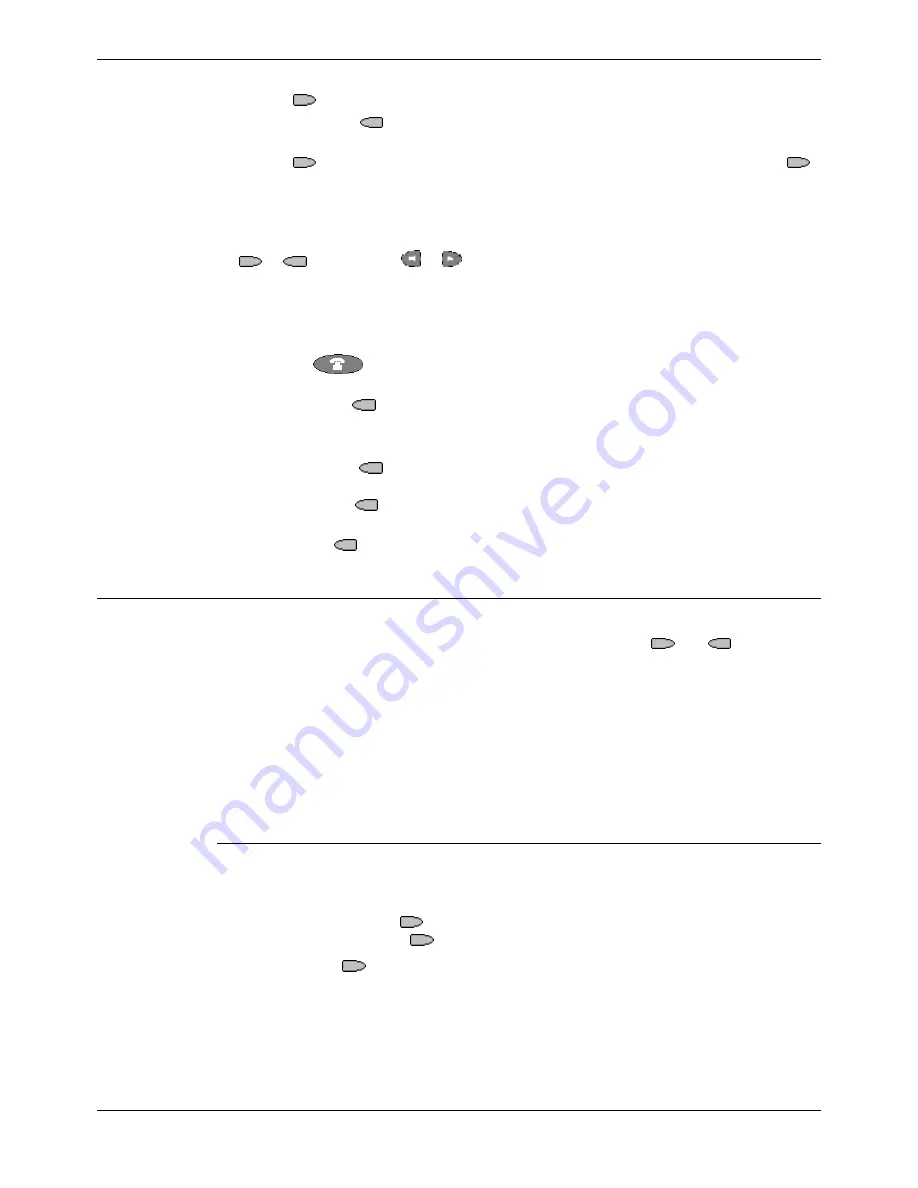
Page 30 - Function Key Features
Function Keys
Page 30 - Function Keys
IP Office (R3.0) EU24 User’s Guide
Function Key Features
40DHB0002USEP – Issue 1 (13th January 2005)
Longhand Programming
1. Press
Admin
. See Function Key Programming on page 28.
2. Pressing
Expl?
. The longhand text for the function is shown at the top of the
display.
3. Press
Next
or >>> until the required feature required is shown, then press
Selct
. (You can also use <<< to step back through the list of Admin functions).
4. If the function requires some data to be entered,
[
is shown at the top of the display.
Enter the data using the normal telephone keypad.
5. Select the display key against which to program the new function by pressing that
or
key. Use the
or
keys to move through the pages.
CAUTION:
Do not select the slot used for the
Admin
function. Replacing this
function will lock the phone for further programming until reset through
the telephone system by your System Administrator.
6. If the display slot is not already used, the display shows
BUTTON PROGRAMMED!
•
Press
EXIT
to end programming
or
•
Press
Cont
to continue programming other functions.
7. If the display slot already has a programmed function, the display shows
FEATURE
ON BUTTON
.
•
Press
Repla
to replace that existing function with the one just programmed.
The display then shows
BUTTON PROGRAMMED!
As in step 8 above.
•
Press
Keep
to keep the existing function and forget the function just
programmed.
8. Press
Delete
to delete the existing function and forget the function just
programmed.
Function Key Features
This section lists the features that can be programmed against
and
Function
Keys. Both the shorthand and longhand names are shown. The shorthand name is the
name that is displayed next to the programmed key, along with any data programmed
for the feature.
All of the following functions can only be programmed onto your 5620 by your
System Administrator.
Were applicable the command path used by the System Administrator is shown, for
example:
[User | Digital Telephony | Emulation | Directory].
Dial (#)
Automatically dials the displayed number.
This function requires entry of the number to dial when programmed. The number is
then displayed next to the
key. This function can be programmed through the
phone by the user using an
Admin 1
key.
Pressing the
Dial
key dials the associated number.
[User | Digital Telephony | Dial]
See also:
•
AD - Abbreviated Dial (!) on page 32.
•
Prog - Abbreviated Dial Program (!) on page 49.






























