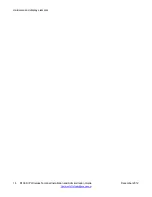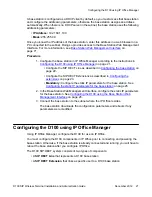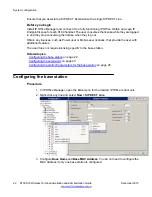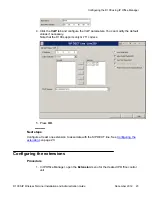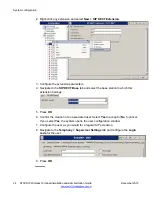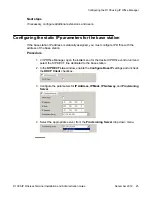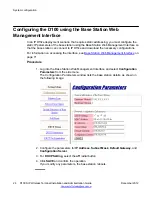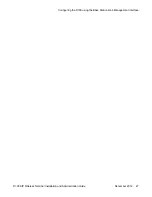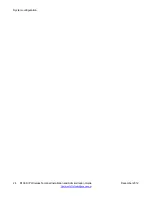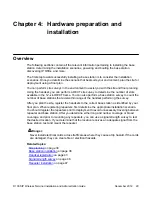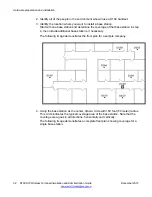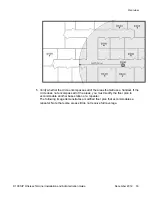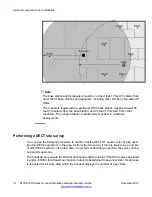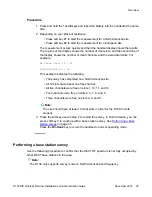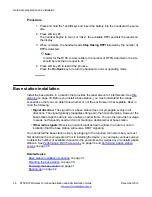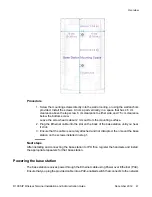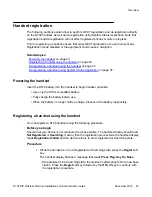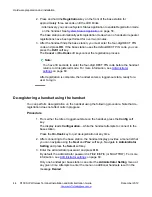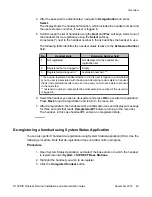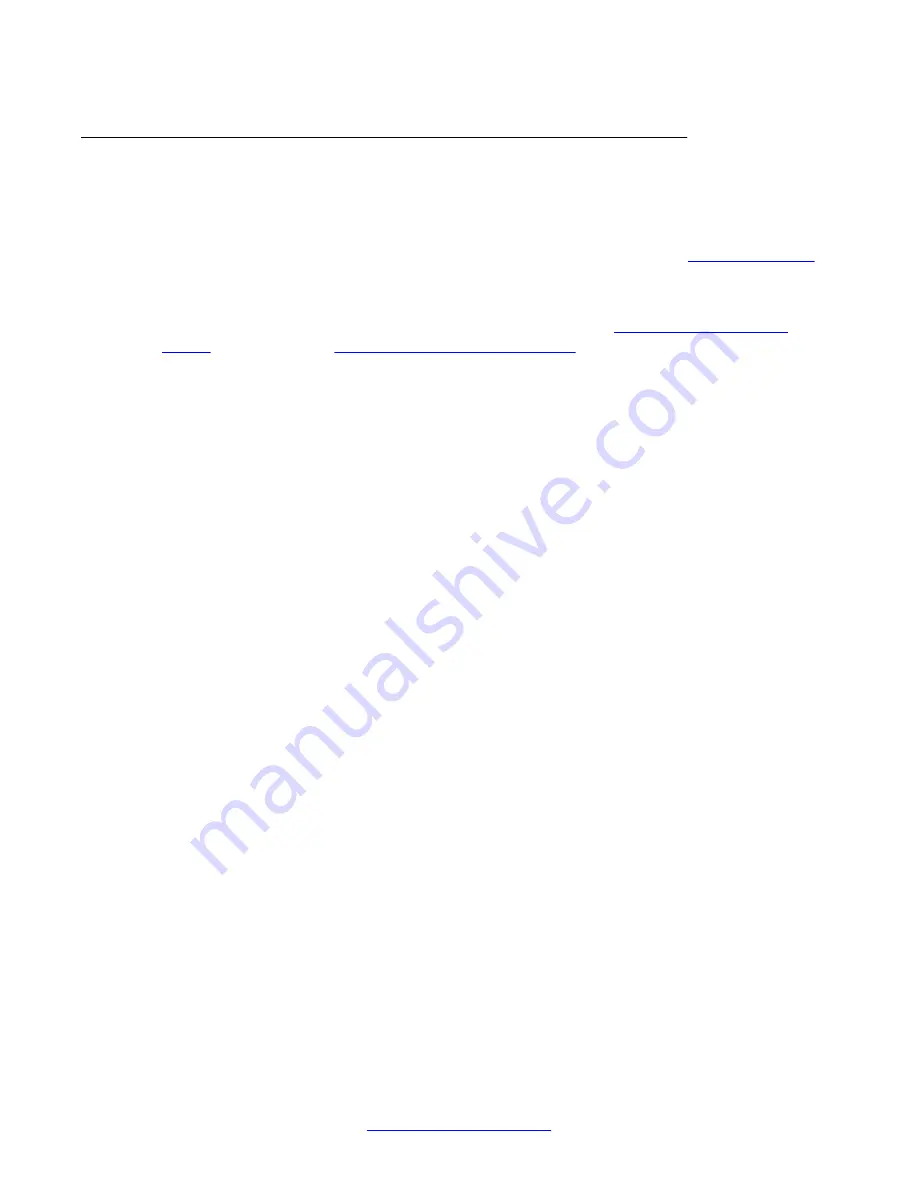
Site planning
Prior to deploying a base station and installing repeaters at a site, you must ensure that the
site is prepared to support the D100 and its DECT equipment. You must choose a location for
the base station that is central to the users and the coverage area. The best method to
determine the location of the DECT equipment is to use a floor plan. See
page 31.
You can perform a DECT site survey using the handset to confirm that the DECT RF spectrum
is not already fully in use by other equipment in the area. See
Performing a base station survey
on page 35.
Empty site survey results differ from those of the same site once occupied. Perform the survey
during normal business hours in order to assess the areas of usage and the effect of operating
and moving equipment.
Repeater installation
If you want to extend the range of the base station by using repeaters, you require repeaters
for each base station in use. You should register repeaters prior to deployment to avoid
unnecessary travel between the base station and the repeater after the repeater is mounted.
The system supports handset roaming and hand-off between a base station and its repeaters.
A repeater must be within the cell radius of the base station to which the repeater registers,
and subsequent linked repeaters must be within the cell radius of the previous repeater.
A repeater can handle up to four channels, and you can register up to six repeaters to each
base station. Note that a chain of linked repeaters is also limited to four channels, since all
channels are carried by the first repeater in the chain.
You must place the repeaters in a location that maximizes the number of available channels,
while placing the initial repeater within the cell radius of its base station. Note that you can only
link up to three repeaters in a row and that each repeater must be within the cell radius of the
other repeater.
Repeater installation scenarios:
•
Long and narrow coverage
In a situation where you are attempting to cover a long and narrow area with equal
coverage, you must place the base station in the middle of the coverage area and extend
repeaters in both directions outward. This reduces the amount of linking. If you find that
you require too many repeaters, or you have more than eight active channels, you might
install an additional base station.
For example,
-
Scenario 1:
RP3 — RP1 —
BS
— RP2 — RP4
is far preferable to
-
Scenario 2:
BS
— RP1 — RP2 — RP3
Hardware preparation and installation
30 D100 SIP Wireless Terminal Installation and Administration Guide
December 2012