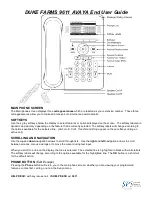1. Select the next field.
2. Enter the telephone number and press
Primary
if applicable.
The primary number is the one that will always display without having to go into Contact details.
3. Select the next field.
4. Select the type of number entered (general, work, mobile or home).
If you have another number for this contact, scroll down and repeat Steps 5 - 7.
5. You can add up to two additional numbers for this contact, but you can designate only one number as primary.
6. Press
Save
or OK.
CALL HISTORY
When you have one or more missed calls, the
History
button will be lit. The Missed Calls icon along with the number
of missed calls will be displayed on the top line of your phone.
Viewing the History
1. Press the
History
button.
2. Scroll to the right or left to view separate lists of your
answered
,
outgoing
, or
missed
calls.
3. Select the entry you want to view.
Calling a person from the call history
1. Press the
History
button
2. Use the
up
and
down
navigation buttons to scroll and then select the person you want to call. To view
another log (
Answered
Calls,
Missed
Calls,
Outgoing
Calls), use the
right
navigation button to scroll
through the logs.
3. Select the person you want to call
4. Select
Call
or press the
OK
button
Adding an entry from the call history to your contacts list
1. Press
History
.
2. Select the number you want to add to your Contacts list.
3. Press +Contact.
4. Edit the name and telephone number, if necessary.
(Hint: if you are saving from an incoming number be
sure you edit the phone number to include the dial out prefix)
5. Press Save.