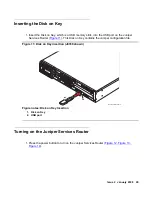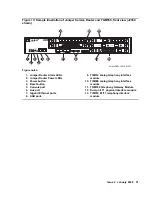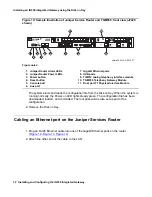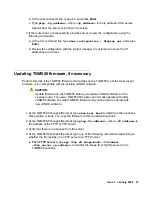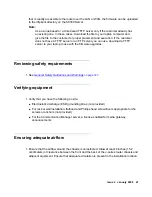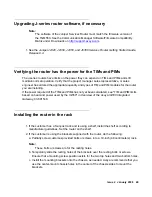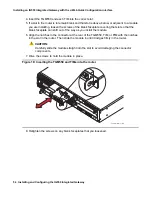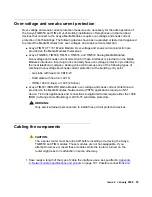Installing an IG550 Integrated Gateway using the Disk on Key
40 Installing and Configuring the IG550 Integrated Gateway
Note:
Note:
If you must use NVRAM INIT to restore factory settings, the authentication file is
not
removed. If you must remove the authentication file for some reason, you can
use the command
erase auth-file
to remove the authentication file.
Connecting the USB modem
1. Plug the cord of the modem into the USB port on the J-series router (
).
Configuring the USB modem for remote dial-in
1. Ensure that ssh service is available on the router. Additional services that may be required
are FTP and Telnet, depending on customer specifications.
2. Log in to the router CLI, if necessary. If you are logged into the TGM550 with ssh from the
router, then at the TGM550 prompt, type
exit
.
3. At the CLI prompt (
>
), type
configure
.
●
At the configure prompt (
#
), type
set interfaces umd0 dialer-options pool
<pool_name>
where umd0 is the USB modem interface and
<pool_name>
is the name of the pool.
For example, type:
set interfaces umd0 dialer-options pool denver1,
where
denver1
is the name of the
dialer pool.
4. At the configure prompt (
#
), type the following:
●
set interfaces umd0 modem-options init-command-string “ATS0=
<#>
\n”
where
<#>
is the number of rings before the modem answers.
\n
indicates the end of the
command string.
For example, type:
set interfaces umd0 modem-options init-command-string “ATS0=2\n”
, where the
USB modem interface umd0 answers in
2
rings.
Summary of Contents for IG550
Page 1: ...Installing and Configuring the Avaya IG550 Integrated Gateway 03 601554 Issue 2 January 2008 ...
Page 10: ...What procedure you should use 10 Installing and Configuring the IG550 Integrated Gateway ...
Page 176: ...Recovering passwords 176 Installing and Configuring the IG550 Integrated Gateway ...
Page 196: ...196 Installing and Configuring the IG550 Integrated Gateway Index ...