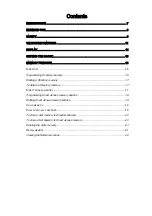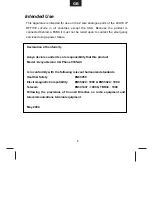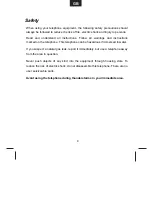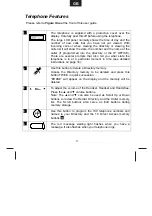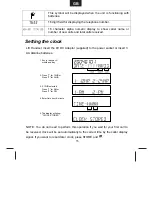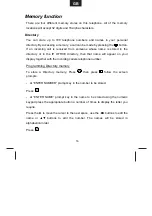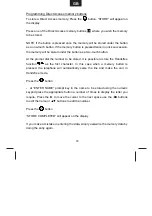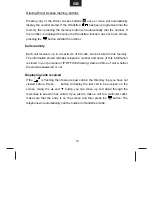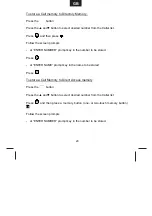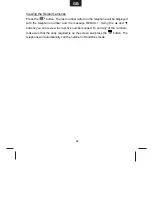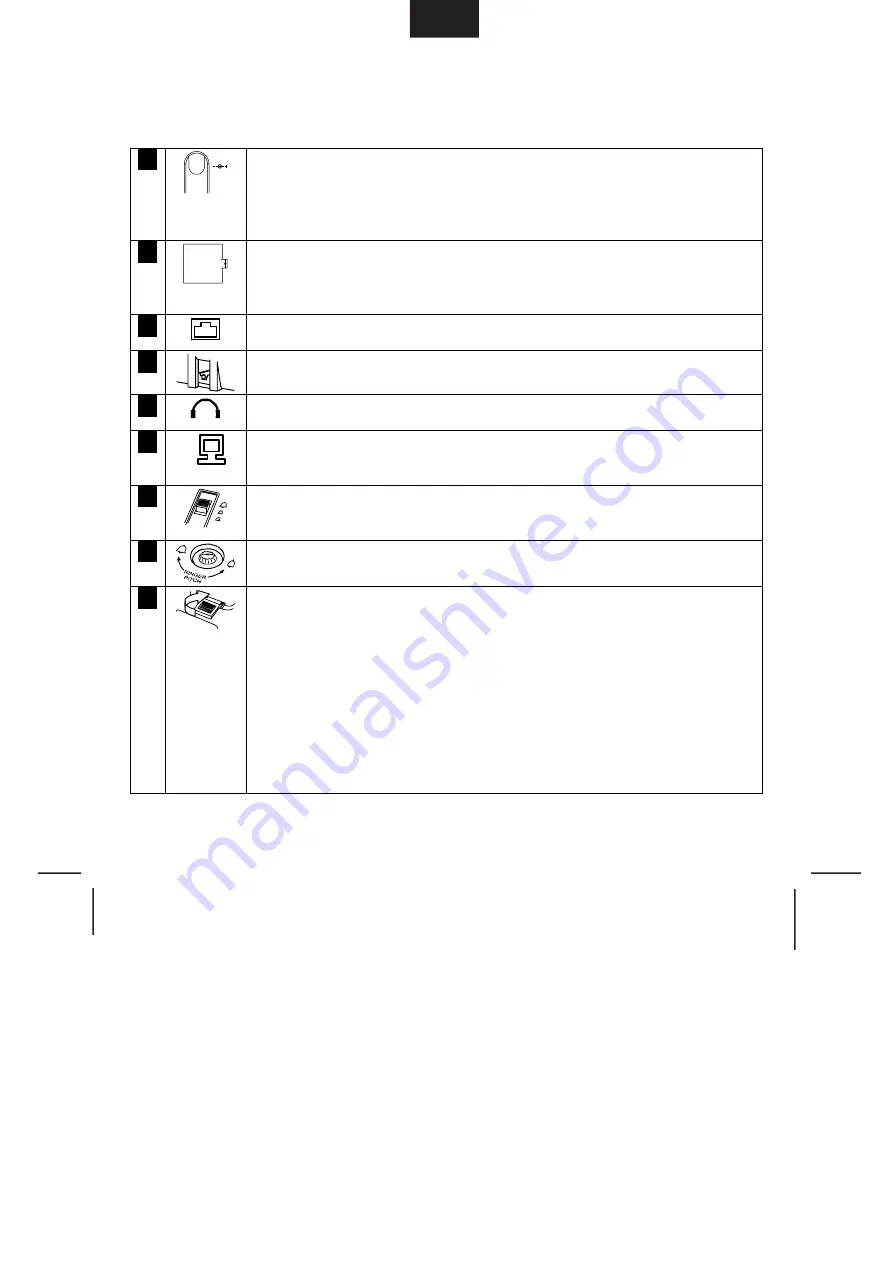
GB
10
Installation
Please refer to
Figure One
at the front of this user guide
25
DC 9V
This telephone requires a power supply in order to operate
correctly. A suitable power supply is included with the telephone
and it should be connected to the socket at the rear of the
telephone.
23
Alternatively, the telephone will operate utilizing 3 AA batteries
(not provided). To insert the batteries, first ensure that the
telephone is disconnected from the telephone line.
22
This jack is used to connect a line cord to your telephone.
24
The handset cord plugs in here.
20
A headset plugs in here.
21
I
The jack labelled is used to connect a device such as a modem to
your Telephone.
18
A 3-position switch is used to control the volume of the ring tone.
Select from loud ring, quiet ring or ringer off.
19
Turn the pitch control to adjust the pitch of the ringer.
17
Wall mounting - An additional wall bracket is required - Using the
template supplied with the bracket, position where you want to fix
your telephone. Drill two holes and fix roundhead screws. Attach
the telephone to the bracket. Slide the bracket into place on the
screws. Remove the handset retainer by pushing up out of the
slot. Turn the retainer through 180° and place back in its slot.
Wall brackets can be obtained from your distributor or contact
Avaya Analog support on +44 870 220 0402
www.analogphonesavaya.com