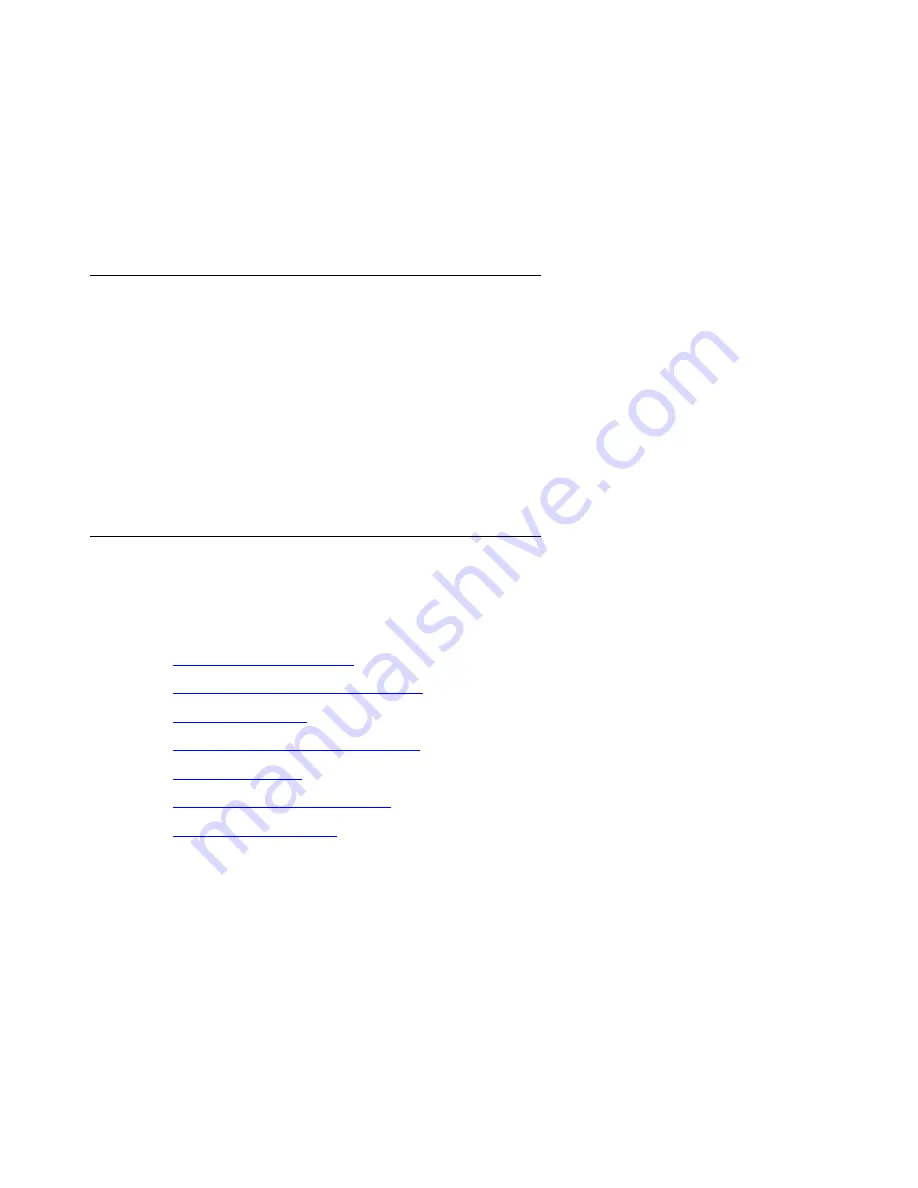
Upgrading an existing S8300B or S8300C to R4.0 using the Upgrade Tool
298 Installing and Upgrading the Avaya G700 Media Gateway and Avaya S8300 Media Server
4. Click
Install this file on the local server
.
5. Click
Download
to copy the file(s) to the media server.
The files are copied automatically to the /tftpboot directory. The 46xx IP Phone Web page is
reinstated at the next reboot.
Restoring the 4600-series phone configuration file, if any
If you copied a 4600-series phone configuration file to the
/var/home/ftp/pub
directory prior to
the upgrade, you should restore it after the upgrade. However, before you restore the file, be
sure you have downloaded the appropriate IP phone firmware.
1. At the Linux command line, type
cd ~ftp/pub
, and press
Enter
.
2. At the prompt, type
cp 46xxsettings.txt /tftpboot
, and press
Enter
.
The 4600-series phone settings file is now restored to the /tftpboot directory.
Completing the upgrade process
(S8300 is the primary controller)
Complete the upgrade process with the following tasks:
1.
2.
To enable scheduled maintenance
3.
4.
To check for translation corruption
5.
6.
To re-enable alarm origination
7.
To check media modules
1. Open a SAT session, and log in as
craft
(or
dadmin
).
2. Type
list configuration all
and press
Enter
.
3. Verify that the software is communicating with all media modules and that all media
modules are listed in the reports.
4. Make test telephone calls to verify that Communication Manager is working.
Summary of Contents for G700
Page 38: ...38 Installing and Upgrading the Avaya G700 Media Gateway and Avaya S8300 Media Server ...
Page 404: ...404 Installing and Upgrading the Avaya G700 Media Gateway and Avaya S8300 Media Server ...
Page 808: ...808 Installing and Upgrading the Avaya G700 Media Gateway and Avaya S8300 Media Server Index ...






























