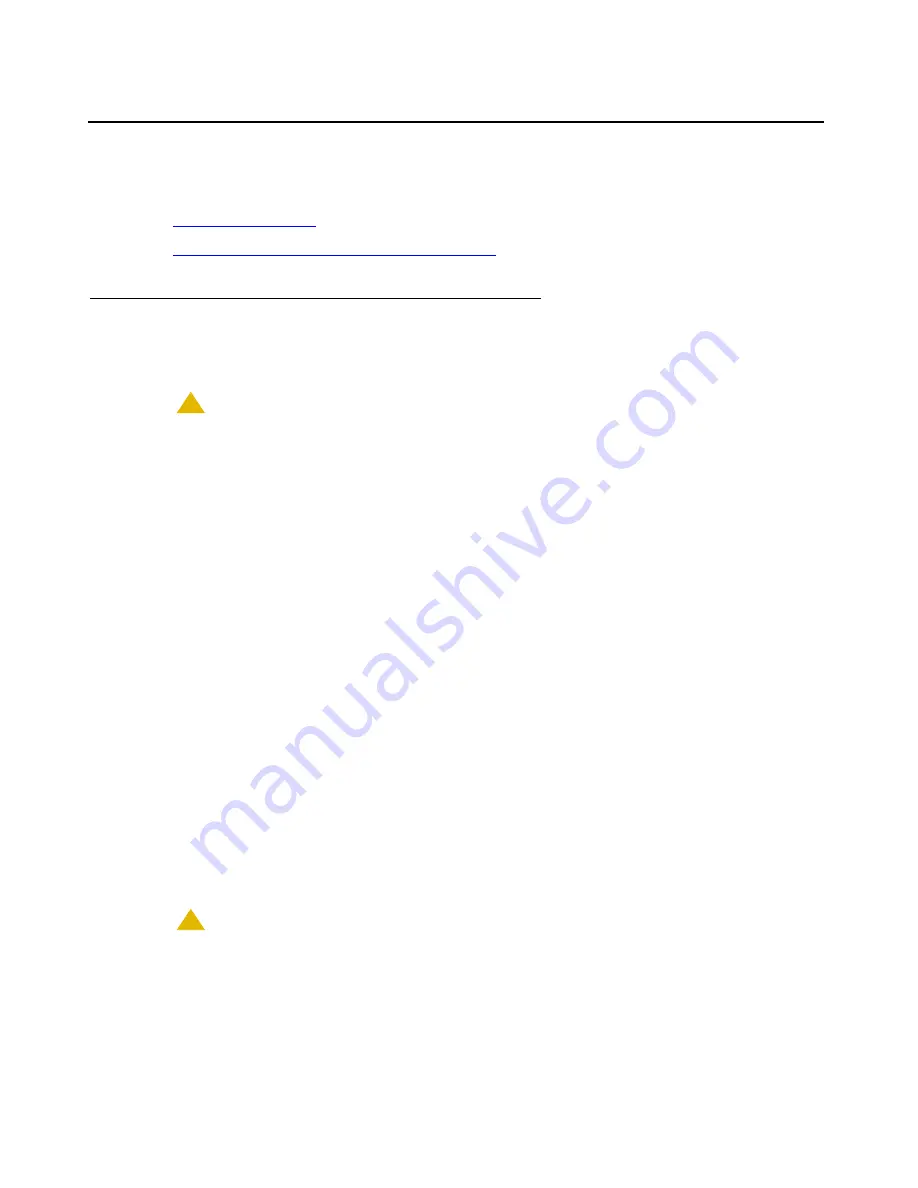
Install the S8300
Issue 10.2 May 2007
123
Install the S8300
The following manual procedures cover:
●
●
Installing Communication Manager Software
Inserting the S8300
To insert the S8300
!
CAUTION:
CAUTION:
Be sure to wear a properly grounded ESD wrist strap when handling the S8300
Media Server. Place all components on a grounded, static-free surface when
working on them. When picking up the hard drive, be sure to hold it only on the
edges.
1. Connect the DVD/CD-ROM drive to the S8300 with the following steps:
Note:
Note:
You must do this
before
you completely seat the media server in the slot.
a. Connect the USB cable into one of the USB ports on the faceplate of the S8300.
b. Connect the other end of the USB cable to the CD-ROM or DVD/CD-RW drive.
c. If you are using an Addonics DVD/CD-RW drive, connect the power cord to the drive and
an electrical outlet.
Note:
Note:
The TEAC drive and S8300/S8400 DVD/CD-RW drive get their power from the
server over the USB connection.
d. If you are using an Addonics DVD drive, set the power source switch on the side to
EXT
,
not
USB
.
e. If you are using an S8300/S8400 DVD/CD-RW drive, set the on/off switch to
On
.
Be sure to set the S8300/S8400 drive to
Off
when not in use.
2. Insert the Communication Manager Software Distribution CD in the drive.
!
CAUTION:
CAUTION:
Verify AC power connection to the laptop. Do not attempt to remaster the S8300
using only the laptop’s battery power.
Summary of Contents for G700
Page 38: ...38 Installing and Upgrading the Avaya G700 Media Gateway and Avaya S8300 Media Server ...
Page 404: ...404 Installing and Upgrading the Avaya G700 Media Gateway and Avaya S8300 Media Server ...
Page 808: ...808 Installing and Upgrading the Avaya G700 Media Gateway and Avaya S8300 Media Server Index ...






























