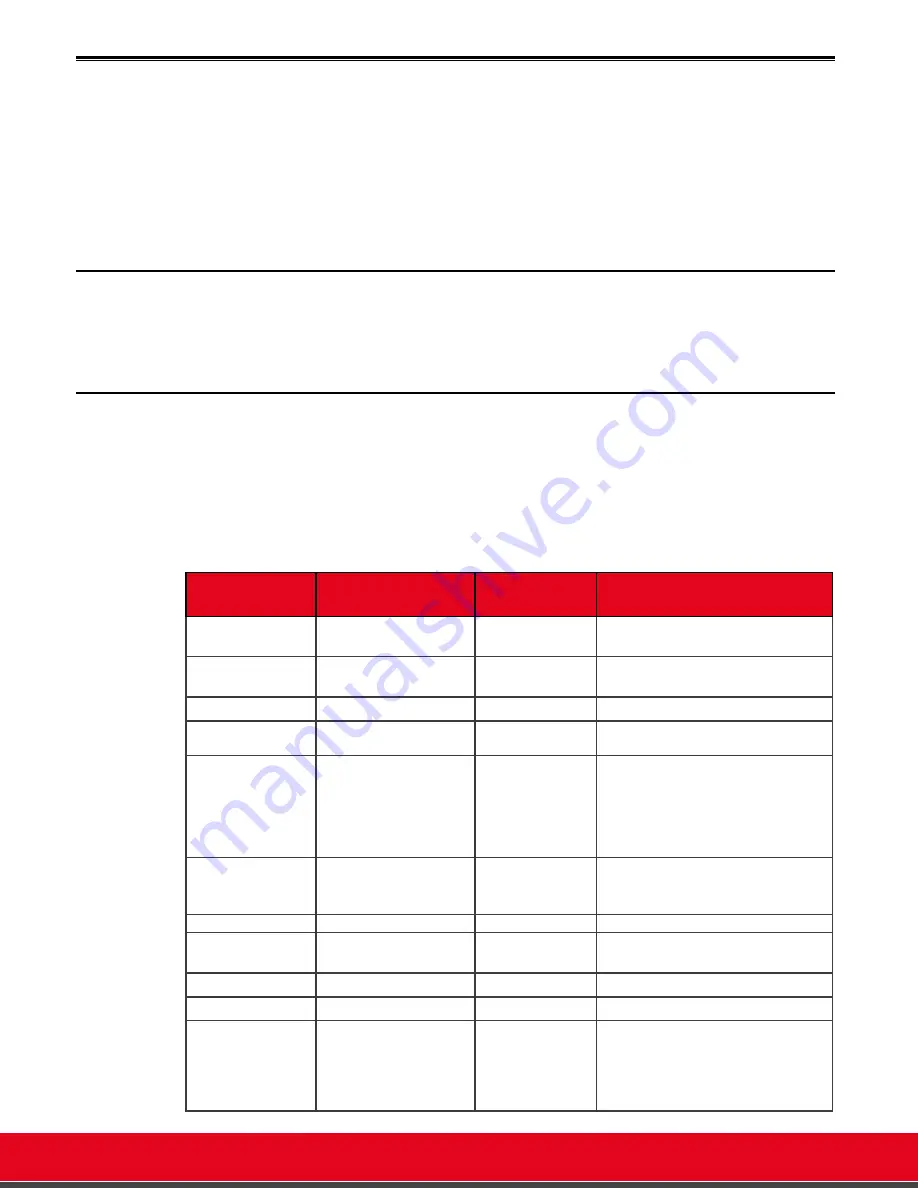
© 2021 Avaya Inc. All rights reserved
Release Notes for Avaya Collaboration Unit CU360
Common UX Shortcuts 132
Common UX Shortcuts
•
To redial a call, long press with the mouse over the item in the list.
•
To check the call status and diagnostics during a call, press the Stats button in the Call
Control Panel.
•
Access the Call Control Panel by pressing 'ok/menu' on the Remote-Control or click with the
mouse in the center of the page). The Panel automatically disappears after a few seconds. To
manually hide it, press the 'Home/Esc' key.
Remote-control Shortcuts
See
Using the CU360 Remote-control.
Keyboard Shortcuts
When using a physical keyboard and mouse to interact with Avaya CU360, some keyboard keys
can be used to perform basic functionalities or to emulate CU360 and XT Series remote-control
keys. Please note that Navigation and Editing keyboard event are sent only to the application
gaining the input focus (in foreground and focused).
Table 10:
Keyboard Shortcuts for Remote-control Keys
Keyboard
Functionality
CU360 Remote-
control
Web UI
Emulated Remote-control
Esc
Exit from a page or from
an application
Back
Back
F2, F7
Toggle Camera Auto-
tracking
Chat Balloon
Tracking
F3, Mic Mute
Toggle mic mute
Mute
Mute
F4, F12
Start the call/open call
page
Conn
Call
F5
In a call:
Toggle Far/Near Camera
In idle:
Toggle USB Bar Mode
Control Far/Near
camera
--
F6
Open the list of the
available layouts in the
GUI
Change Layout
Layouts
F8, F11
Disconnect the call
Disc
Disc
Pause/break
Pause/resume sending
your video
Video Privacy
Video Privacy
Backspace
Delete text
Backspace
C
Enter/Return
Confirm
OK
OK
Home
When in a configuration
page, go back to the
home screen (or to the
full screen page when in a
call)
Home
--




















