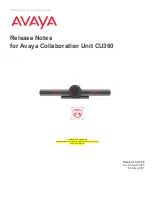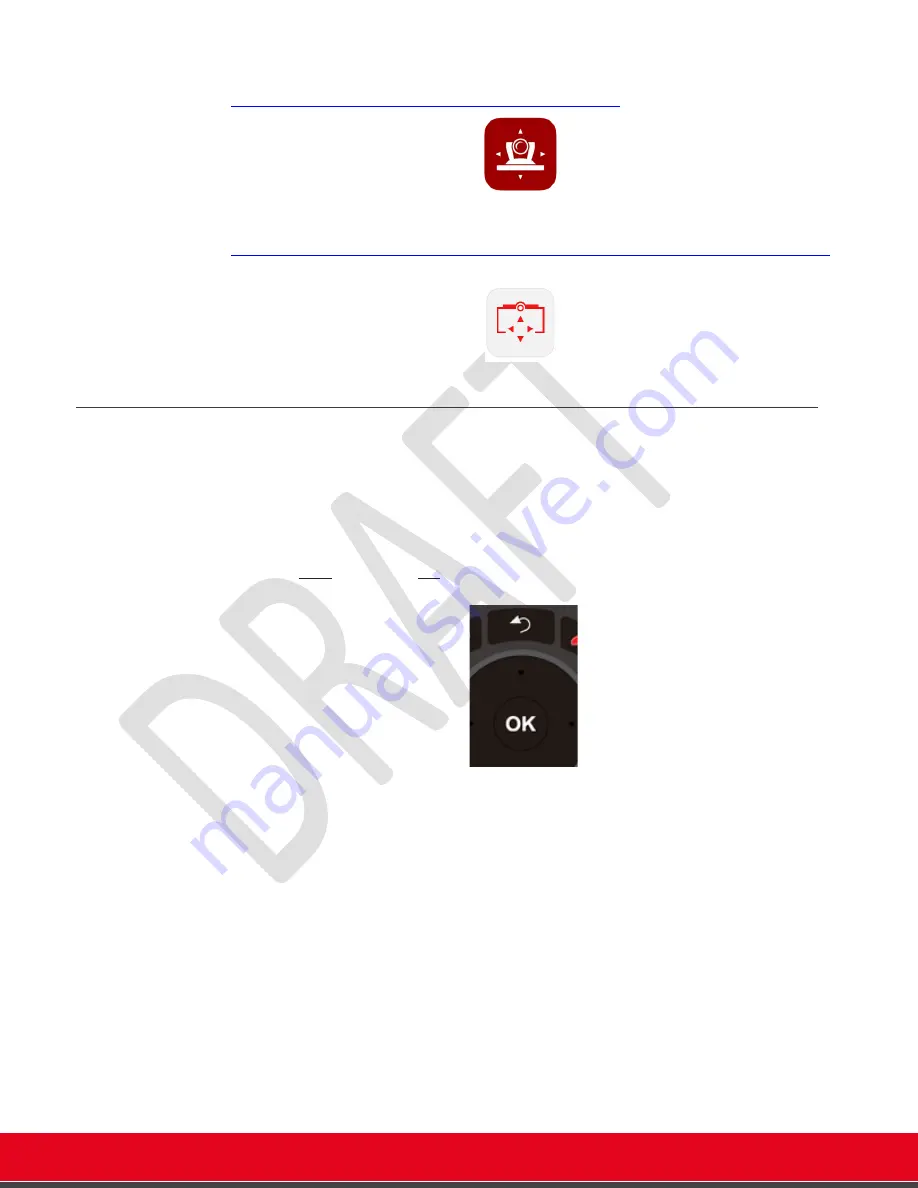
© 2021 Avaya Inc. All rights reserved
Release Notes for Avaya Collaboration Unit CU360
Avaya CU360 Setup and Control 12
-
Avaya Collaboration Control for iPhone and iPad (available on the Apple Store), providing
the same experience as for XT Series devices. You can download the App from
https://apps.apple.com/us/app/scopia-control/id403154133
-
Avaya Collaboration control for Avaya Vantage (K165/K175) and Android smartphones.
Collaboration Control is available now on Google Play Store
™ at
https://play.google.com/store/apps/details?id=com.avaya.avayacollaborationcontrol&hl=en
(Play Store is a trademark of Google LLC).
Using the CU360 Remote-control
The remote-control provided inside the box is already paired, just plug in the provided batteries.
If the remote-control is not pre-paired with your CU360 codec unit, you need to do the following:
•
Assure that the remote-control is equipped with 2 AAA charged batteries.
•
Unplug the codec unit from power.
•
Press the Back key and the OK key together, until the small blue LED on top of the remote
quickly flashes a few times.
•
While the LED light is still flashing, plug the codec unit into power while keeping the
remote-control close to the unit. The remote-control led should stop flashing to show
successful pair.
•
If the pairing fails, assure to disconnect all the cables from the codec unit, including USB.