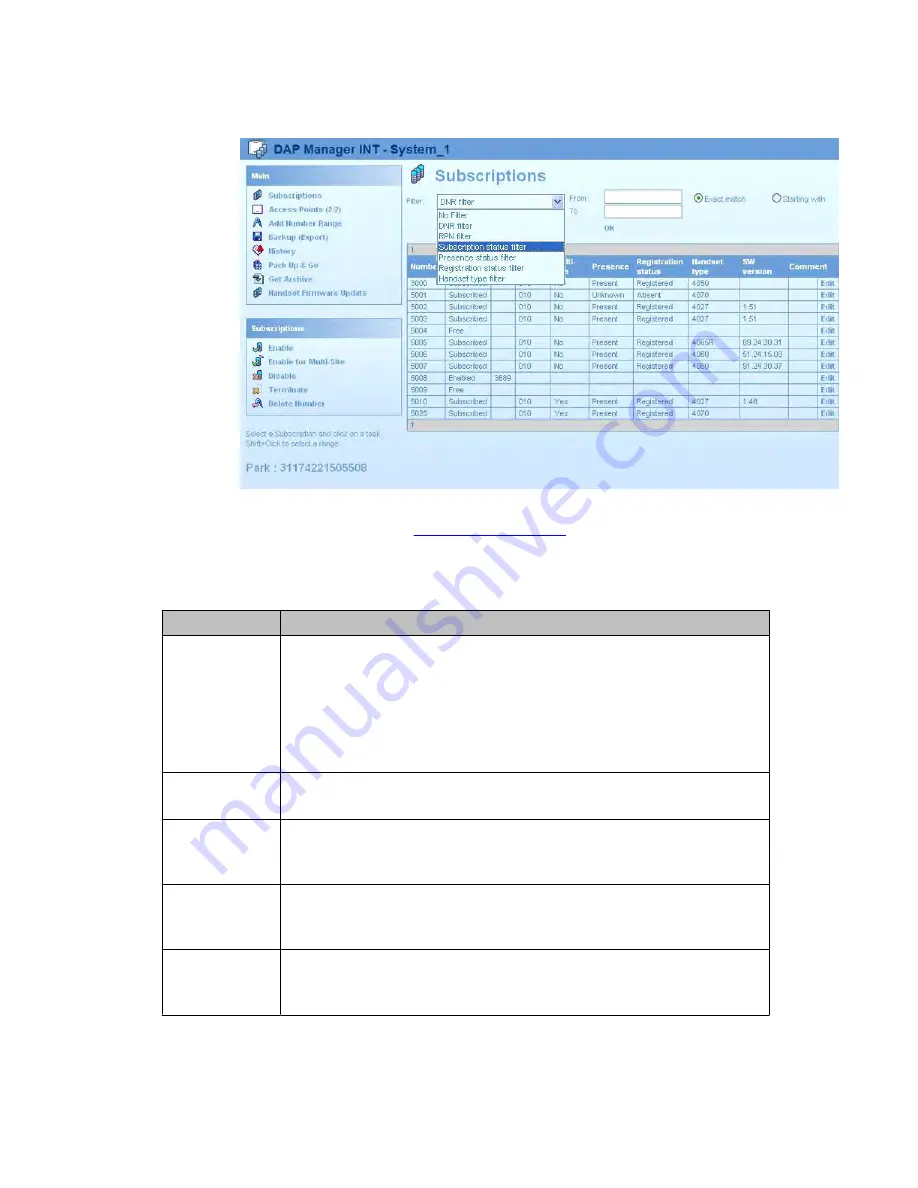
The
Filters
page appears.
4. Click the
Filter
menu, and choose the required filter type. For an explanation of the
various filter types, see
5. To disable the Filter, click the Filter and select
No Filter
from the list.
Table 19: Filter types
Filter type
Description
DNR filter
Use the DNR filter if a list of subscriptions is long and it is difficult to find
certain extension numbers or DNRs. Also, use the DNR filter to look at
only a part of the list of extension numbers or DNRs. In the case of an
Exact match, enter the number range in the
To
field and in the
From
field.
In the case of a
Starting with
, enter the first digit or digits in the
From
field. Select the option that applies - either
Exact match
or
Starting with
- and click
OK
.
RPN filter
Use the RPN filter to look at the subscription records on the specific DAP.
To activate the filter, select the required RPN.
Subscriptions
status filter
Use the Subscriptions status filter to look at the subscription records with
some specific status (for example, free, enable, subscribed, black listed).
To activate the filter, select the required status.
Presence status
filter
Use the Presence status filter to look at the subscription records with
some specific status (for example, unknown, present, absent). To activate
the filter, select the required status.
Registration
status filter
Use the Registration status filter to look at the subscription records with
some specific status (for example, registered, absent). To activate the
filter, select the required status.
Subscription management
SIP DECT Fundamentals
October 2012 127
Summary of Contents for CS 1000
Page 6: ...6 SIP DECT Fundamentals October 2012 ...
Page 146: ...System administration 146 SIP DECT Fundamentals October 2012 Comments infodev avaya com ...
Page 174: ...System maintenance 174 SIP DECT Fundamentals October 2012 Comments infodev avaya com ...
Page 204: ...Site survey example 204 SIP DECT Fundamentals October 2012 Comments infodev avaya com ...






























