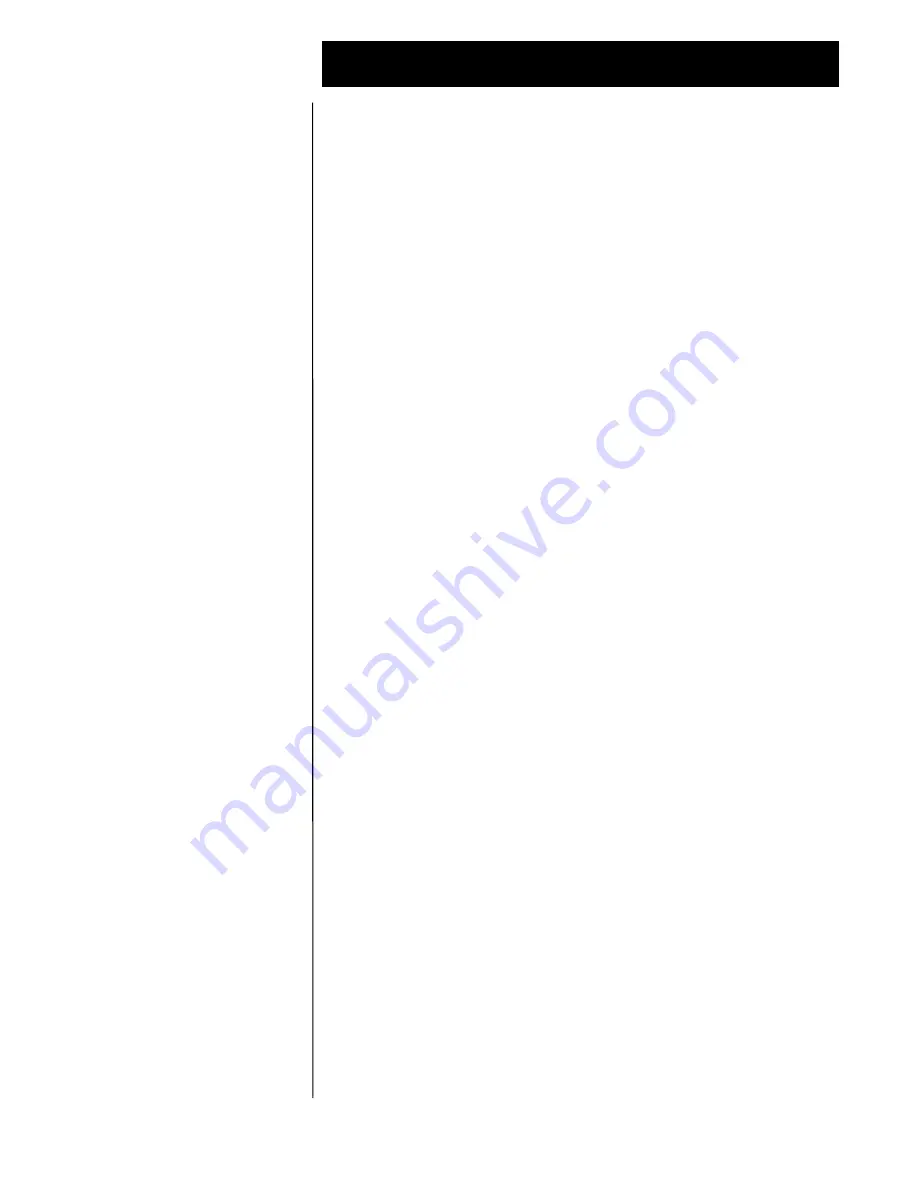
Octel 100 Configuration Note (7042)
Comdial DXP
C o n f i d e n t i a l
P a g e
6
The information contained in this document is provided by AVAYA Inc. to serve as a guide. See the
disclaimer on page 1
Avaya Inc. PROPRIETARY. Use pursuant to Company instructions.
Avaya
C o m m u n i c a t i o n s A p p l i c a t i o n s G r o u p
1. From Main Menu, select Lines.
2. From Lines Menu, select Line Programming.
3. Enter the Line you want to program an ExecuMail ID for.
4. Enter the item number for the feature (ExecuMail ID).
5. Enter the Vtree Mailbox Number plus "2", press Enter.
(example, Vtree Mailbox=300, ExecuMail ID = 3002)
6. Press ESCAPE twice when you are finished.
5.6
CONFIGURING CALL FORWARD
This section contains information on programming System Call Forward
to Personal Greeting and Station Call Forward to Personal Greeting.
System Call Forward to Personal Greeting is a feature provided for
individual extensions by the System Administrator through station
programming. It automatically forwards their phone to O100 under
busy/no answer conditions without the subscriber having to set call
forwarding from the station. System Call Forwarding is overridden if
Station Call forwarding is set.
Program System Call Forwarding as follows:
1. From Main Menu, select Stations.
2. From Stations Menu, select Stations Programming.
3. Enter the intercom number of the station you want to set for call
forwarding, press enter.
4. Enter the Item Number of the feature (Default FWD Type).
5. Press Space bar to toggle for desired setting ("Itcm FWD"), press
Enter.
6. Enter the Itcm FWD To: (first O100 Port), press Enter.
7. Press Space bar to toggle for desired setting ("All Calls").
8. Press Escape.
9. Enter the Item number of the feature (RNA Rings), press Enter.
10. Enter the number of rings before the system will forward the call to
O100, press Enter.
(Note: Ensure that RNA rings for the station is than
the Station Transfer Recall Timer. Otherwise, transferred will recall
to the station that transferred rather than forwarding to O100.)
11. Press Escape twice when you are finished.
Station users can set call forwarding by using the LCD Display Menus or
by dialing feature codes. System Call Forwarding is overridden if Station
Call forwarding is set.
Subscribers can set Call Forward/All Calls from their stations as follows:
1. Press INTERCOM and listen for dial tone.
2. Dial *52.










