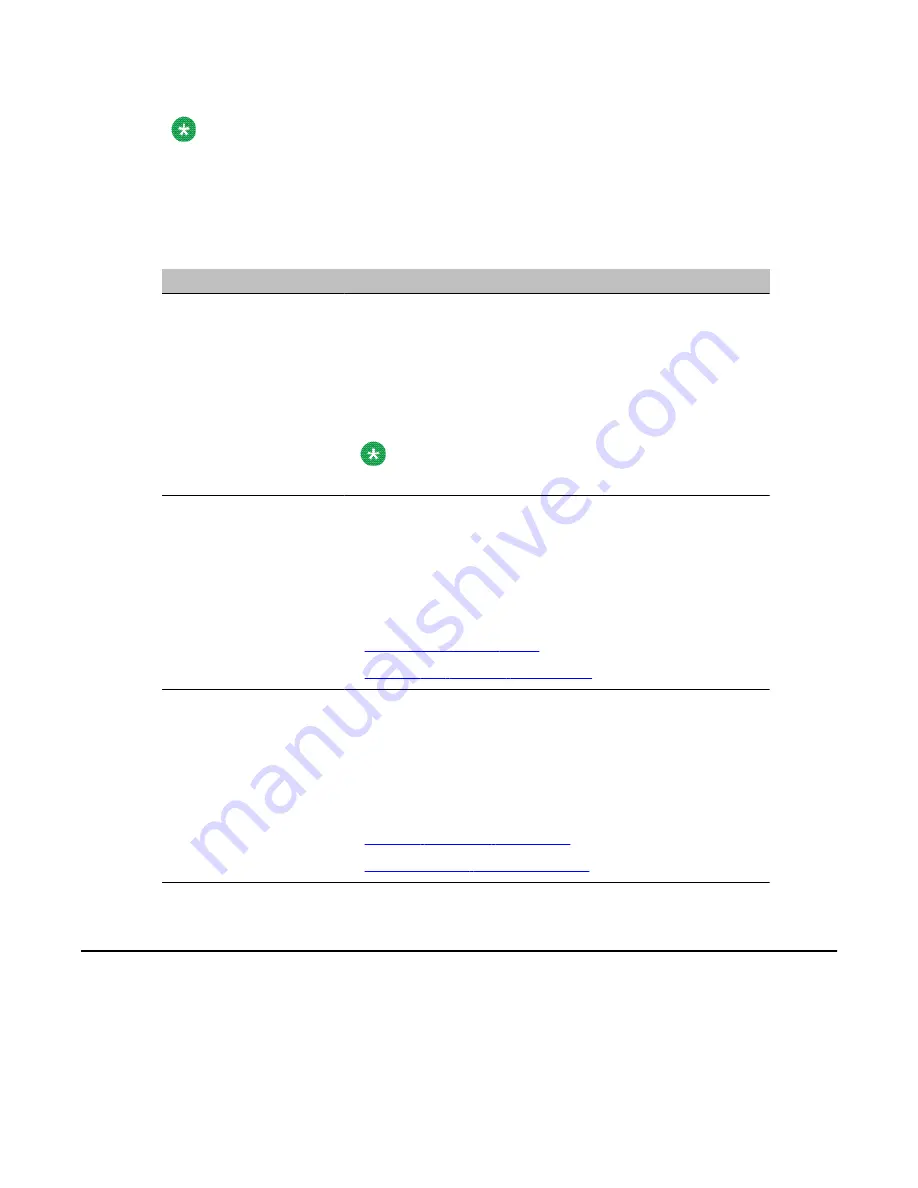
Note:
The components listed on the Maintenance page are based on the CallPilot server type and
the switch that is connected to CallPilot. The examples in this chapter are for illustration only
and may not appear exactly the same on your system.
When you click a component, the page refreshes to show the details about that component.
Details are divided into the sections described in the following table.
Section
Description
General
This section shows general technical information about the
selected component. This information typically includes the
following details:
• the name, class, type, series, or version of a component
• various capabilities of a component (for example, whether a
component is removable)
Note:
This section does not appear for all components.
Maintenance
This section shows the state of the selected component. Use
this section to start and stop a component before running a
diagnostic test.
This section appears only for components on which you can
perform maintenance administration.
For more information about working with component states, see
the following sections:
•
on page 53
•
Starting and stopping components
on page 55
Diagnostics
Use the Diagnostics section to run one or more diagnostic tests
or to view the results of the last diagnostic tests that ran on the
selected component.
This section appears only for components on which you can run
diagnostics.
For more information about running diagnostics, see the
following sections:
•
Running integrated diagnostics
on page 57
•
Viewing the last diagnostic results
on page 60
Maintenance activities for each component
The following table identifies the maintenance activities you can perform for each component in
the component tree.
Using CallPilot Manager to monitor hardware
52 Avaya CallPilot 202i Server Maintenance and Diagnostics
December 2010






























