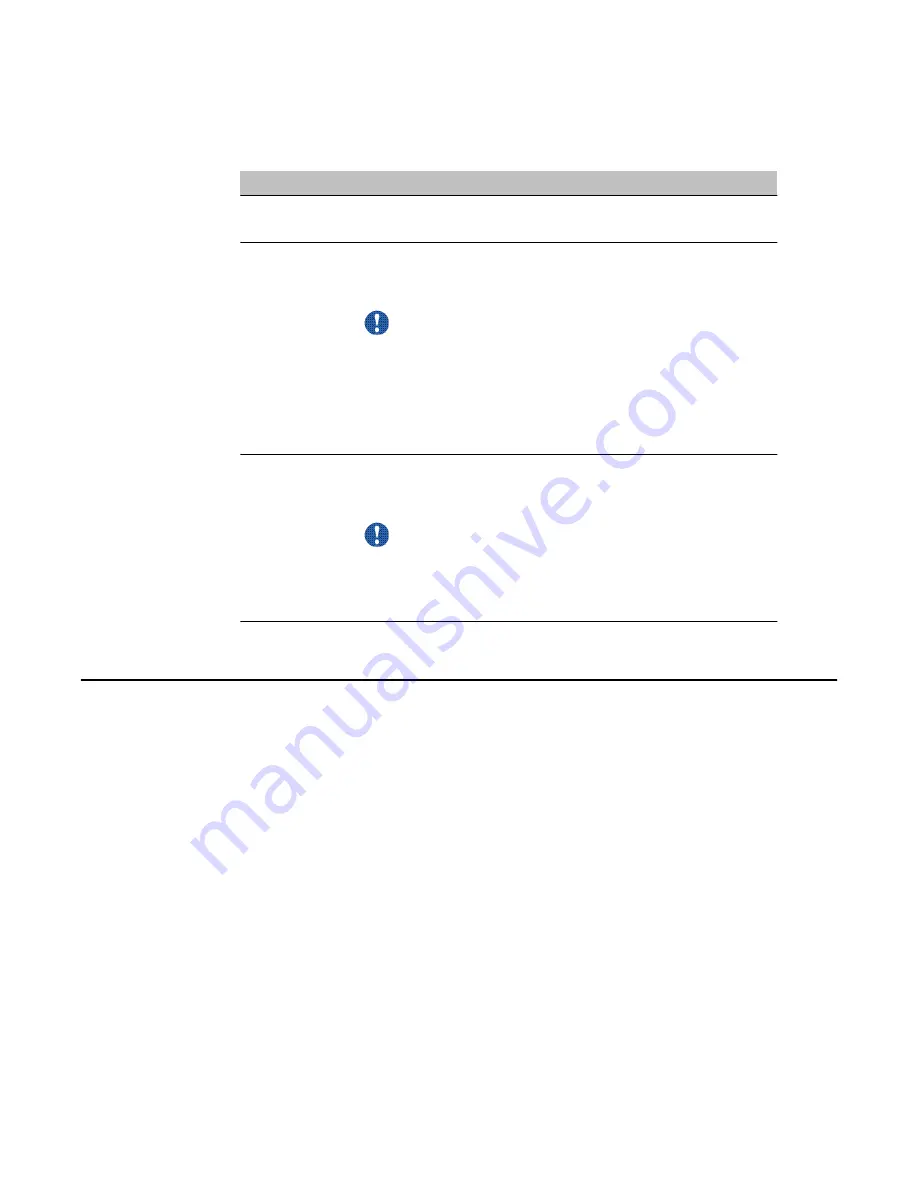
6. Scroll down to the Maintenance section.
7. Click Courtesy Stop, Stop, or Start, as required.
Button
Description
Start
If the selected component is out of service, click this button to
return it to service.
Courtesy Stop Click this button to remove the selected component from service.
CallPilot waits for the call to be completed before disabling the
component.
Important:
If you courtesy stop all components (that is, you take the entire
system down), ensure that you inform all administrators,
desktop messaging users, and Web messaging users so that
they can log off their sessions before you proceed.
The system asks you to confirm the Courtesy stop. If you click
OK, the component is removed from service after all calls
finish.
Stop
Click this button to remove the selected component from service
immediately. All calls that are in progress are disconnected
immediately.
Important:
If you stop all components (that is, you take the entire system
down), ensure that you inform all administrators, desktop
messaging users, and Web messaging users so that they can
log off their sessions before you proceed.
Running integrated diagnostics
Run diagnostic tests from the Diagnostics section on the Maintenance page in the following
circumstances:
• You want to ensure that a component is operating properly after you install or reinstall it.
• The CallPilot server cannot process incoming calls, and you hope that diagnostic results
explain why.
Problems include static, dropped calls, and cross talk (hearing another conversation).
Running integrated diagnostics
Avaya CallPilot 202i Server Maintenance and Diagnostics
December 2010 57






























