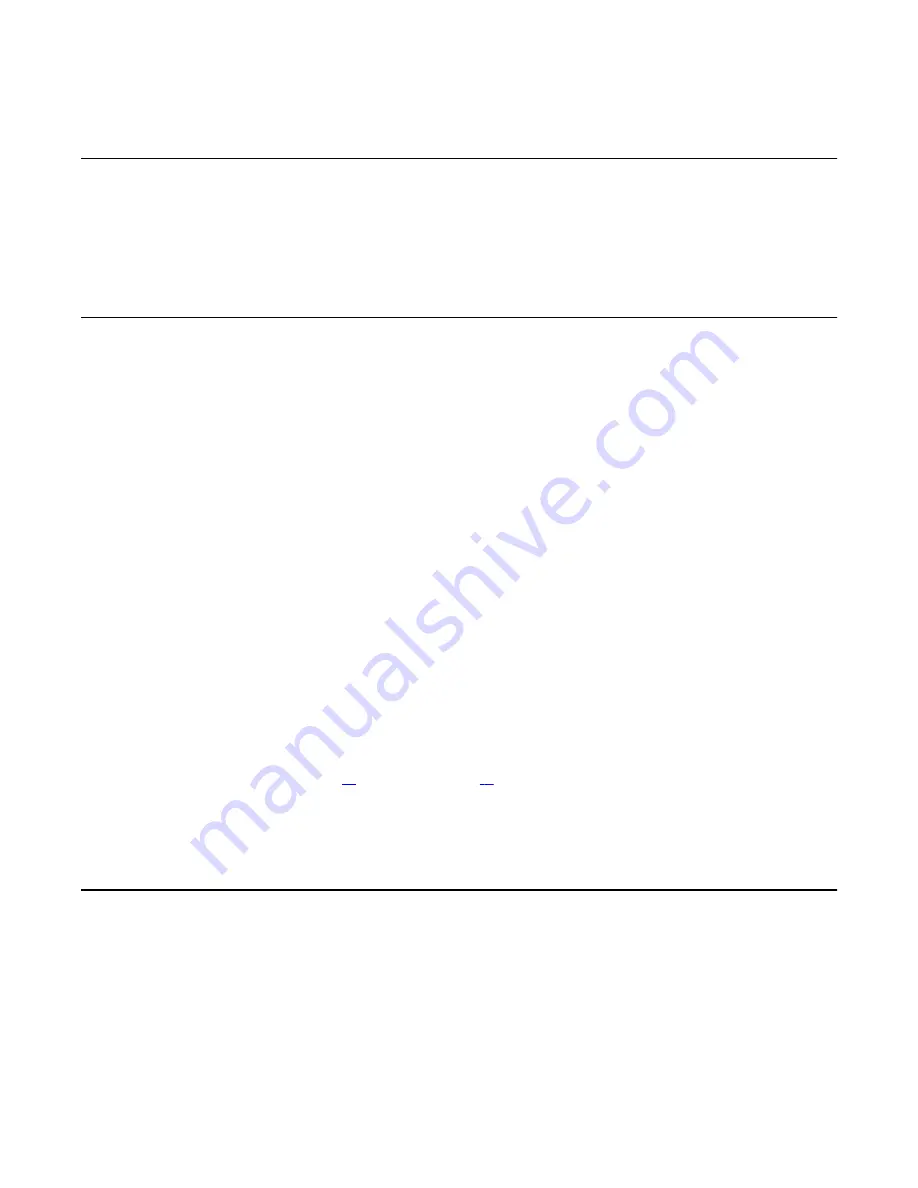
Event Browser
Use the Event Browser to investigate a series of events that occurred approximately when an
alarm was raised. The event listing can help you determine the cause of a problem.
About events
The Event Browser displays events recorded in the server log. Each event identifies the time
the event occurred, the object that generated the event, and the cause of the event.
Events are classified as Information, Minor, Major, or Critical. By default, the Event Browser
displays only the most recent 100 critical events.
For detailed information about how to use the Event Browser (for example, how to configure
preferences), see the CallPilot Administrator's Guide NN44200-601 or the CallPilot Manager
online Help.
To investigate using the Event Browser
1. Run CallPilot Manager and log on.
2. In CallPilot Manager, click System, Event Browser.
The Event Browser page appears.
3. Click an event that appears to be related to the problem, or an event that occurred
near the time the alarm was raised.
A description of the event appears in a new Web browser window.
4. View the description and recovery action.
5. Repeat steps
on page 49 to view more events, if necessary.
6. If the solution to the problem is not apparent, contact your Avaya technical support
representative.
Maintenance page
Use the Maintenance page to obtain status information for suspect components.
If you suspect or discover a problem with hardware such as the DS30X link, you can use the
Diagnostic section on the Maintenance page. You can run a new diagnostic for the component,
or review the results of the last diagnostic that was run.
Event Browser
Avaya CallPilot 202i Server Maintenance and Diagnostics
December 2010 49






























