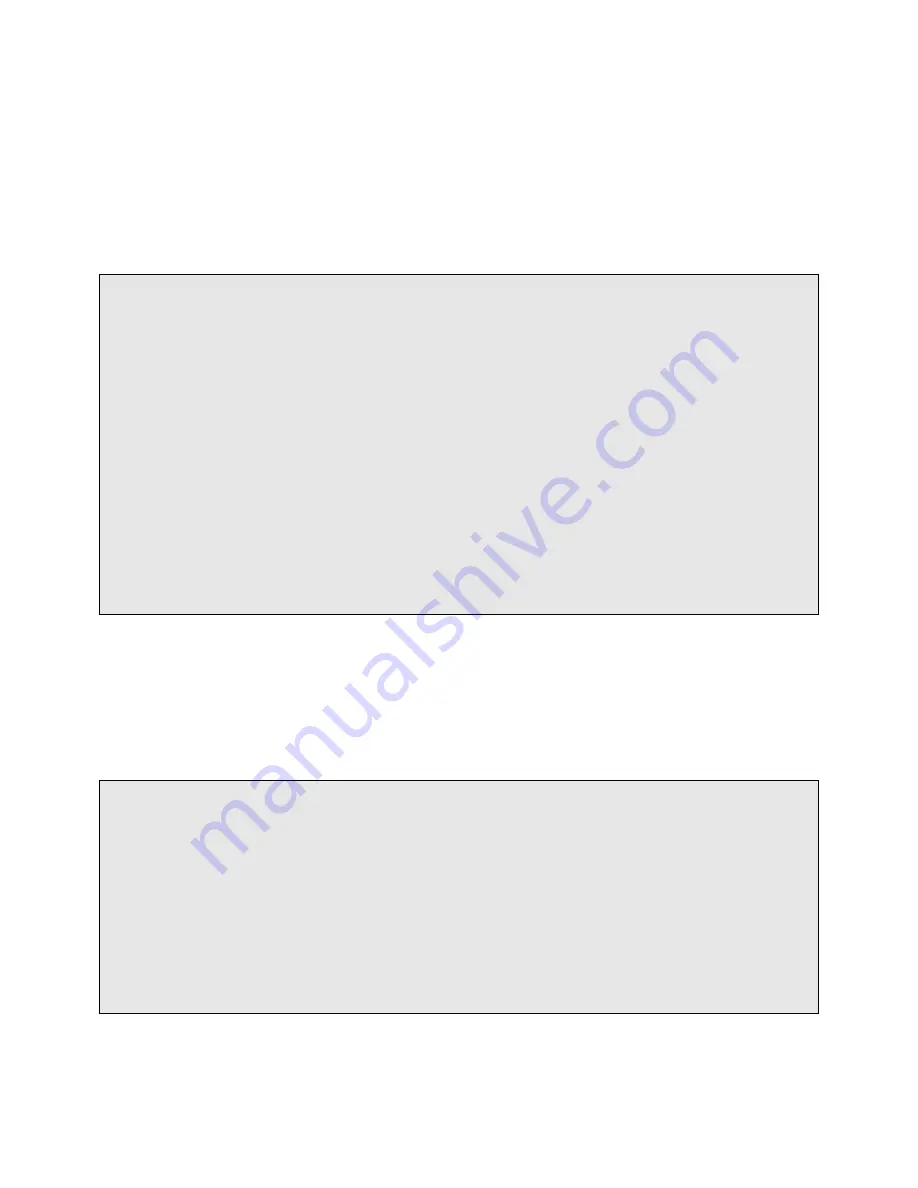
JAO; Reviewed:
SPOC 11/3/2011
Solution & Interoperability Test Lab Application Notes
©2011 Avaya Inc. All Rights Reserved.
5 of 29
Algo-8028-SM
In the
IP Network Region
form, the
Authoritative Domain
field is configured to match the
domain name configured on Session Manager. In this configuration, the domain name is
avaya.com
. By default,
IP-IP Direct Audio
(shuffling) is enabled to allow audio traffic to be
sent directly between IP endpoints without using media resources in the Avaya G650 Media
Gateway. The
IP Network Region
form also specifies the
IP Codec Set
to be used for calls
routed over the SIP trunk to Session Manager. This codec set is used when its corresponding
network region (i.e., IP Network Region „1‟) is specified in the SIP signaling group.
change ip-network-region 1 Page 1 of 20
IP NETWORK REGION
Region: 1
Location: 1
Authoritative Domain: avaya.com
Name:
MEDIA PARAMETERS
Intra-region IP-IP Direct Audio: yes
Codec Set: 1 Inter-region IP-IP Direct Audio: yes
UDP Port Min: 2048 IP Audio Hairpinning? y
UDP Port Max: 65535
DIFFSERV/TOS PARAMETERS
Call Control PHB Value: 34
Audio PHB Value: 46
Video PHB Value: 26
802.1P/Q PARAMETERS
Call Control 802.1p Priority: 7
Audio 802.1p Priority: 6
Video 802.1p Priority: 5 AUDIO RESOURCE RESERVATION PARAMETERS
H.323 IP ENDPOINTS RSVP Enabled? n
H.323 Link Bounce Recovery? y
Idle Traffic Interval (sec): 20
Keep-Alive Interval (sec): 5
Keep-Alive Count: 5
In the
IP Codec Set
form, select the audio codec type supported for calls routed over the SIP
trunk to the
8028 SIP Doorphone. The form is accessed via the
change ip-codec-set 1
command. Note that IP codec set „1‟ was specified in IP Network Region „1‟ shown above. The
default settings of the
IP Codec Set
form are shown below. The 8028 SIP Doorphone supports
G.711.
change ip-codec-set 1 Page 1 of 2
IP Codec Set
Codec Set: 1
Audio Silence Frames Packet
Codec Suppression Per Pkt Size(ms)
1: G.711MU n 2 20
2:
3:
4:
5:
6:
7:






































