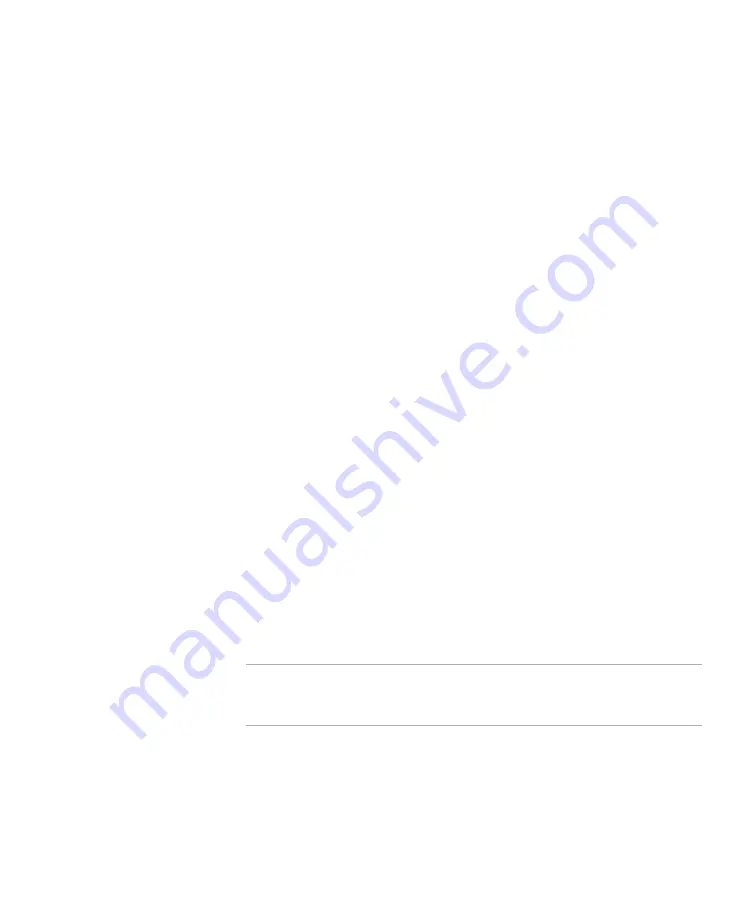
Application Gateway Hardware Installation Guide
Chapter 1
Installing the Application Gateway
Configuring the Application Gateway for the First Time
13
5
On the computer, start a terminal emulation application. For example,
start HyperTerminal.
6
When you create a connection using HyperTerminal, you will be
prompted for Port Settings. Set the serial connection to 9600 bits per
second, 8 data bits, no parity, and 1 stop bit; hardware flow control is
optional. (Ctrl-u deletes a line in the terminal window.)
7
Power on the Application Gateway.
After about ten minutes, the Application Gateway Serial Console appears
on the computer terminal. You are now ready to configure the Application
Gateway with your network, as described in
Gateway for the First Time,” page 13
.
Configuring the Application Gateway for the First
Time
The first time that you power on the Application Gateway, you are
prompted for basic connection information. You will need to know the
following information:
•
IP address and netmask for the client-facing interface port
•
IP address of the gateway device
To configure the Application Gateway for the first time:
1
In the Application Gateway serial console, enter the default login
root
and
the default password
rootadmin
.
2
Type
0
and press
Enter
to choose Express Setup.
3
Enter the IP address and netmask for Interface 0 when prompted.
Note
The Application Gateway does not work with Dynamic Host
Configuration Protocol (DHCP). You must use static IP addresses
for the Application Gateway.
4
Enter the IP address of the gateway device when prompted.
A list of the settings displays.
5
Verify that the settings are correct.






















