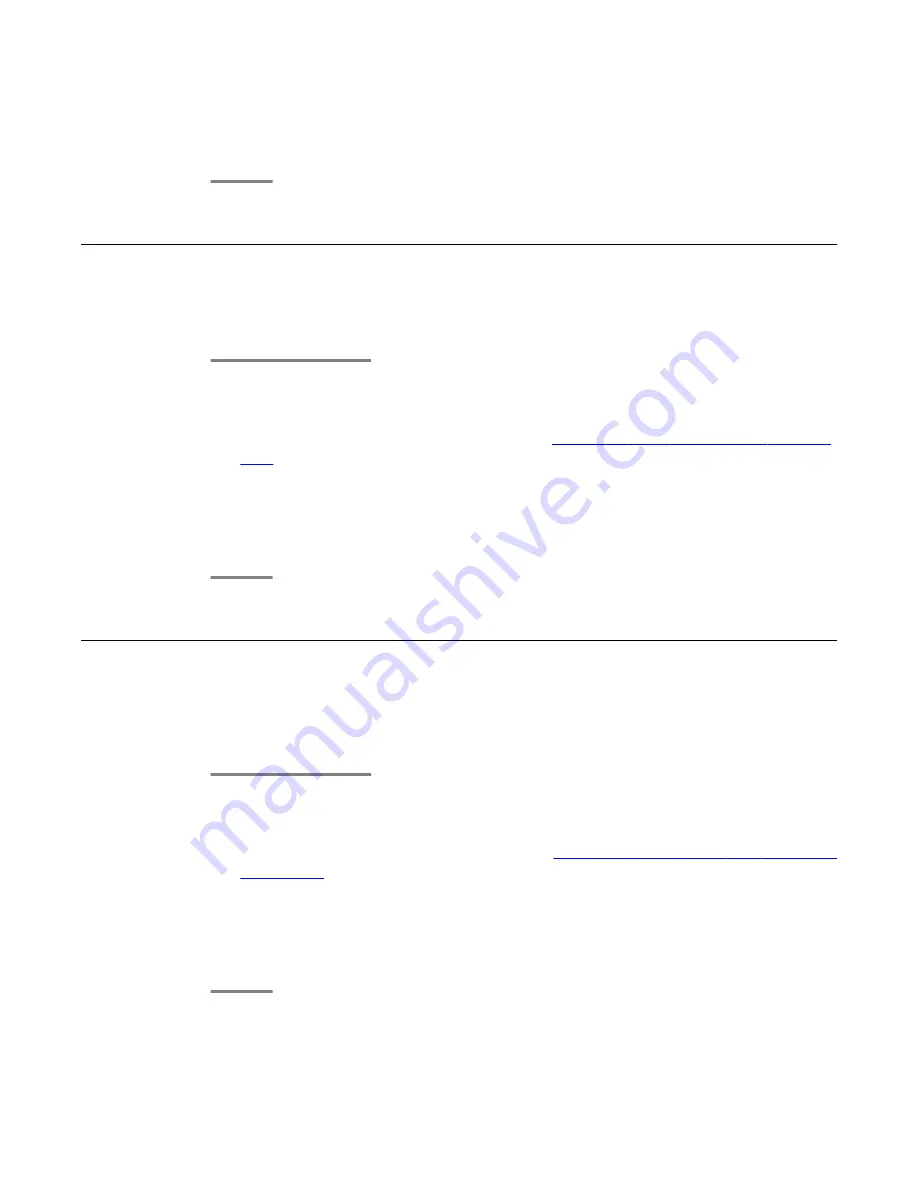
After you enter the forwarding number, you hear a confirmation tone.
4. Press
OK
to turn call forwarding off if it is already on.
Blocking your extension from displaying during calls
You can override the system (default) setting to display your extension on outgoing calls. Use
the Calling Party Number Blocking feature to prevent your number from displaying.
1. From the Phone screen, scroll right to access the Features menu.
2. Select
CPN Block
.
To stop calling party number blocking, see
Displaying your extension on outgoing
calls
on page 54.
3. Press
OK
.
4. Enter the extension number you do not want the called party to see.
5. Press
Enter
or
OK
to start calling party number blocking.
Displaying your extension on outgoing calls
If you used the CPN Block feature to block your extension's display on calls you make, you
can change it back using CPN Unblock. CPN (Calling Party Number) Unblock lets parties you
call see your extension.
1. From the Phone screen, scroll right to access the Features menu.
2. Select
CPN Unblock
.
To set up calling party number blocking, see
Blocking your extension from displaying
during calls
on page 54.
3. Press
OK
.
4. Enter your extension number.
5. Press
Enter
or
OK
to stop calling party number blocking.
Features menu
54 Avaya one-X
™
Deskphone SIP for 9630/9630G IP Telephone User Guide
November 2009
Summary of Contents for 9630 Deskphone Edition
Page 6: ...Contents 6 Avaya one X Deskphone SIP for 9630 9630G IP Telephone User Guide November 2009 ...
Page 26: ...Avaya Menu 26 Avaya one X Deskphone SIP for 9630 9630G IP Telephone User Guide November 2009 ...
Page 48: ...Call Log 48 Avaya one X Deskphone SIP for 9630 9630G IP Telephone User Guide November 2009 ...
Page 70: ...Index 70 Avaya one X Deskphone SIP for 9630 9630G IP Telephone User Guide November 2009 ...






























