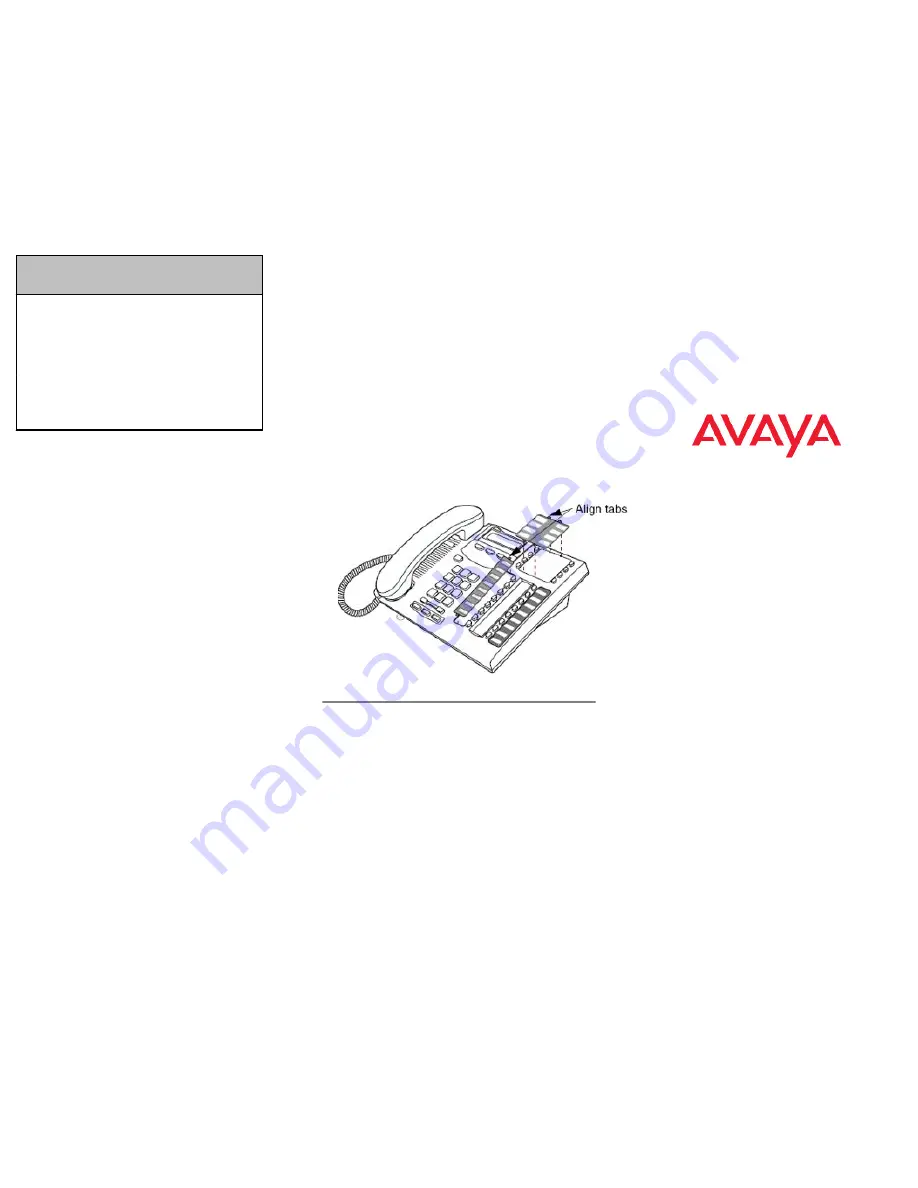
Feature
IP Office
Standard
Version
IP Office Quick Version/
PARTNER Version/Norstar
Version
Store a
Personal
Speed Dial
Feature *4
Feature *3, Feature *480 to
*499.
Ringer
Sound
Feature *6
System Admin function only
Contrast
Feature *7
Feature *7
Ring Volume Feature *80
Feature *80
Enbloc
Dialing On/
Off
Feature *82
Not supported Hot dial only.
1.
Press
Feature * 3
.
2.
If prompted for a security code, enter your Hot Desking Login
password.
3.
Press the memory button you want to save the feature to.
4.
Press
Feature
and enter the feature code. The feature code is
automatically saved to the memory button.
5.
Label the programmed button with a button label strip.
Programming a feature code — method 2
You can program a feature code to a memory button.
1.
Press
Feature * 3
.
2.
If prompted for a security code, enter your Hot Desking Login
password.
3.
Scroll (using the “
>>>
” softkey or Volume Up/Down) through the
features list to find the feature you want to save to a button
4.
Press
Selct
or
HOLD
at the feature you want to program.
5.
Press the memory button you want to save the feature to.
6.
If prompted with the existing programming on this button, press
Repla
or
HOLD
to program the button. Press
Back
or dial-pad
‘
0
’ to cancel without saving the programming, and return to the
selected feature.
7.
Repeat steps 3 through 6 for each additional button you want to
program. Press
Rls
when finished.
8.
Label the programmed button with a button label strip.
Resetting memory buttons to default feature code
programming
You can return all programmed feature buttons on your phone to the
default feature programming for your phone model.
1.
Press
Feature * 3
.
2.
If prompted for a security code, enter your Hot Desking Login
password.
3.
Press
**
or press the
More
soft key twice.
4.
Press
Prog
or
Hold
to return all feature buttons to the system
defaults.
5.
Label the programmed button with a button label strip.
Erasing a memory button
You can delete the current memory button programming to
reprogram it with a different number or feature.
1.
Press
Feature * 1
.
2.
Press the memory button you want to erase.
3.
Press
OK
to delete the current memory button programming
from the telephone memory.
Displaying memory button programming
Use the following task to display the telephone number or feature
currently programmed to the memory button.
1.
Press
Feature * 3
.
2.
Press the memory button you want to check.
3.
Press
Feature
or
Release
when finished.
Labelling memory buttons
You can label the memory buttons to show the current programming
using the button label strips included with your telephone. Spare
button label strips are provided with your telephone.
Note:
You can use the Desktop Assistant application to customize button
label strips for your telephone. Go to www.avaya.com to download
the Desktop Assistant application to your personal computer.
1.
Remove the plastic lens and button label strip from the
telephone.
2.
Write the name of each memory button on the label strip.
3.
Insert the button label strip back on the telephone.
4.
Insert the plastic lens, matching the tabs on the lens with the
notches on the telephone.
Making and answering calls
Use the following tasks to make and answer calls on your 7316E
Digital Deskphone.
Making external calls using line buttons
Use the following task to make a call to an external telephone
number using a line button.
1.
Lift the handset.
2.
Press a line button. The line button indicator turns on.
3.
Dial the external telephone number.
Making external calls using intercom buttons
Use the following task to make a call to an external telephone
number using an intercom button.
Note:
Contact your system administrator for a list of external dialling
codes.
1.
Lift the handset
2.
Press an intercom button. The indicator button turns on.
3.
Enter an external dialling code.
4.
When you hear the external dial tone, dial the external telephone
number.
7316E Digital Deskphone for
IP Office Quick Reference
Guide




